Google Doc is a free online word or document processing tool. It can be accessed on all commonly used devices like Android, iOS, Windows, etc. The header is a part of the document available at the top and comes as default in all documents. Sometimes, it may take some percentage of the document on top as a margin and will keep some space empty. Those who are looking to use the document from the top can remove the header. There are five different ways to remove the header on Google Docs.
- Removing from the header menu
- Using the format menu
- Via page setup
- Using third-party add-on
- Using Google Doc app
Removing it from the Header Menu
[1] Open Google Doc on your browser.
[2] Double click on the top of the page to view the header.
[3] Click on Option to expand the menu.
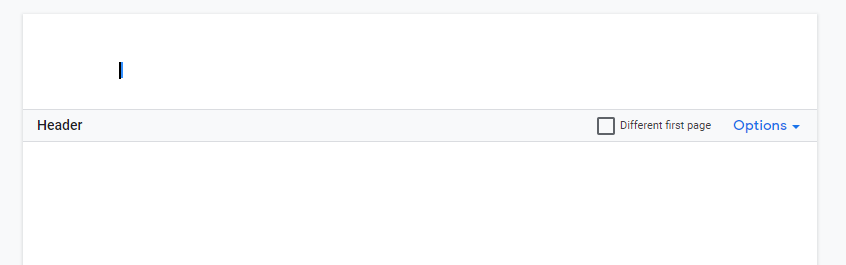
[4] Choose Remove header from the menu.

[5] Now, the header will be deleted immediately.
Using the Format menu
[1] Open a Google Doc which has a header.
[2] Place your cursor in the header of the Doc.
[3] Click on the Format option from the menu bar.
[4] Choose Header and footers from the format option.

[5] Click on the Remove header option.

Note – You can use dark mode on Google Docs by simply tweaking its built-in settings.
Via Page Setup Menu
If you don’t want a header at all and need a page from the top of the document,
[1] Open Google Doc on your browser.
[2] Click on the File option from the menu bar.
[3] Choose Page Setup from the menu.
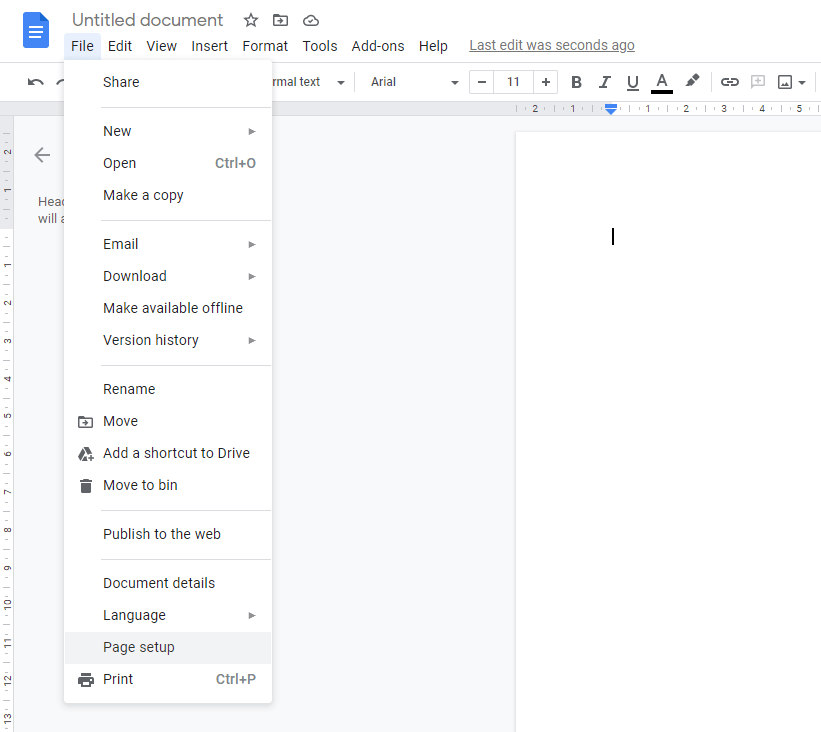
[4] In the page setup tab, change the top margin value to Zero and click on OK.

[5] Now, you can start typing from the top of the page.
Using Third-party Add-on
[1] Open Documents by Top Contributors on your Chrome browser.
[2] Click on Install to proceed with the installation.
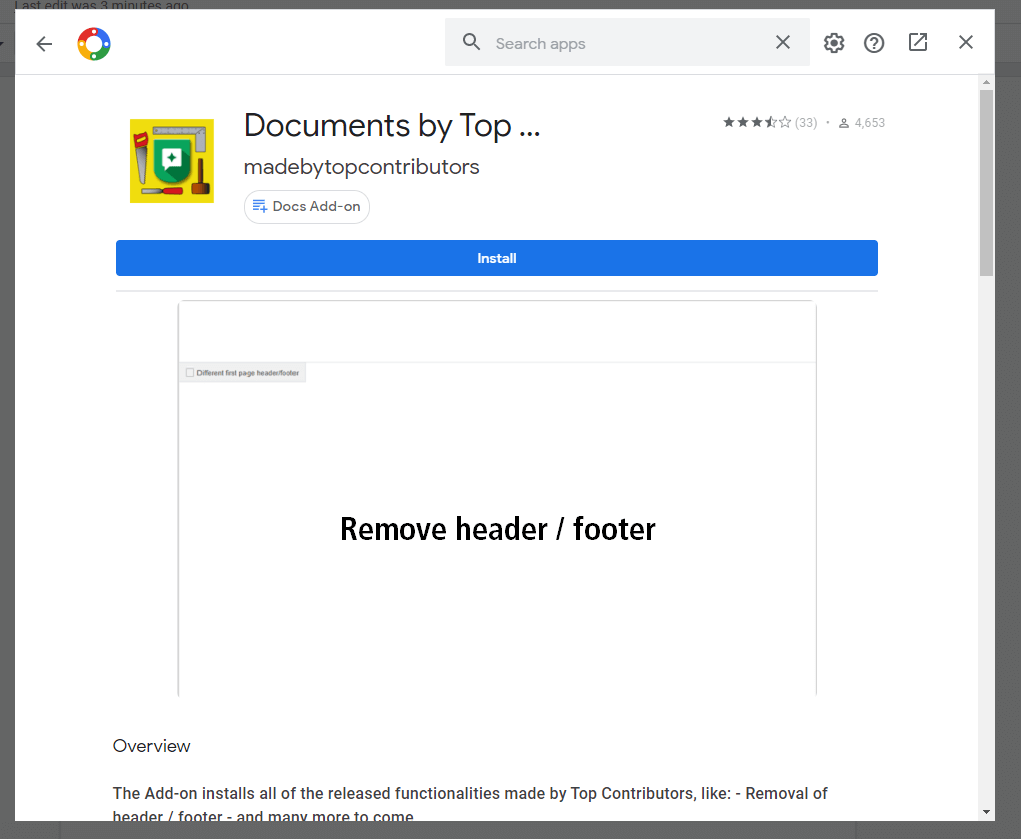
[3] Click on Continue.
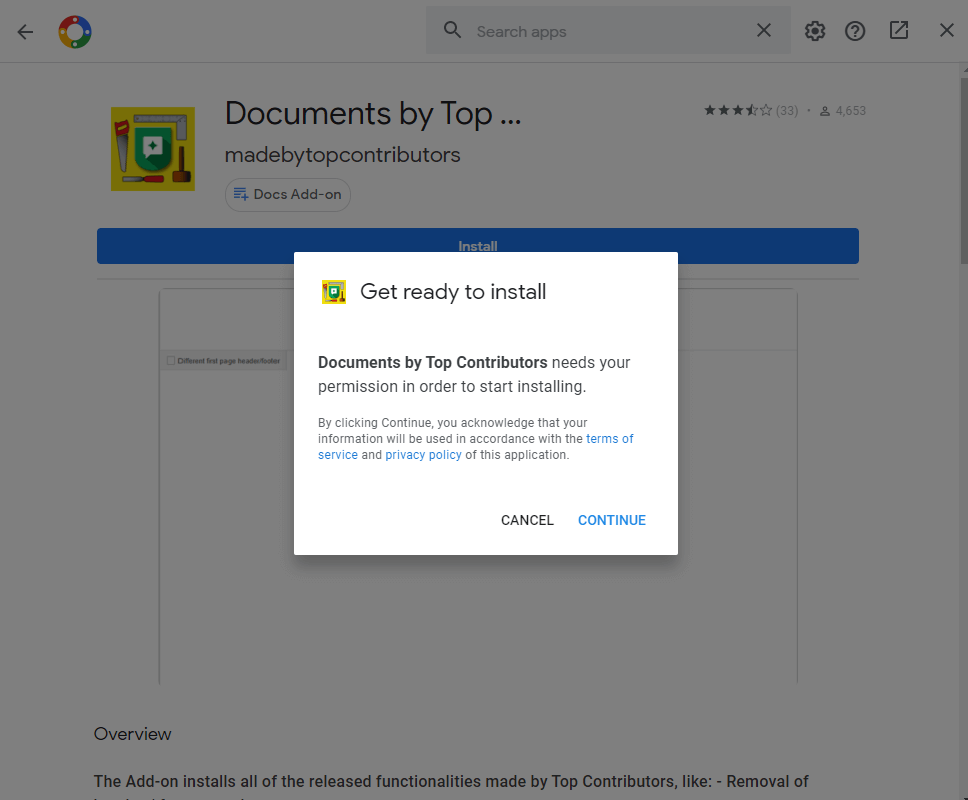
[4] Now, select your google account and allow permissions for required things.
[5] Once installed, click on Done.
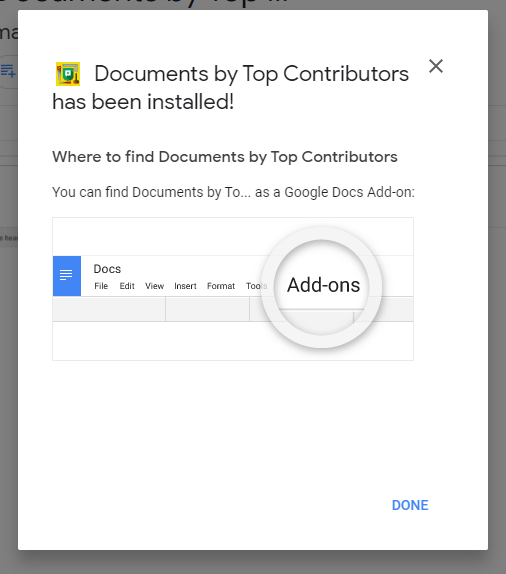
[6] Open the Google Doc where you need to remove the header.
[7] Click on Add-ons from the menu bar.
[8] Select Documents by Top Contributors.

[9] Choose Remove header / footer.
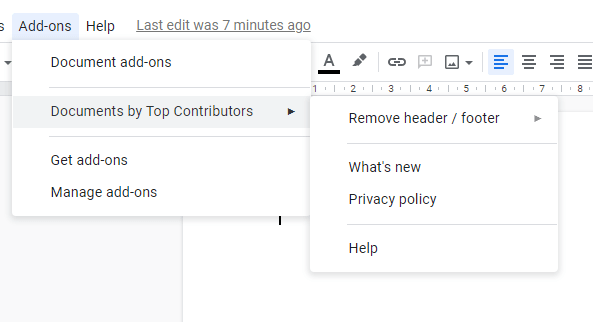
[10] Select Remover header and wait for few seconds until it removes the header.
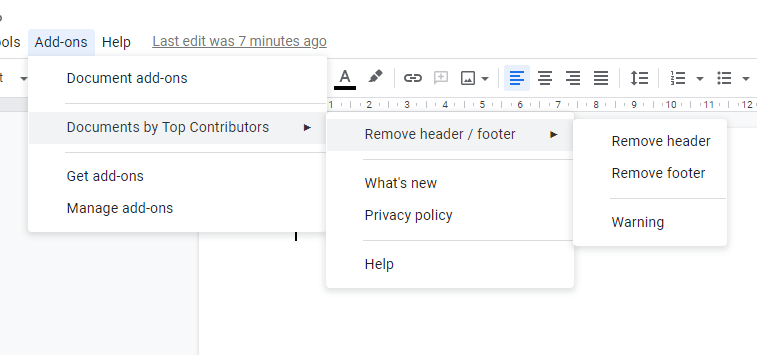
Note: It changes the page set up by reducing the top margin to zero as we have done before manually in Method 3.
[15] Now a popup will show that the header has been removed successfully.
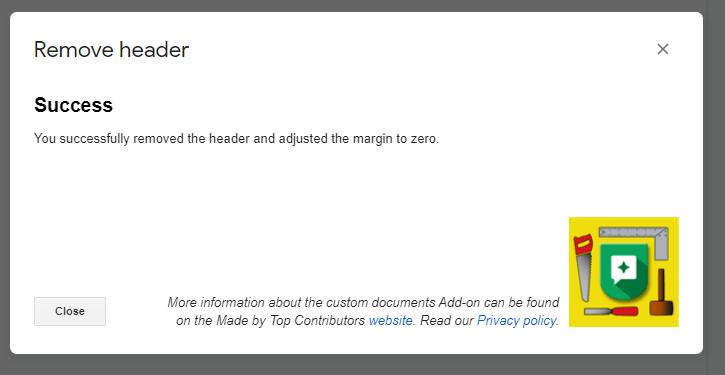
[16] Click on Close and start typing on the document.
Tip! You can strikethrough text in Google Docs by using keyboard shortcuts or navigating to the format menu.
Remove header on Google Docs App
[1] Download and install the Google Doc app on your smartphone.
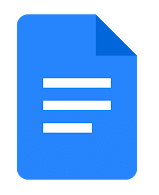
[2] Open a document on your Google Doc app.
[3] Click on the kebeb icon from the top right corner.

[4] Slide the toggle indicating print layout.
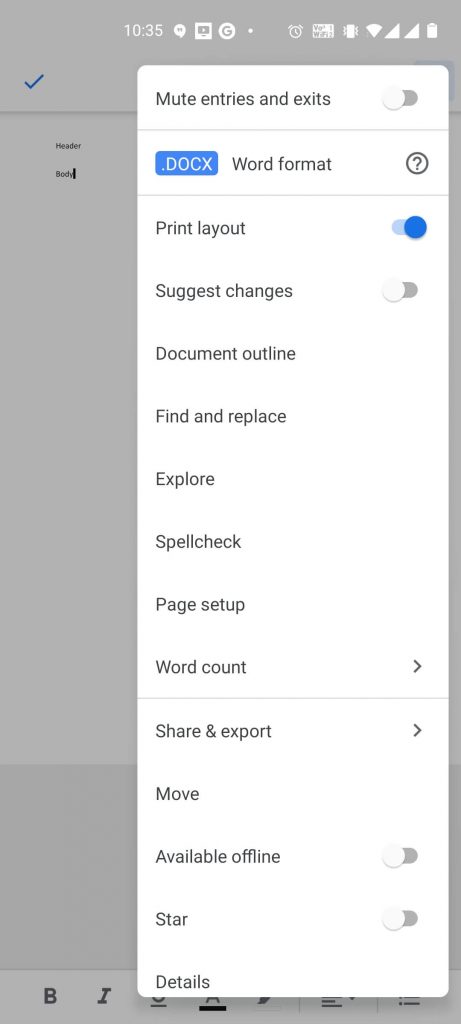
[5] Now, you can edit the text in the header.
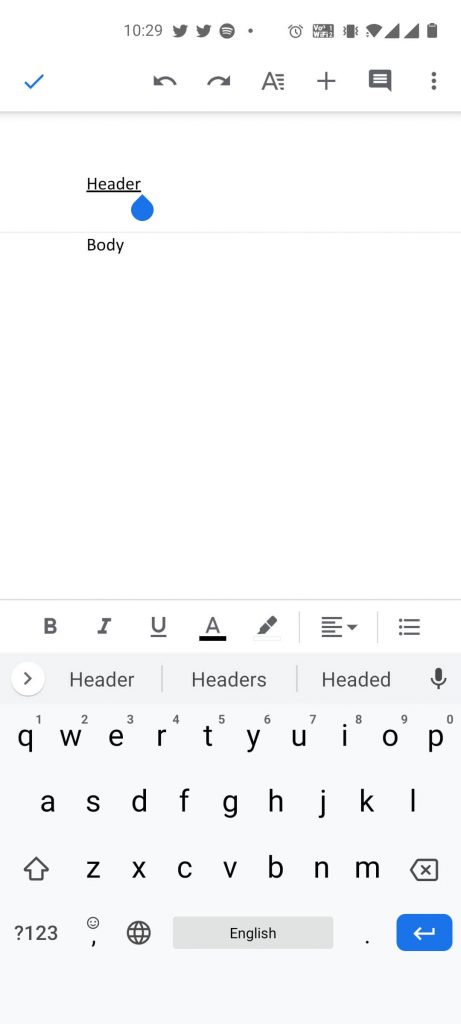
[6] Select the header text and delete it from the document.
[7] Click on the tick icon from the top left corner.

These are some of the ways to remove the header on Google Docs. Just remember that in order to use Google Docs, you will need an Internet connection to use it. If you have any doubts, make use of the comments section below.
![How to Remove Header in Google Docs [5 Different Ways] How to Remove Header in Google Docs](https://www.techplip.com/wp-content/uploads/2020/12/how-to-remove-header-on-google-document-1-1024x536.png)

