Apple TV is more like a setup box that works with the Internet. You can download various apps on your Apple TV and watch your favorite movies on your TV. Like all streaming devices, sometimes the device may not work properly due to some reasons. During such events, you can restart your Apple TV to fix the bug. But if you are still facing the same issue, then the factory reset your Apple TV will be the better choice.
How to Reset your Apple TV?
Before proceeding on the resetting process, learn when to reset and then what happens when reset.
When you have to Reset?
- Your device stopped working or the screen freezes
- If your devices not responding
- When the device is facing connectivity issues
- Due to malfunctions
You might face these issues, due to any app installed or due to consumption of more memory.
What happens when you Reset?
- All your data will be erased.
- All the settings, apps installed and preferences will be deleted.
- Your device goes back to default factory settings
How to Reset Apple TV Gen 2 and 3?
Follow the steps below to reset your Apple TV gen 2 and gen 3:
1. Turn on your Apple TV.
2. From the home screen, select Settings option.
3. Choose General on the Settings screen.
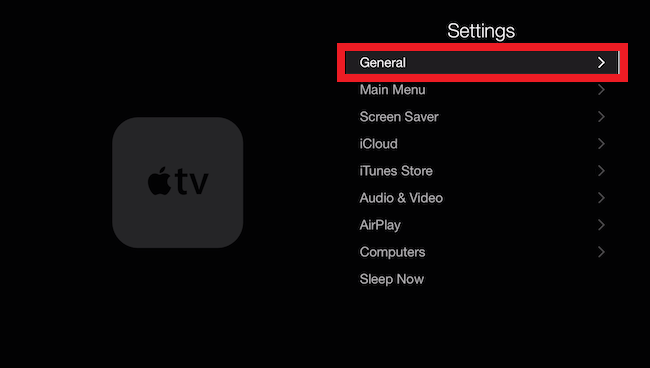
4. Scroll down and click on the Reset option.

5. You will find two options: Reset and Reset and Update. Choose between the two.
Reset will make your Apple TV go back to the default factory settings. Reset and Update will reset and then update your Apple OS software to its latest version. But Reset and Update would require an Internet connection.
Your screen will go black. This indicates that the reset process has already started. After the reset, your Apple TV will turn on. Now login to your account and start installing your favorite apps.
How to Reset Apple TV 4th gen and 4K?
If you are using Apple TV 4th Gen or 4K, then follow the below steps to reset it.
1. On the home screen navigate to Settings with the help of the Apple TV remote.

2. Now scroll down and Select System on Settings screen.

3. Choose Reset to find two options: Reset and Reset and update.

Reset and Update will require an internet connection. As it will update the tvOS to its latest version if any update is available.
The reset process will start. Do not turn off while the device is resetting. Once completed, your device will turn on automatically.
Related: How to Reset Google Chromecast?
Alternative method: Reset your Apple TV with iTunes
This method will help you when your screen freezes. Follow the below steps to reset your device with your computer.
1. Disconnect your Apple TV from your TV. And then unplug it from the Power source.
2. If yours is a 2nd or 3rd gen TV use the Micro USB cable. For 4th generation, TV use a C-type cable. Connect your Apple TV to Windows or Mac PC.
3. Now open iTunes on your PC.
4. You can find a list of media sources. Scroll down to choose Apple TV.
5. Scroll down and choose Restore.

6. Your Apple TV will start resetting. Once done you will receive a notification.
Once the resetting process is over, unplug and start using it on your TV. You have to install all your favorite apps back.
The above are the various steps to follow to reset your Apple TV to factory defaults. If you are facing any issues, share with us in the comment section.
![How to Reset Apple TV to Factory Settings [2 Different Ways] How to Reset your Apple TV](https://www.techplip.com/wp-content/uploads/2020/09/How-to-Reset-your-Apple-TV-1024x696.jpg)