Getting the greatest source of entertainment is possible with Sling TV. It is one of the widely used live TV streaming apps. With more than 200 channels, you will never miss anything you love. This includes live news to sports and Live shows. Besides this, Sling TV users will also get access to movies and on-demand shows. If you like to take all these and more features to the big screen, then casting its contents is the only way. If you are looking for guidelines on how to Chromecast Sling TV, then we guide you better.
Sling TV is free and has different subscriptions. The plan starts at $30/mo and $45/mo.
How to Chromecast Sling TV?
If you want to take your Sling TV experience to the Chromecast TV screen, then there are two possible ways available. Here goes the same in brief.
- Using Smartphone
- From Sling Website
What you Need?
- Chromecast dongle or Chromecast built-in TV
- Android or iOS phone
- Computer or laptop
- Internet or WiFi connectivity
Pre-Requisite:
- Connect your Chromecast dongle into the HDMI port of your smart TV. Make a note of the input source.
- Keep your Chromecast device setup already with the Google Home app on your Android or iOS device.
- Connect Chromecast and casting device to the same WiFi connection.
- Download and install the latest version of the Sling TV app on your handheld.
- Update the Chrome browser to its latest version on your PC.
- Make sure you keep the Sling TV login details handy.
How to Chromecast Sling TV using a Smartphone?
The steps below will work if you have Sling TV app with built-in cast option.
1. From the apps column, click on Sling TV app logo to launch it.
2. Locate the Cast icon available at the top of the screen and tap on it.
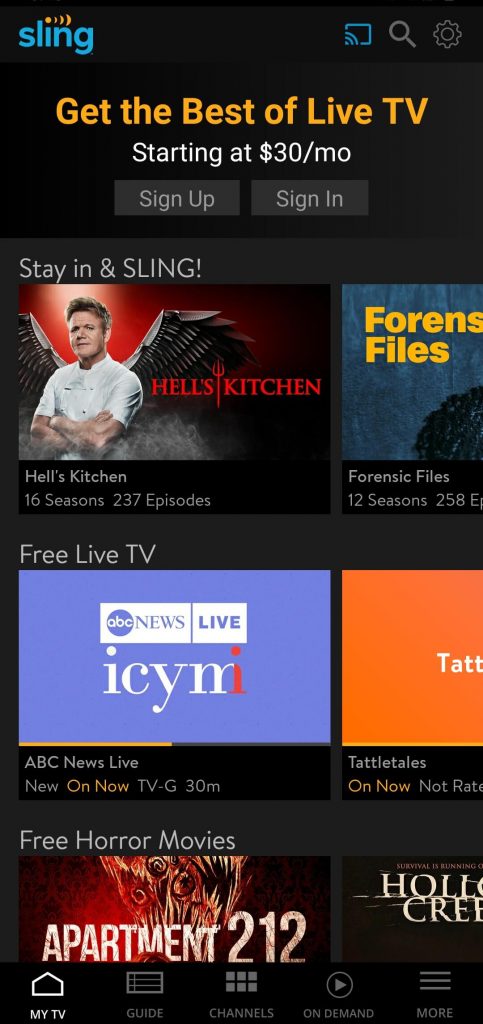
3. Choose the Chromecast device name on the Cast tab.
4. When the connection gets established, you will get your smartphone screen on your TV.
5. Now click on any video to play on your phone and the same will start playing on your TV.
How to Chromecast Sling TV from Sling Website?
This section used your Chrome browser on PC to cast Sling TV contents to the big screen.
1. Launch Chrome browser and click on the search or address bar.
2. Using keyboard keys, type as https://www.sling.com and press enter key.
3. When the website loads up, right-click anywhere on the screen to select the Cast option on the pop-up.
- Alternatively, click on Menu (Three-dots) from the top-right corner of Chrome to choose the Cast option.
4. On the Cast to tab, select the Chromecast TV and under sources, choose Cast tab.

5. With this, Sling TV website will load up on your Chromecast TV.
6. Now, click on any video to play on PC and the same will be screencast to the TV.
7. To end casting, click on Stop casting option on the Cast tab pop-up.

Related: Chromecast YouTube TV
And that’s all. These are the possible ways in which you can cast Sling TV contents to Chromecast connected TV. In case of any queries, you shall ask us through the comments section.
