PlayStation is a gaming console owned by Sony Corporation. Nevertheless, it is prone to issues like any other smart device. As a result, you may expect problems, like screen freezing, shuttering, save error, and other random error that occurs continuously on your PS. In case of any such issues, you probably need to reset your PlayStation. With this, you can get rid of such issues and you will get back your device performance. In other words, resetting will remove the software glitches. The method of resetting PlayStation is done differently based on the problem you face on various devices. In this article, let’s see how to reset PS4 in all possible ways.
How to Reset PlayStation 4
There are different ways in which you can reset your PS 4 gaming console. The method includes
- Via Settings
- Hard Reset
- Display Settings
Reset PS 4 Controller (PS4) via Settings
[1] Press the Power button of your PlayStation for a few seconds.
[2] Hold it until the device goes off completely.
[3] Again, press the Power button to turn on the device.
[4] Click on the Settings using your PS 4 controller.
- Optionally, select PlayStation Account Management > Activate as Your Primary PS4 > Deactivate. Now, restart the console manually.
[5] Sign in and go back to Settings, scroll down till you find initialization settings from the menu.
[6] Under Initialization, choose either Restore Default Settings or Initialize PS4 to reset the device.
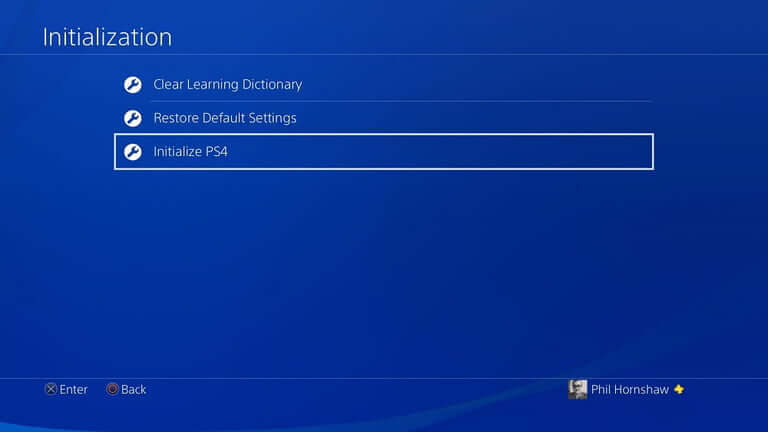
Restore default settings – It helps to restore all the settings to default like in the beginning. It does not change or do any action on the hard drive. If you have any problem related to the hard drive, this method won’t help you solve it.
Initialize PS4 – This method wipes out everything on your PS4, including the hard drive, back to default settings. Under Initialize PS4, there are two options, and they are

- Quick – This option deletes data from the PS quickly and initializes PS4. The data erased by this method can be retrieved by a third party using some specialized tool. The process takes very minimal time to complete
- Full – It does a complete wipeout of data and initializes PS4. It may take several hours to complete.
Related: How to Cancel PlayStation Plus Subscription [3 Different Ways]
How to Hard Reset PS 4
[1] Press the Power button of your PlayStation console.

[2] Hold the button for about 30 seconds.
[3] Release the button when the screen turns off.
[4] Wait for a while, and press the Power button.
[5] Now, your PlayStation will automatically check for the error on your device.
[6] Wait for the process to complete in some time. When done, you can use the PS4 as usual.
Reset Display Settings on PlayStation 4 (Safe Mode)
[1] Turn off your Playstation device.
[2] Unplug all the connections in and out of your PlayStation device.
[3] Wait for some time and reconnect all the unplugged connections.
[4] Now, press the power button until you hear 2 beep sounds.
[5] Press the PS button on your controller to open Settings.
[6] From the settings, choose Display Settings.
[7] Set the correct resolution according to your screen and device hardware.

Related: How to Delete PlayStation Account Permanently
[8] Now your PS device works fine just as before.
Wrap Up
These are some of the ways to reset your PlayStation 4 gaming console. We recommend you reset the console based on the issue you are currently facing. If you have any doubts, make use of the comments section.
