If you are facing any issues with your Samsung Galaxy Watch, then resetting your device will fix the issue. The latest Samsung Galaxy Watch runs on WearOS and you can easily reset your device to factory settings with simple steps. Resetting your watch will fix performance issues or glitches and makes your device perform faster and better. Before resetting, you can turn off your Samsung Watch and restart it to check whether the issues are fixed. If the issue is not fixed, then you can continue the resetting process.
Back up your Samsung Galaxy Watch
Before proceeding further, you need to back up the data. Backing up the data will help you restore the device with the data you utilized.
- Launch the Galaxy Wearable app on your Android device, where your watch is paired.
- Click on the Watch Settings option.
- Scroll down the Settings page and select Account and backup.
- Click on the Back-Up data option.
- Select the data that you want and click Back up.
Once backed up, click Done to complete the process. You can also enable Auto backup to store the information automatically.
How to Reset your Samsung Galaxy Watch to factory settings
There are three different ways to reset your watch.
- Using on-screen settings
- Using Wearable app
- Force reset
Method 1: Using the Watch’s on-screen settings
1. On your watch, scroll down from the top.
2. Click on the Settings icon.
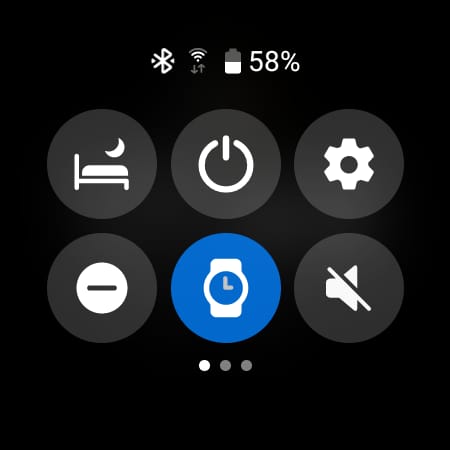
3. Select the General settings.

4. Scroll down and select Reset.

5. Select Reset again and complete the process.

Method 2: Using the Galaxy Wearable app
1. Open the Wearable app and ensure that your watch was connected to the smartphone.
If not, enable Bluetooth connection on your device and tap the Connect icon on the wearable app.
2. Click on the Watch Settings option.
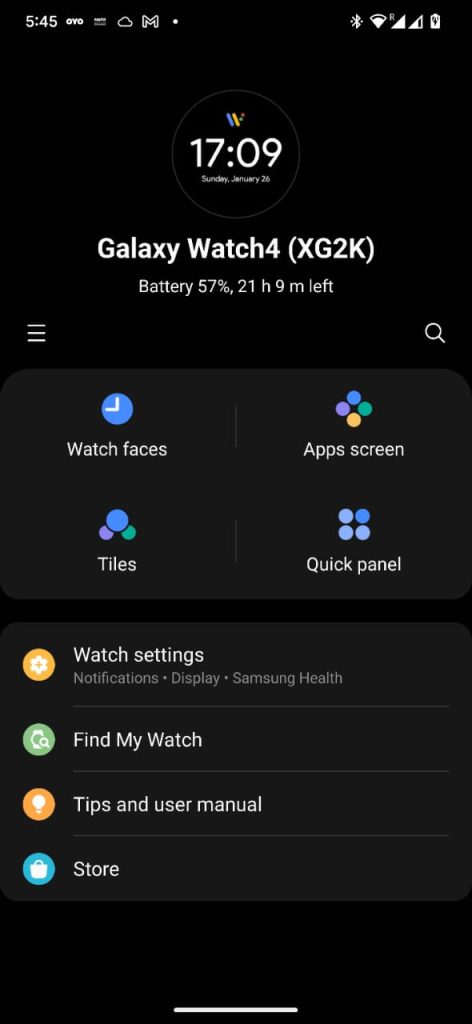
3. Once connected, select the General settings.
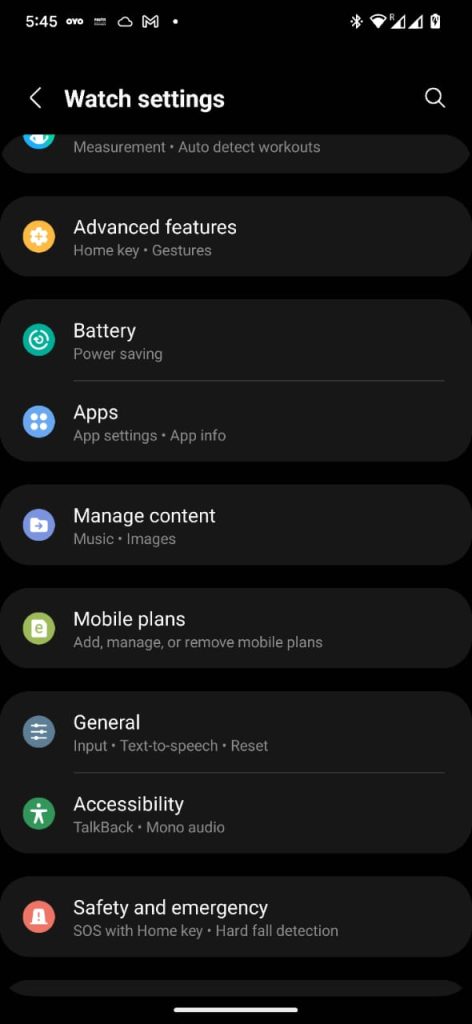
4. Under General Settings, Click Reset.
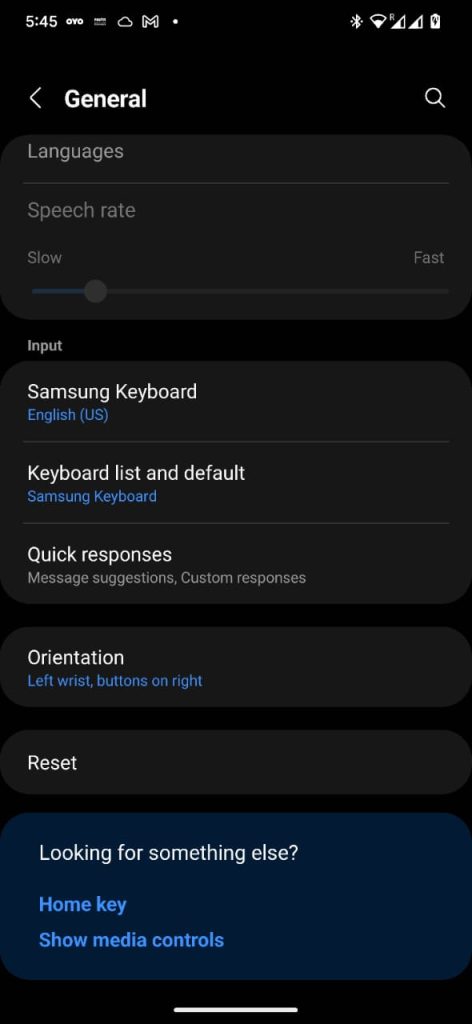
5. Again, select Reset for confirmation.
Method 3: Force Reset the Samsung Galaxy Watch
Use this method, when your Galaxy Watch fails or is slow to respond.
1. Press and hold the Back button and Home button until the Power window appears
2. When the Power window appears, click on the Home button repeatedly.
3. The Reset option will now appear. Click on the Reset option.

4. Click on the Reset option again to confirm.
This will force reset your device to factory settings.
Frequently Asked Questions
If your device is not responding, then you have to reset your device to factory settings. You may also want to reset it if you want to hand over the device to someone else.
You can reset the device using the watch’s settings or using Galaxy Wearable app.
![How to Reset Samsung Galaxy Watch [Step by Step] Reset Samsung Galaxy Watch](https://www.techplip.com/wp-content/uploads/2020/09/Reset-Samsung-Galaxy-Watch-1024x576.jpg)