Samsung Galaxy Watch is one of the best competitors for the Apple watch. If you are an Android user, you will find Galaxy Watch the best smartwatch. It tracks your footstep, monitors your heart rate, tracks the total calories burnt, monitors your workout, and much more. After an intensive day, if you want to keep your device turned off, you can easily turn off your Samsung Galaxy Watch with simple steps. If you are not aware of how to turn off your device, then take a look at the below article.
You might have different reasons to turn off your device. If your watch is performing slowly, you can turn it off and then on it to fix this issue. If your watch is not responding or frozen, restarting it will be the better option. Here are the best solutions for the issues you are facing:
How to Turn Off Samsung Galaxy Watch 5 and 4?
Samsung Galaxy Watch 4 and 5 runs on wearOS. It is an Android OS for smartwatches. All the smartwatches running under wearOS will have the same settings. If you are using Samsung Galaxy Watch 4 or above, then you can follow the steps below to switch it off.
(1) From the home screen of your watch, open the Quick Panel by dragging it down from the top.
(2) Click on the Power icon available in the Quick Panel.
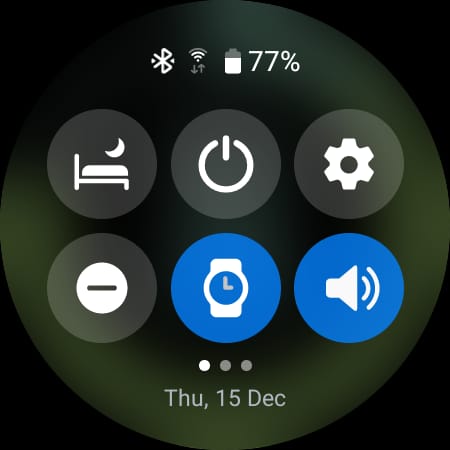
(3) A power menu will open. Tap on the Power Off option.

(4) Your watch will turn off immediately. You can turn it on by pressing the Home button.
Alternatively, you can press and hold both buttons for 2 or 3 seconds to open the Power menu. You can click on the Power Off button available in the Power menu.
How to Turn Off Samsung Galaxy Watch 4 and 5 when not responding?
If your smartwatch is not responding, you must force restart it. To force restart,
- Press and hold the Home and Back buttons for 7 seconds to automatically reboot your device.
- Your smartwatch will reboot and will start responding immediately.
This method allows you to force restart your Galaxy Watch 4 & 5.
How to Turn Off Galaxy Watch 3 & 2?
Samsung Galaxy Watch 3 and 2 runs on TizenOS. It is an OS owned by Samsung. If you own Samsung Watch 3 or below, you can follow the steps below to turn it off.
(1) Press and hold the Power button (Home Key) on the right side of the smartwatch.

(2) Tap on the Power Off button.
Your watch will turn off. You can turn it on by pressing and holding the Power key again.
How to Turn Off Samsung Galaxy Watch 3 and 2 when not responding?
If your Galaxy Watch is frozen or unresponsive, then you can reboot your device.
- Press both buttons for 7 seconds.
- The watch will reboot automatically, and you can start using it again.
The above are the different ways to switch off your Samsung smartwatch. Turning off your device will help clear some issues and act as a medium for your device to function properly. If you are still facing any issues with rebooting, let us know in the comments below.
