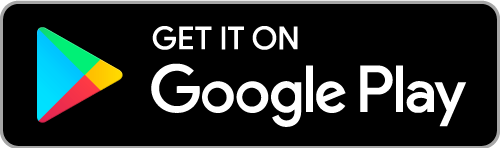Vizio is one of the best and growing smart TV brands. The Vizio Smart TVs are well known for their smartness and come with a smart remote. Like other smart TV, we often rely on the Vizio remote to turn on the TV. It is hard to imagine how we could control the Vizio TV without the remote. Whether you have misplaced the remote or it isn’t working, there are alternative ways to turn on Vizio TV. In precise, there is more than one way that exists to turn on Vizio Smart TV without a remote. The same is discussed below, and you can make use of it when in need.
How to Turn on Vizio TV without Remote
As said, there are different ways available in which you can turn on Vizio smart TV without using your TV remote.
Turn on Vizio TV using Power Button
There is a physical button on the bottom right or left corner of any Vizio TV. It is called the Power button, and pressing the button will power on and off the TV.
Furthermore, you will also find the volume increase or decrease button, channel control button, and switch input buttons. You can use these buttons until you get access to your Vizio TV remote.
Turn on Vizio TV using SmartCast Mobile App
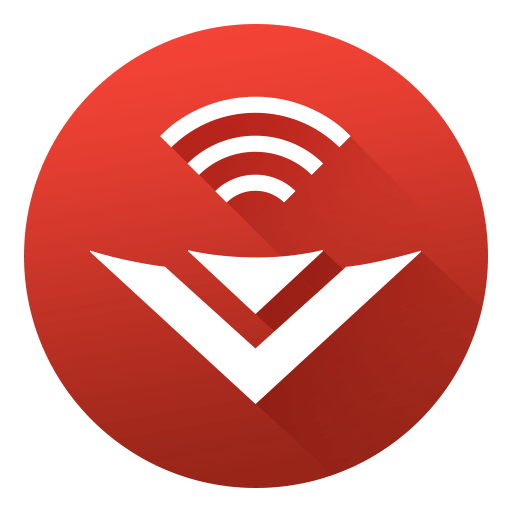
Most smartphones in recent times are equipped with various sensors. With this, you can turn on the smart TV. Vizio TV users use the Vizio SmartCast Mobile app on Android and iOS phones to turn on the TV. Download the Vizio SmartCast app from the respective App Store.
[1]: Open the Vizio SmartCast App on your smartphone.
[2]: Choose Devices. And then click on the Add button.
[3]: Have your mobile closer to the TV in order to pair the devices.
[4]: Once the devices get paired, select Control. You can find the options at the bottom of the screen.
[5]: A remote layout will appear on your smartphone screen.
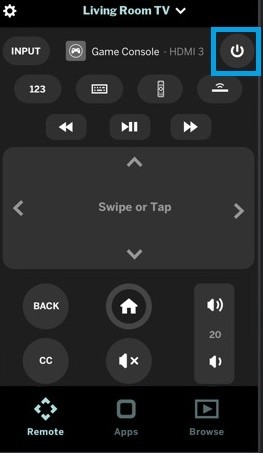
[6]: Now click the Power button to turn on your Vizio Smart TV.

With this app, you will get total control over your Vizio smart TV. If you have a preinstalled remote control app on your Android phone, use it to control the TV.
Related: Learn to Add Apps on Vizio Smart TV
Turn on Vizio Smart TV using PS4
Starting your PlayStation 4 console will help you turn on your Vizio TV. The steps are as follows.
[1]: Connect your Vizio Smart TV and PS4 via HDMI port. Turn on your PS4.
[2]: Choose Settings. Then select System on the Settings screen.
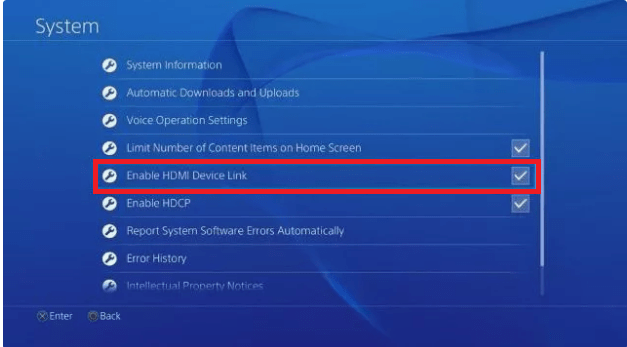
[3]: Now, choose Enable HDMI Device Link.
[4]: Once after enabling Settings, turn on the PS4, and your Vizio Smart TV will turn on automatically.
And it will switch to the correct input. Additionally, selecting that input from the list will automatically turn on the PS4.
Turn on Vizio Smart TV using Nintendo Switch
Like PS4, you can also turn on your Vizio TV with the help of the Nintendo gaming console.
[1]: Connect your Nintendo Switch to your Vizio Smart TV via Dock.
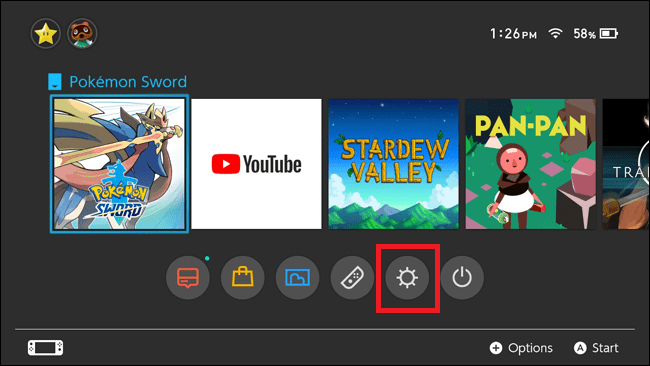
[2]: From the home screen, highlight and choose the System Settings option.

[3]: On the left column, choose TV Settings. You shall scroll down the list on the right to select Match TV Power State and turn it on.
[4]: Now, if you put Nintendo Switch to sleep, the input will switch off. When you turn on the console, the Vizio TV will automatically switch to the proper input channel.
Related: How to Update Apps on Vizio Smart TV
As far as Xbox is concerned, the function isn’t still available. So you can use any of the above methods to turn on the Vizio Smart TV without a remote. So, you need not worry about where the remote is. You can post your queries in the comment section below.
![How to Turn on Vizio TV without Remote [4 Easy Ways] How to Turn on Vizio TV without Remote](https://www.techplip.com/wp-content/uploads/2021/01/How-to-Turn-on-Vizio-TV-without-Remote.png)