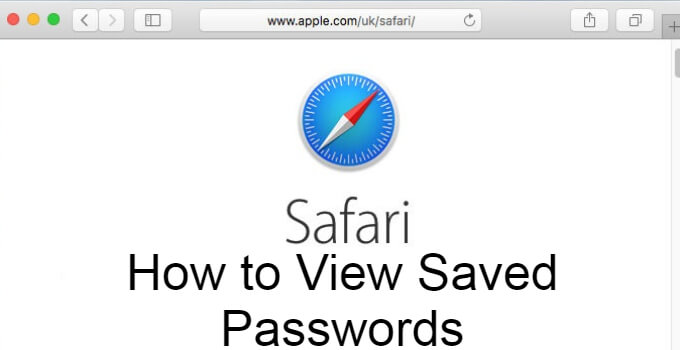The Safari web browser is the most sophisticated web browser for Mac and iOS users. As it comes as a pre-installed web browser, Apple users won’t need any third-party web browsers. In Safari, you can save your login information with the utmost security. You can also view the saved passwords on your Safari web browser if needed.
Before getting into the steps, make sure that the Safari browser you are using is updated to the latest version. Though the Safari web browser is pre-installed on iOS devices, the browser won’t save any passwords. All the usernames and passwords will be saved on the iOS device.
View Saved Passwords on Safari: MacBook
The following steps are literally similar to viewing saved passwords on Mac.
(1) Open the Safari web browser on your MacBook.
(2) Now, click the Safari option on the menu bar.
(3) Choose the Preferences option from the list of options displayed.

(4) The Preferences dialog box will appear. Click the Passwords (Key) icon.

(5) For verification, you need to enter your Apple ID password.

(6) Once you have entered the password, all the saved passwords with username and website will appear.
(7) Click the password that you want to view. The password will appear.

(8) If you want to delete the saved password, click the Remove button.
(9) If the saved passwords are too many, you can use the search option to search for a specific password.
Find Saved Passwords on Safari Browser [iPhone & iPad]
Even though you save passwords on the Safari web browser on your iOS device, it will be saved on the device’s Password folder.
(1) Open the Settings app on your iOS device and tap on the Passwords.

(2) For verification, you need to enter the passcode, fingerprint, or face ID.
(3) All your saved passwords with website and username will appear.
(4) Tap on the username or website that you want to see the password.

(5) The password will appear on the next screen.
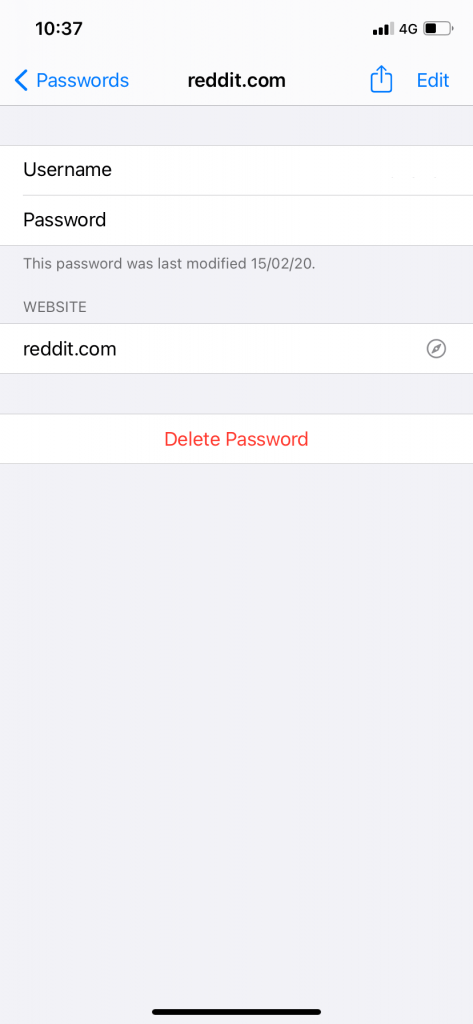
This is how you have to see the saved passwords on the Safari browser. With this, you can see all the usernames and passwords that are saved on the device. After storing the username and password in the Safari browser, it will be automatically entered when you revisit the website. So, there will be a minimum need to view the saved passwords.