Do you regularly want to watch TV shows, movies, and live sports channels on Peacock?. NBCUniversal’s Peacock is the latest competitor in the streaming universe, and it is compatible with Smart TVs. Now, you can watch Peacock TV on Samsung smart tv. Peacock is joining Samsung TVs to its list of recommended devices where you can run the app. Continue reading this article to know how to get Peacock TV on Samsung TV.

Peacock TV is supported on Samsung’s models from 2017 and later. It is a free app with a premium tier at just $4.99 per month. It brings you popular content like Parks and Rec, Girls5eva and Rutherford Falls, John Wayne Gacy, The Office, and so on. The new launch of the app comes with so many features. It enables Samsung to increase its leading news and entertainment presents with world-class content.
Steps to Install Peacock TV on Samsung Smart TV
Step 1: Make sure your Samsung TV has a stable internet connection.
Step 2: Create a Peacock TV account by visiting its official website.
[Note: As Currently Peacock TV service is only available in the United States (US), you can’t be able to access the above link from any other region until you use a VPN service]
Step 3: From the Samsung TV home screen, navigate to Apps.

Step 4: Click on the Search icon.
Step 5: Type the word ‘Peacock‘ in the search option, and select the Peacock app from the search result.
Step 6: Select the Peacock TV app page.
Step 7: Click on the Install button. Once the installation is successful, you can see the peacock app listed on your Samsung TV homepage.
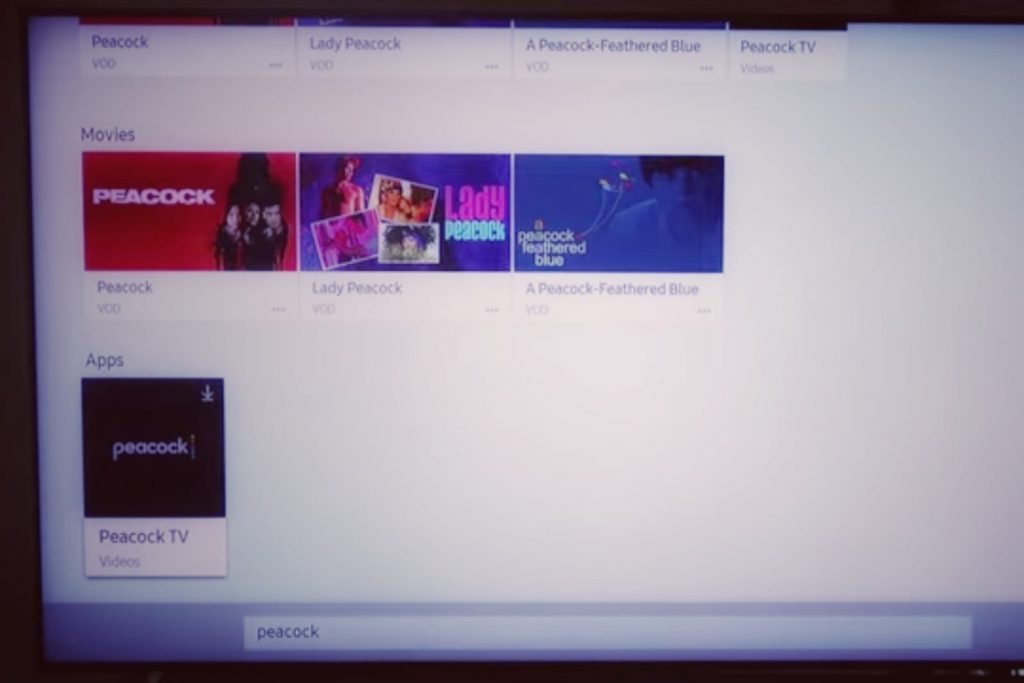
Step 8: While first launching the app, you’ll be asked to sign in using your Peacock account.

Now, your Samsung Smart TV is ready to stream Peacock TV to watch free movies, TV shows, and live sports channels.
Related: How to Watch Disney Plus on Samsung Smart TV
Best TV Shows on Peacock
- New Amsterdam
- A.P.Bio
- Zoey’s Extraordinary Playlist
- Kingdom
- Downtown Abbey
Best Movies on Peacock
- Harry Potter and the Prisoner of Azkaban
- James White
- Being John Malkovich
- Frost / Nixon
- Short Term 12
Peacock is one of the best and popular streaming services, which offers free content for 13,000 hours. Accessing Peacock TV is simple, and you can check out Peacock TV’s official website to know more about their premium packages and streaming option. Hope this article is helpful for you to stream Peacock on your Samsung smart TV. Feel free to comment in the comment section below if you have any questions.
