Telegram is for everyone who wants secure and fast chats and calls. It is a cloud-based mobile and desktop messaging application that seamlessly syncs across devices. Telegram has end-to-end encrypted messaging options, video calling, file sharing, and so many other features. It is one of the top 10 most downloaded apps with over 500+ million users. Business users may like its large groups, desktop app, and robust file-sharing options. Telegram supports an unlimited number of images, videos, and any format of files. If you prefer using the Telegram dark theme to stay away from blue light, you shall enable it. Telegram supports scheduled and adaptive dark mode, and you can choose either of the options. In this article, we are going to learn the procedure to turn on dark mode on Telegram.
Why is Telegram Dark Mode is Better?
- Telegram’s dark-mode can increase your battery life
- It makes the text more legible
- The dark theme helps to reduce blue light exposure
- It avoids screen glare
Different Dark Mode Options in Telegram
- Dark: Light gray and blue chat bubbles upon dark gray background.
- Default: White and green chat bubbles upon grey background.
- Blue: White with light blue chat bubbles upon a blue background.
- Dark Blue: Dark blue with dark gray chat bubbles upon a dark blue background.
- Default: Green and white chat bubbles upon gray background.
How to Turn On Telegram Dark Theme on Desktop
1. Open the Telegram app on your PC.
2. You will be able to see three horizontal lines (i.e., menu option) on the top-right corner and make a click on it.
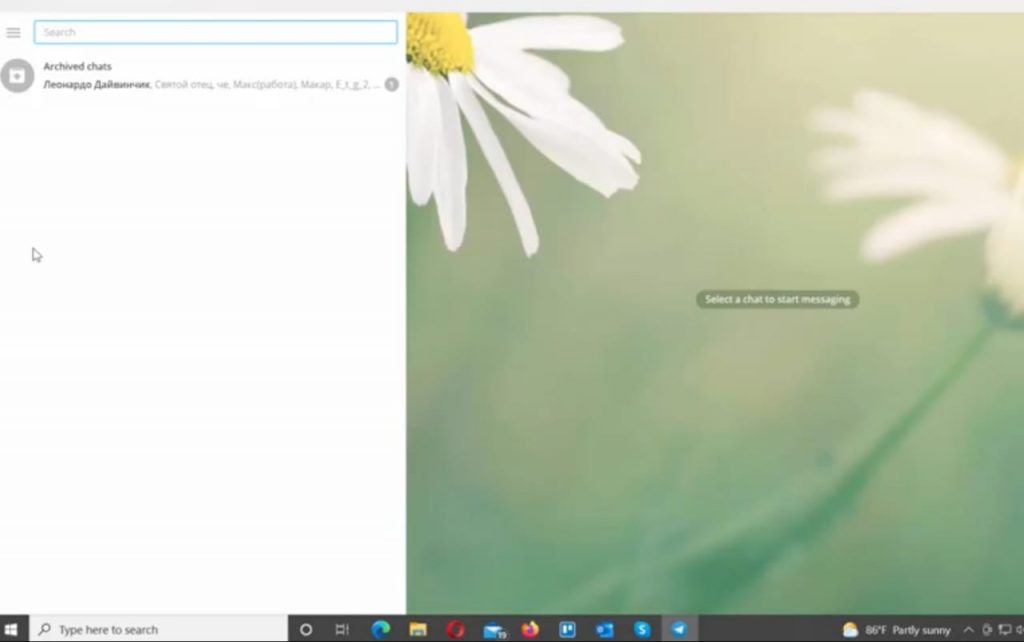
3. Turn on Night Mode in the menu option.
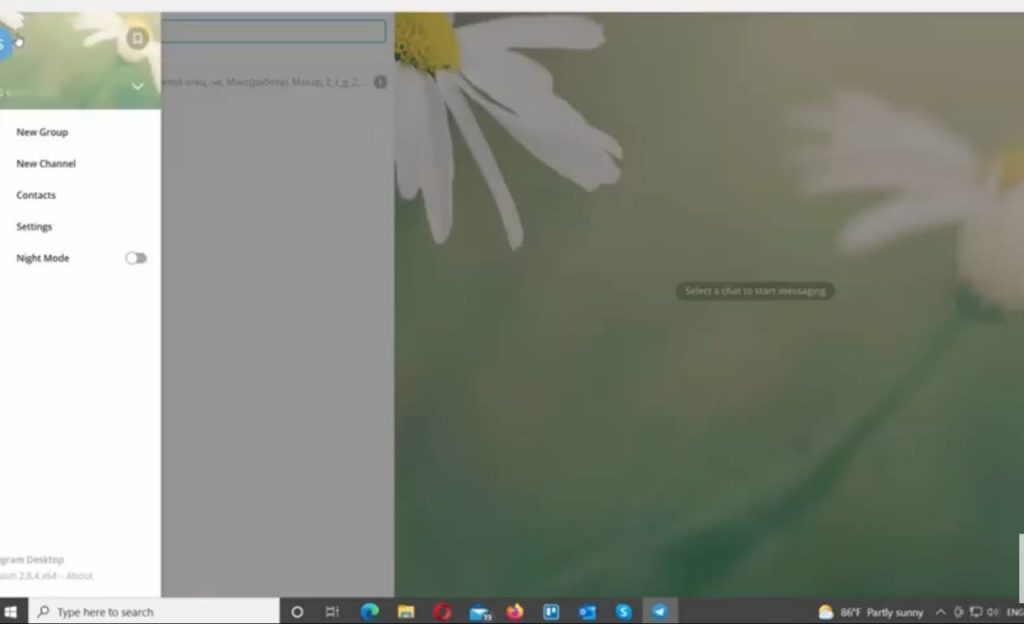
4. Now, your Telegram webpage will be changed to dark mode as shown below,

How to Turn On Dark Mode on Smartphone
Method 1:
1. Open the Telegram app on your Android or iOS smartphone.

2. Click the Menu button and tap on the Moon button on the top-right corner.

3. Now, your Telegram interface shows the dark background as shown in the image.

Method 2: Enable Dark Theme Manually
1. Open the Telegram app on your smartphone.
2. You will find three horizontal lines (i.e., Menu option) on the top-right corner. Click it.
3. From there, go to Settings.
4. Click Chat Settings in the setting menu.
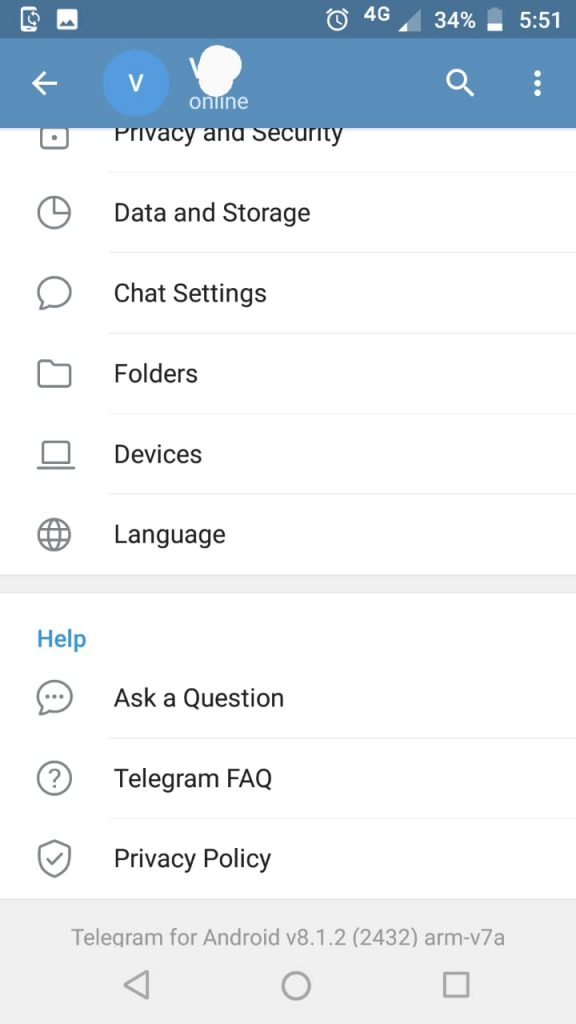
5. Select Dark in the Color theme to change normal mode to dark mode.
Related: How to use Chrome Dark Mode on Android, iPhone & PC
How to Set Scheduled Dark Theme on Telegram
Schedule dark mode allows you to set whether you want Telegram to automatically turn on and turn off at a given time or by local Sunset & Sunrise. To perform this action, go to Settings > Auto-Night Mode > Scheduled.

Now you’ll be able to see the screen as shown below. In that, you can turn on Use Local Sunset & Sunrise or else turn it off and set desired timing as you want.

How to Set an Adaptive Dark Theme on Telegram
On iPhone: Select either “Day” or “Day Classic” theme, and then tap on “Auto-Night Mode“. The option won’t be applicable in other themes.
On Android: Go to Settings > Auto-Night Mode. And then select “Adaptive” or “Automatic” from the list. You can drag the slider to set the Brightness Threshold level.

These are the procedure in which you can enable dark mode on the Telegram interface. The concept behind dark mode is that it minimizes the light emitted by device screens while retaining the least color inverse ratios needed for reading text. It is more comfortable and better to read text on a dark background as it lessens the eye strain. Dark mode may work to reduce eye strain and dry eye for someone who spends a lot of time looking at any device screen. Hope this article is useful for you. If you have any questions, you can mention them in the below comment section.
![How to Enable and Use Telegram Dark Mode [Possible Ways]](https://www.techplip.com/wp-content/uploads/2021/09/Turn-On-Telegram-Dark-Mode.jpg)