Almost all the live TV streaming apps available on the Amazon App Store are subscription-based. Only a few are available for free. And in the USA, one or two live TV streaming apps are available for free. Pluto TV is one of them. As the app is available on the Amazon App Store, you can easily install the Pluto TV app on Firestick.
Pluto TV offers more than 250 live TV channels and 1000+ on-demand video titles for free. All you need to is to sign up for a free account on the Pluto TV website. Pluto TV app is available in three countries: the United States, Europe, and Latin America. As the platform is free, you will get ads while watching video content. Below is the guide to install Pluto TV on Firestick.
Pluto TV on Firestick: Installation Guide
(1) Turn on your Fire TV Stick and go to the Search icon.

(2) The on-screen keyboard will appear. Using the Fire TV remote, type Pluto TV and search.
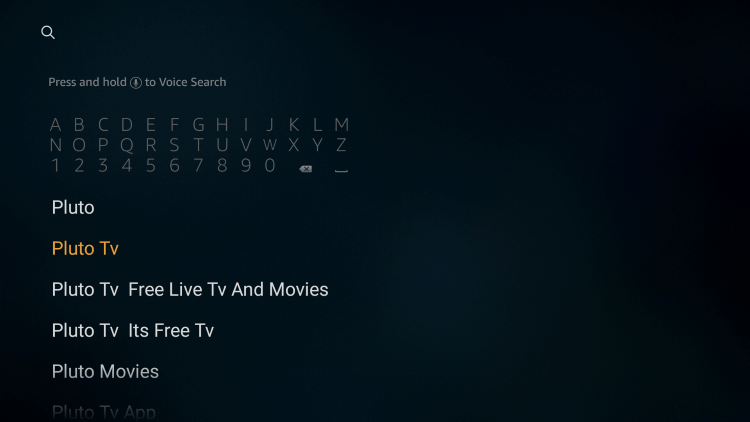
(3) Select the Pluto TV on the Apps & Games list.

(4) On the next screen, tap the Download button.

(5) The Pluto TV app will begin to download and will be installed automatically.
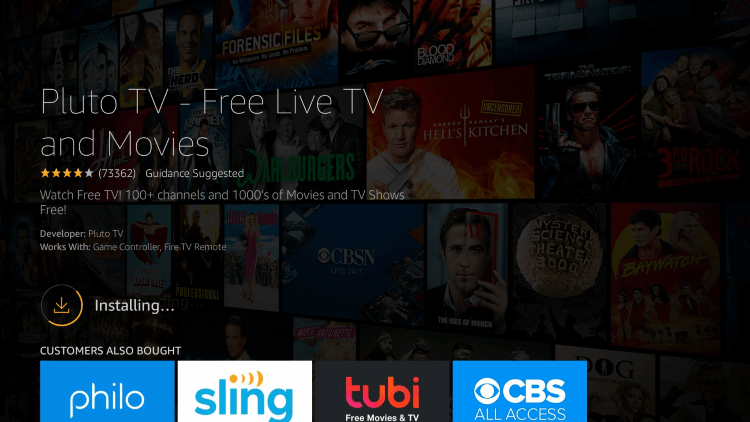
(6) Now, tap the Open button to launch the app.

Pluto TV on Firestick: Activation Guide
(1) Open the Pluto TV app on your Firestick.

(2) Go to the Activate section on the bottom left side of the app.

(3) An activation code will appear on the top. Note down the code.

(4) Now, take your smartphone or PC and go to the Pluto TV activation website.
(5) Sign in with your Pluto TV account if asked and enter the activation code.

(6) After that, the Pluto TV account will be synced on your smartphone and Firestick.
How to Use Pluto TV on Firestick?
(1) On opening the app, you will have three options, Live TV, Free Movies & TV Shows, and Activate option.
(2) Live TV is the default selection, and you will be able to see the list of live TV channels with the EPG guide. Select the channel to stream the live TV content.

(3) Clicking the Free Movies & TV Shows will list you the different categories of movies and TV shows. Scroll down to see all the available categories and choose the category that you prefer.

(4) The last option is the Activate option which is the same as mentioned above.
Related: Sling TV on Firestick
This is the complete guide on how to install, activate, and use Pluto TV on Firestick. Install the Pluto TV app and get live TV & on-demand content for free. Follow our space to know more about Fire TV stick and Pluto TV. If you want to add something to this article, let us know in the comments below.
