MX Player is available on Amazon Firestick and you can download it directly from the Amazon App Store. With MX Player on Firestick, you can stream hours of premium, exclusive, and original content. It is one of the best streaming services with plenty of movies, TV shows, and web series. Apart from streaming content online, you can also stream local content using MX Player as well. Some of the best series in MX Player are Thinkistan, Immature, Hey Prabhu, Aafat, and Bollywood Buzzinga. Follow the steps below to get MX Player on Firestick.
Remember, MX Player for Fire Stick is different from MX Player for smartphones. Though the developer is the same, the placements of icons and the UI are fine-tuned for the big screen. As Firestick is Android-based, you can install both the dedicated app and the Android version of MX Player in Fire Stick easily.
How to Install MX Player on Firestick?
As mentioned earlier, MX Player TV is available officially on the Amazon App Store. Here are the steps to install and stream content on Firestick:
1) Go to the Firestick home screen and click on Magnifying glass icon.

2) In that, type and search for the MX Player app.

3) Now, from the search results, select the MX Player app.
4) Then, click on Get or Download to download the video player on Firestick.
5) Once installed, click on Open to launch the app.
6) You can now start watching MX Player content on your Fire TV.
If you want, you can also install MX Player TV on Firestick, using the same guide. MX Player TV is more suited for Android smart TVs.
Alternative Method to Install MX Player on Firestick
If you want to install the smartphone’s version of MX Player on Firestick, then you can sideload it using Downloader.
1. Go to the Firestick Home screen and click on Settings.

2. Under that, select the My Fire TV or Devices option.

3. In that, click Developer options.

4. Under that, turn on Apps from Unknown Sources.
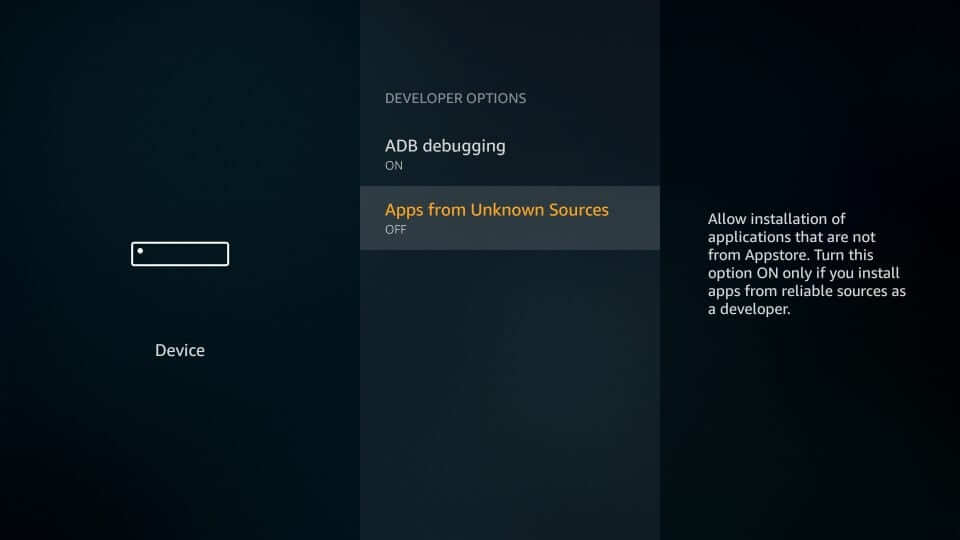
5. Next, select Turn On for confirmation.
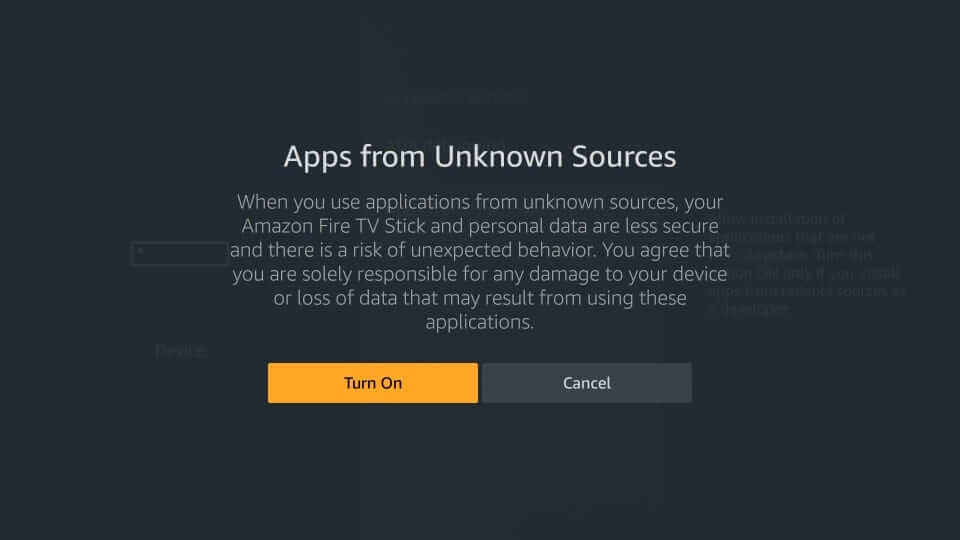
6. Now, go back to your Firestick home screen and search for the Downloader app.
7. If you have the app already, click on it. Otherwise, use our guide to download the Downloader on Firestick.
8. Next, open the Downloader app on your Firestick.
9. In the URL field, type the MX Player apk’s download link (https://bit.ly/3i6bKkq).

10. Once finished typing, click on Go.
11. Now, the MX Player apk will begin to download.

12. Once the apk file is downloaded, click on Next and click on the Install button.

13. When the installation is over, click on Done.
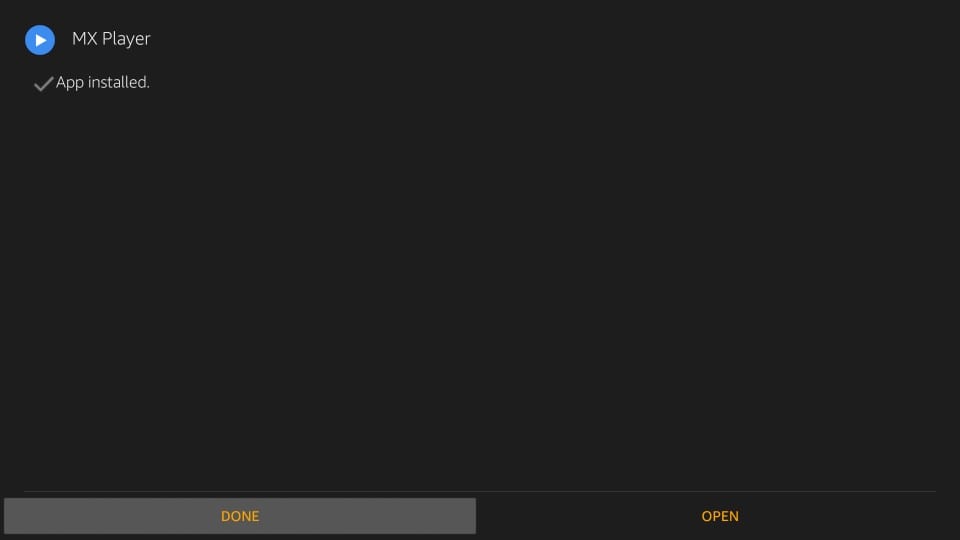
14. Then, you will be back on the Downloader window. It is good to delete the apk file once the app is installed. So, click on Delete twice to delete the MX Player apk file.

The above is an alternative method to install MX Player on your Fire Stick. With MX Player, you can stream your favorite series on the big screen.
How to troubleshoot MX Player not working issue on Firestick?
If MX Player TV is not working on your Firestick, try the below troubleshooting methods:
- Uninstall and reinstall the app
- Restart your Firestick device
- Check whether the internet is working or connect your Firestick to a new WiFi
- Clear cache on Firestick
- Reset your device
Frequently Asked Questions
MX Player is available on the Amazon App Store. You can install it directly on the device by searching MX Player on the App Store search bar or sideloading the app using the downloader app.
MX Player is free to use. You can stream the content for free with ads. If you are looking for additional features, you can subscribe to a premium pack.
![How to Install MX Player for Firestick [Updated 2023] MX Player for Firestick](https://www.techplip.com/wp-content/uploads/2021/05/MX-Player-for-Firestick.jpg)