Google Chrome is the #1 choice of web browsers across the devices. Its user interface is simple, user-friendly, and can be accessed with ease. While more and more apps are adding dark mode support, Google Chrome isn’t an exclusion. With Chrome dark mode, you will stay focused while browsing on it. Also, turning on a dark mode means your eyes are less exposed to blue light. As a result, your sleep pattern wouldn’t get disturbed. In addition, the dark theme on Chrome will reduce battery consumption. Meaning, you shall browse for some more time.
How to Enable Google Chrome Dark Mode?
If you want a dark appearance while browsing on Chrome, then proceed with the steps on the respective platforms.
Chrome Dark Mode on Smartphone
This section will guide you on using Chrome in a dark theme on Android and iOS devices.
On Android
You need to have Android 5 and higher versions to use the dark theme on the Chrome browser.
Note: Dark mode is referred to as the dark theme in mobile platforms.
1. Go to the apps column of your Android device to launch the Chrome browser.
2. Click on the More (three vertical dots) icon at the top-right corner to select Settings.

3. Choose the Themes option to proceed further.
4. On the following screen, select the Dark option to use Chrome in a dark theme.
- System Default will let you access use Chrome in a dark or light theme based on the device settings.
- The Light theme will let you use Chrome in light theme.

Tip: How to Enable Dark Mode on Android [Three Different Ways]
Alternative! Chrome browser has the dark theme as an experimental feature.
- To use it, type as chrome://flags on the address bar and press enter.
- On the Search flags box, type as dark, and it will show you two options.
- Android web contents dark mode – Chrome checks if dark theme support is provided by the developer and uses it.
- Android Chrome UI dark mode – This will turn on the dark theme on the browser interface itself.

On iPhone & iPad
Chrome browser is yet to release a dark theme for iOS platforms. Until then, the users can make use of the system-wide dark theme to use Chrome in a dark theme.
1. On the iOS Settings app, select Display & Brightness option.
2. Choose the Dark option to enable dark mode on iPhone/iPad.

Note: Open Control Center, press, and hold Brightness icon to turn on and off Dark Mode.
3. You shall now launch the Chrome browser to feel the dark theme.
Tip: How to Enable Dark Mode on iPhone and iPad
Dark Theme On PC
If you are using Chrome browser on Windows or Mac PC, then try dark mode with the below methods.
Chrome Dark Mode On Windows PC
To use Chrome browser on PC in dark theme, you need to follow the steps.
1. Press the Start icon and select Settings or the gear icon.

2. Select the Personalization option.

3. Click on Colors among the other menu.

4. Under Choose your default app mode, select Dark.
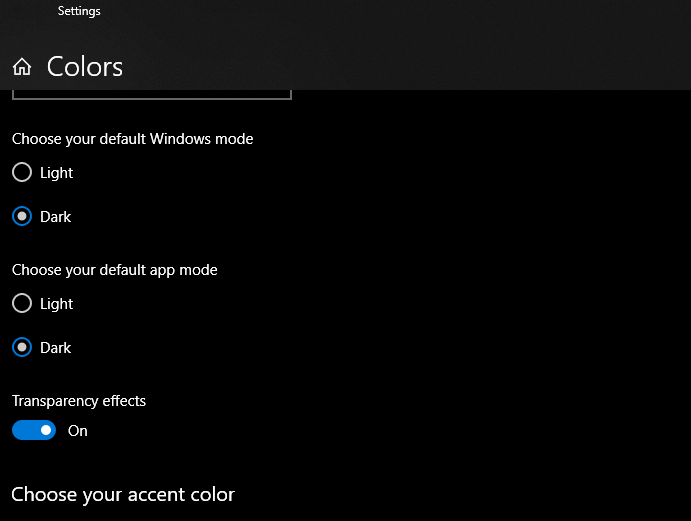
5. Launch Chrome browser, and you will find its interface in Dark mode.

Alternative! There are lots of Chrome extensions that support the dark theme. You can even add them on Chrome to use it in the dark theme. For instance, Dark Mode.
Related: How to Enable Dark mode on Windows 10
Chrome Dark Mode On Mac
If you use Chrome than Safari on Mac, then experience a dark background by following the steps given below.
1. Select the Apple menu icon to choose System Preferences.
2. Click on the General option.
3. Next to Appearance, choose Dark to get the dark appearance.

The other options include Light and Auto.
4. Now, launch Chrome, and you will find it in dark background.
Incognito mode shows the dark theme by default. Not to confuse Chrome incognito mode with the dark theme. If you find the incognito mode icon on the browser’s top-left corner, then you are currently using private browsing. When the desktop version of Chrome shows your profile icon, then it means you are in a dark theme. You shall probably make use of this feature if you don’t want to tweak on home settings.
Hope you have been able to use Chrome in a dark theme irrespective of the device you are browsing. Finding complications or if you want to share any suggestions, drop a comment below.
