Titanium TV is a popular third-party streaming app preferably used as a Terrarium TV alternative. It works as a media file search engine that offers hyperlinks to media files. It is one of the streaming apps to support external media players and allows you to download the subtitles for the media content. With Titanium TV, you can watch movies and TV shows online. And it is available for free without any purchases. You can also access live TV and various other channels across the world. It is a multiplatform app, and you can watch Titanium TV on Firestick. However, the process isn’t straightforward as it is not officially available on the Amazon App Store.
How to Install Titanium TV on Firestick
You need to sideload the Titanium TV Apk on Firestick as it is a third-party app. You can follow this section below to install Titanium TV on Fire TV with the help of Downloader and ES File Explorer apps.
Pre-Requisite
1) Open the Firestick Home screen, select the Search option and then choose the Find tile.
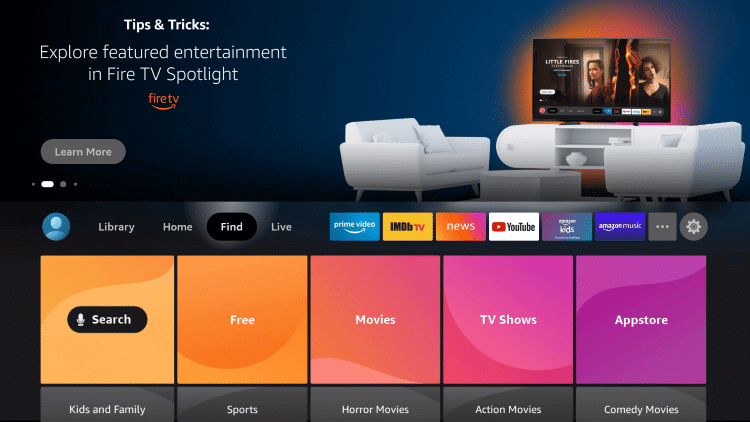
2) Select My Fire TV/ Device.
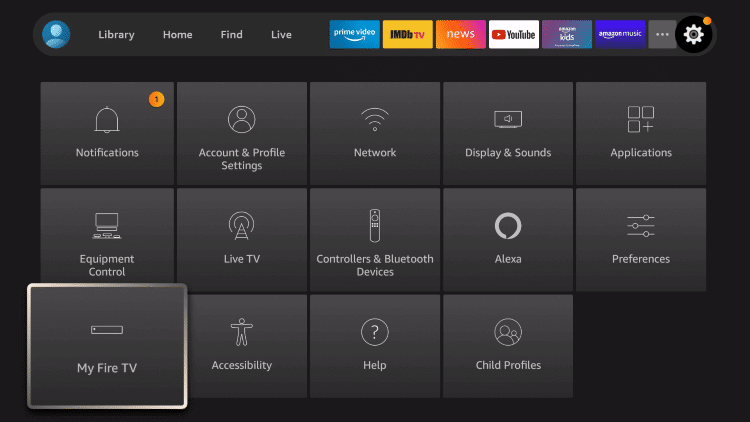
3) Select Developer Options.
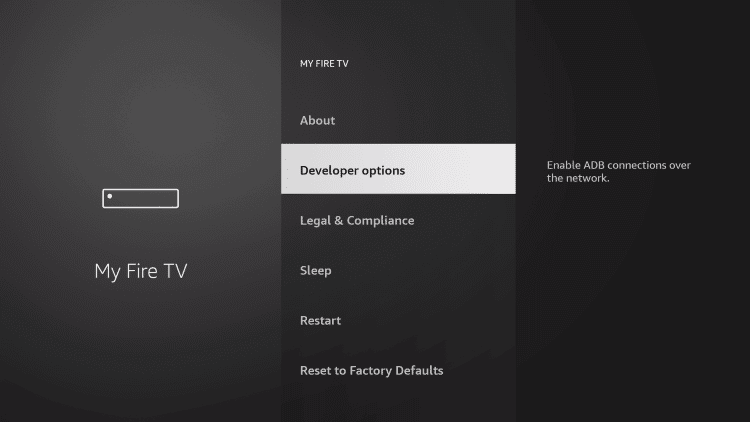
4) Then Turn on Install Unknown Sources.
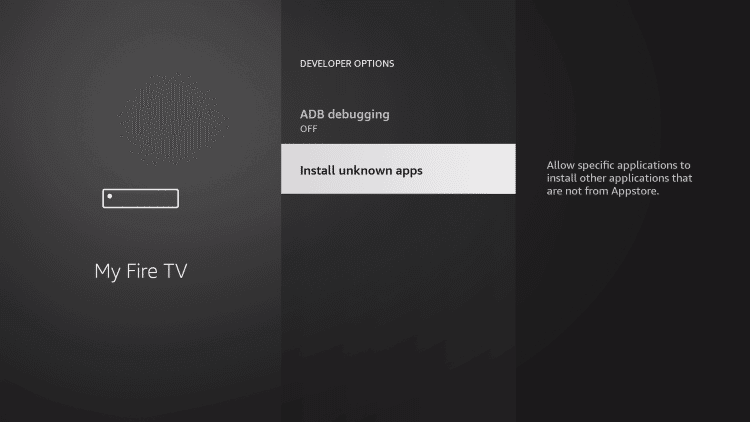
Using Downloader
1) Now go back to the Firestick Home screen and click the Search icon.
2) Type Downloader in the search bar and select the Downloader app from the results.

7) On the next screen, click on Download to download the app.
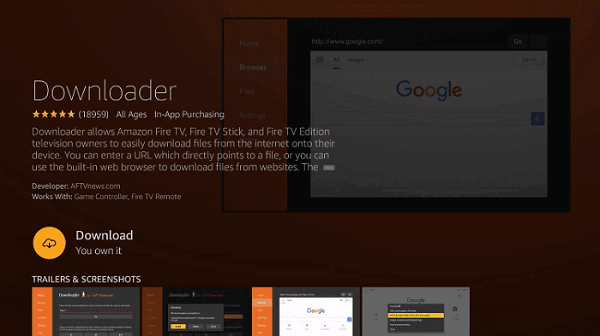
3) After the download, select Open to launch the app.
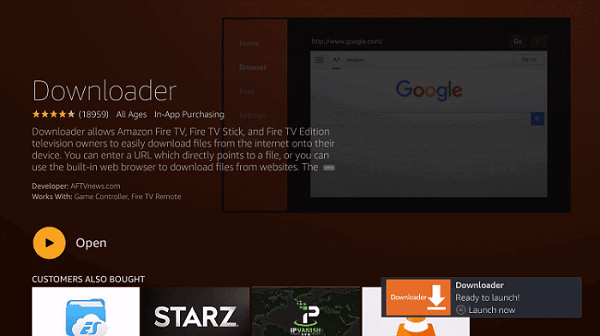
4) Click on Allow to access photos, media, and files.
5) Now, you will be on the Downloader app home screen.
6) On that screen, click on Settings and click on Enable JavaScript option.
7) And click on Yes to enable.
8) On the home screen, type the URL of Titanium TV apk and click on Go.
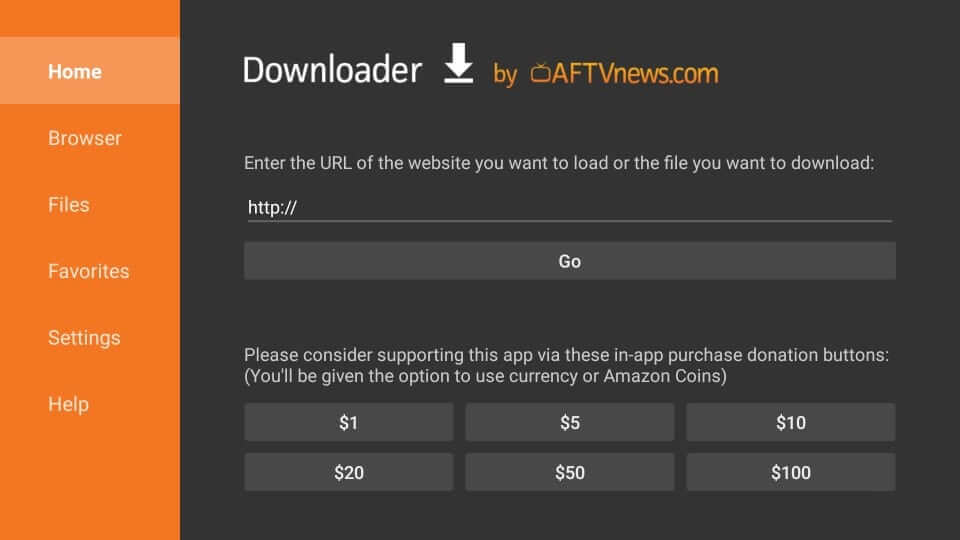
9) The APK file gets downloaded, and next click on Install.
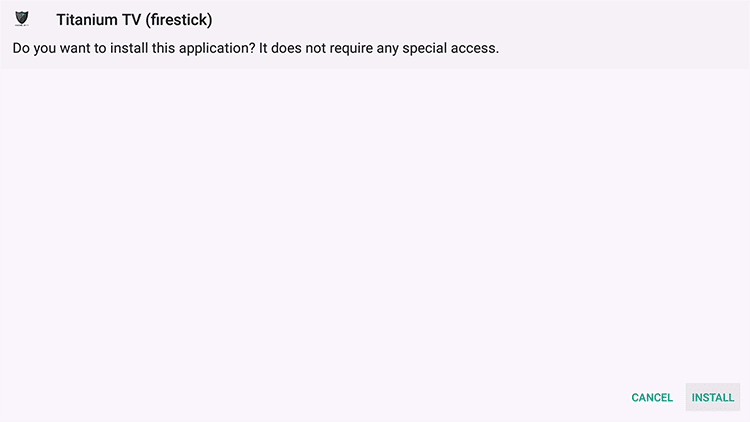
10) Once the installation is over, click on Open to launch the app. Or click on Done to complete the process.

Related: How to Install Showbox Apk on Firestick
Using ES File Explorer
1) Turn on Apps from Unknown Sources as given before.
2) On the Firestick Home screen, click on the Search icon from the top panel.
3) Type ES File Explorer in the search bar.
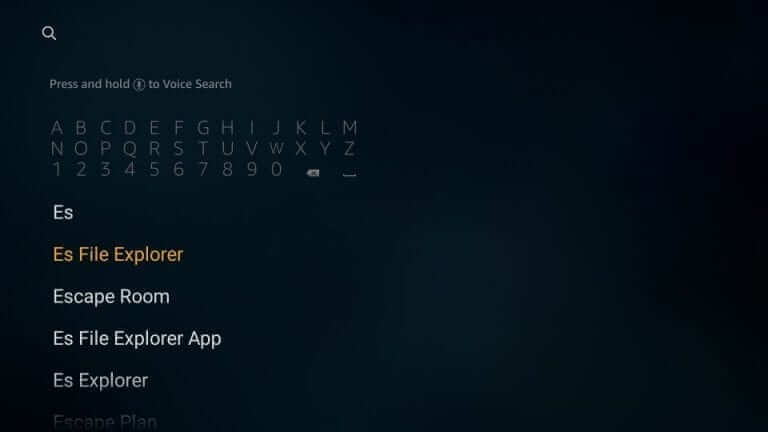
4) Select the app from the results.
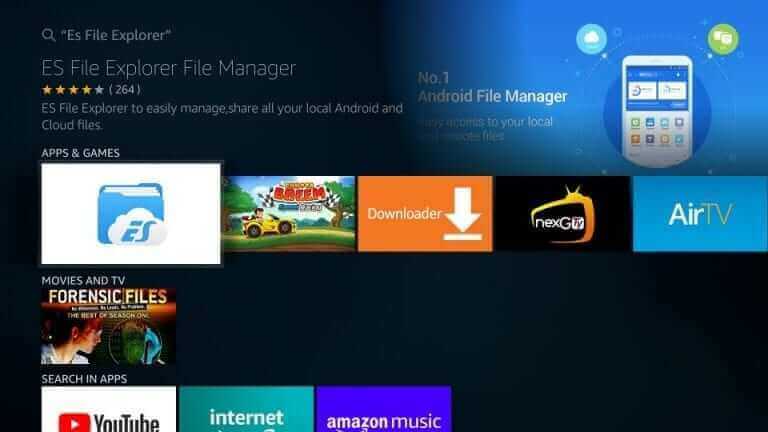
5) Click on Download to download the app.
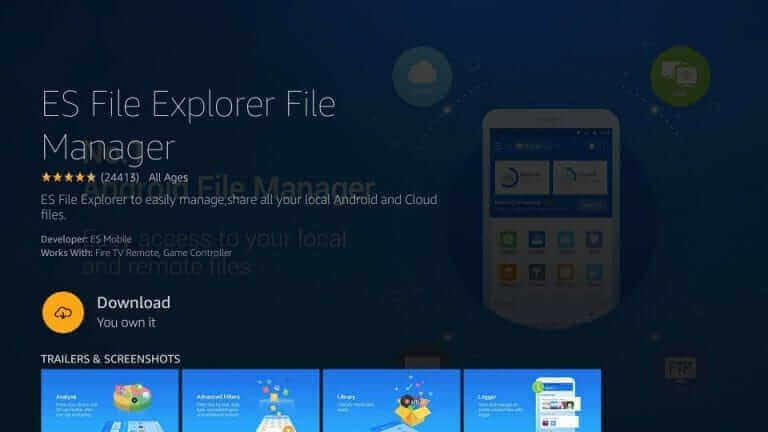
6) Once downloaded, click on Open to launch ES File Explorer.
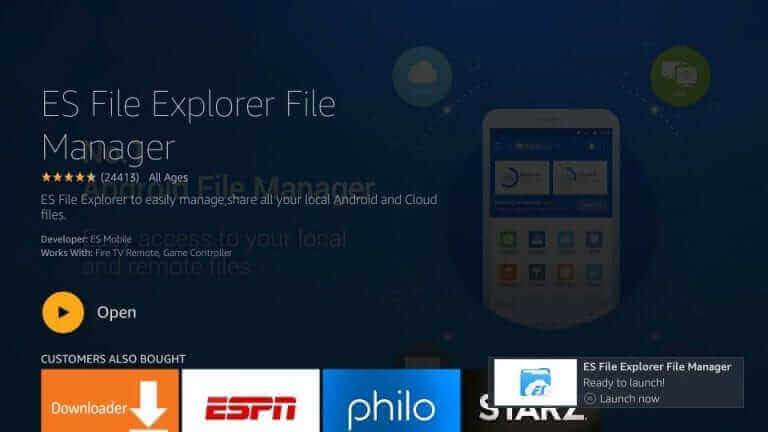
7) Then, click on Downloader from ES File Explorer home screen.

8) Next, click on the +New icon from the bottom of the screen.
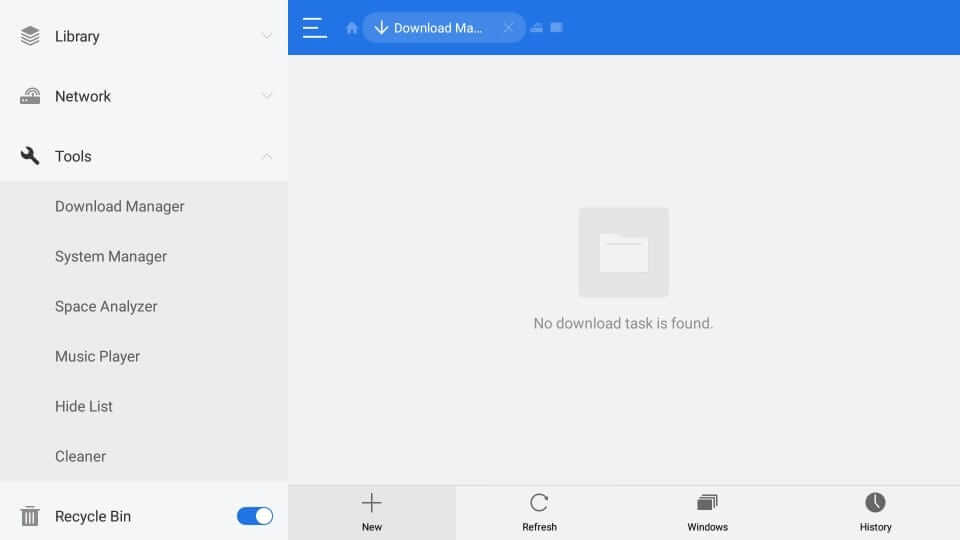
9) Now on the Path field, enter the URL of Titanium TV apk and in the Name field enter Titanium TV.
10) After entering, click on the Download Now option.
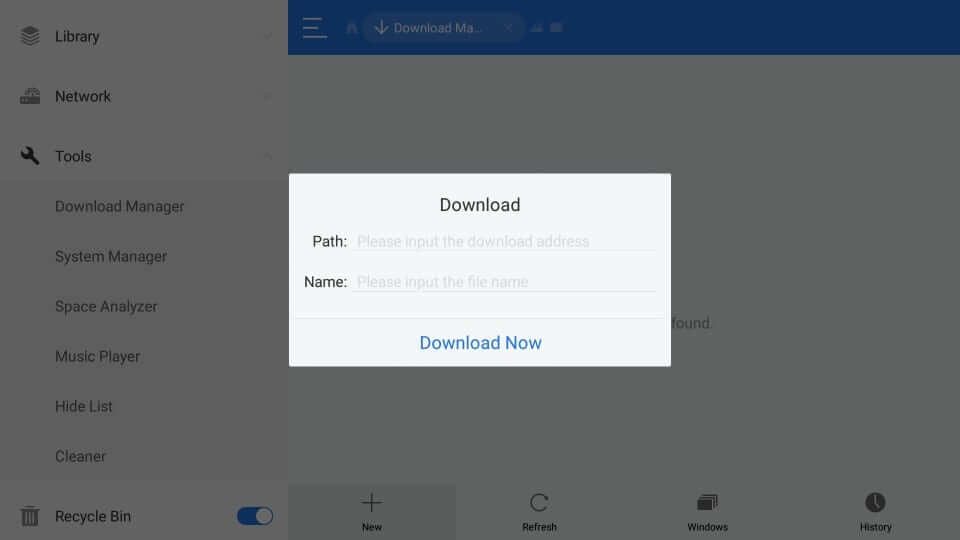
11) Once the APK file is downloaded, tap on the Open file option.
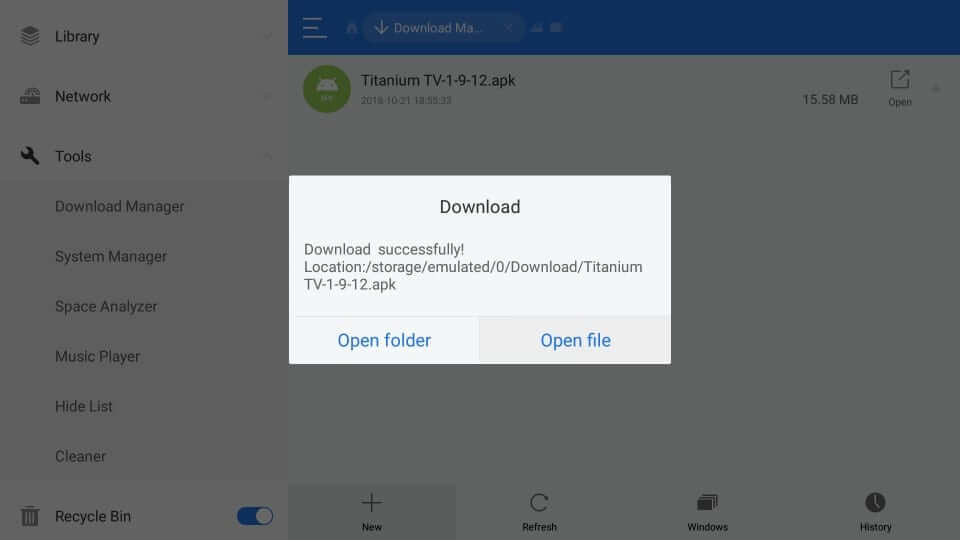
12) Next, click on Install to install the app.
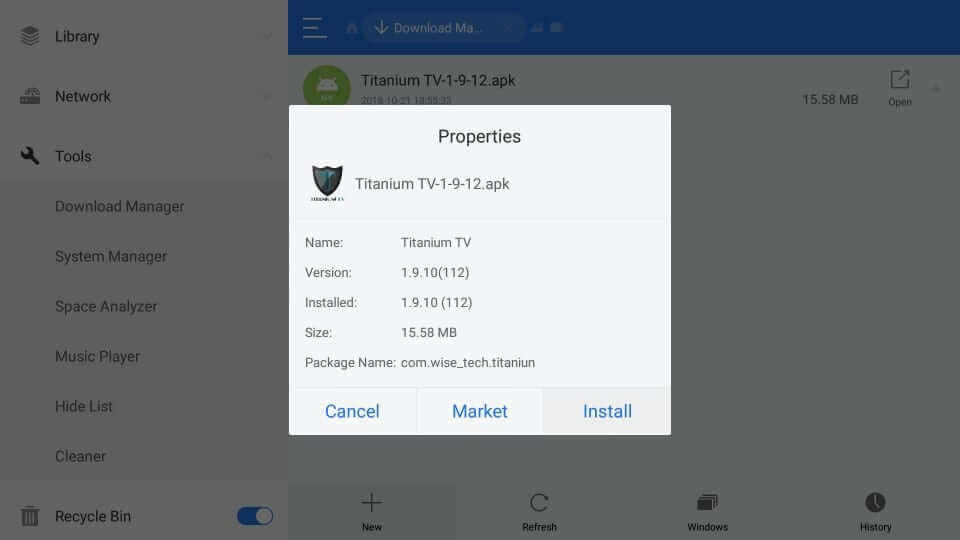
13) When the installation is completed, click on Open to launch Titanium TV on Fire TV.
End Note
Titanium TV constantly updates the media content. So definitely you can have a better streaming experience. And it can be the best alternative for Terrarium TV. Hope the given steps are very clear and easy to understand to install Titanium TV on Firestick. If you have any suggestions comment below.
![How to Install Titanium TV on Firestick/ Fire TV [2 Easy Ways] Titanium TV on Firestick](https://www.techplip.com/wp-content/uploads/2021/07/Titanium-TV-on-Firestick.png)