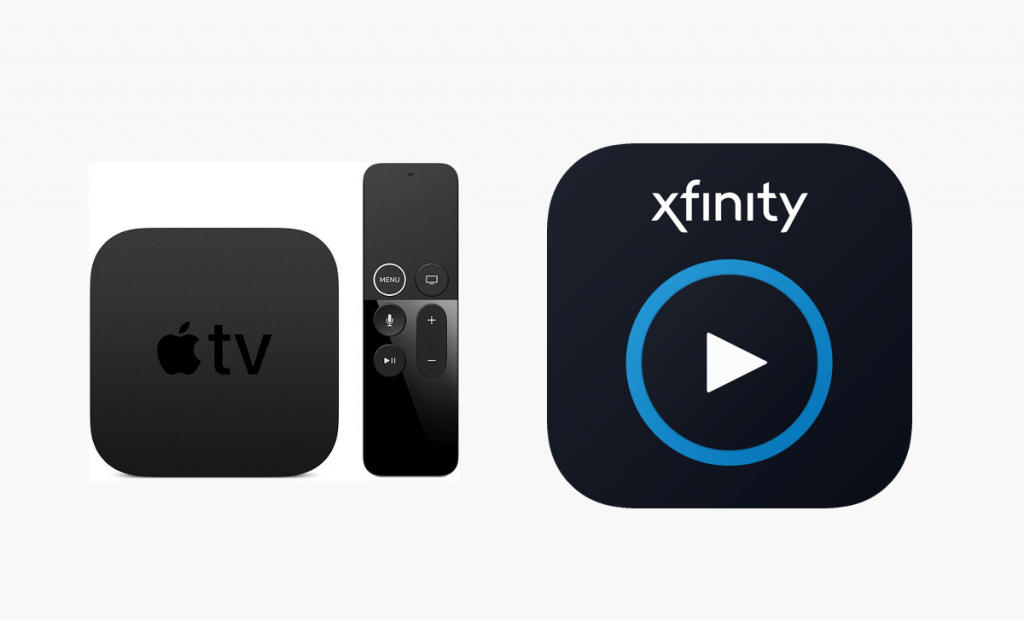Xfinity Stream is one of many streaming services available in the USA. Owned by Comcast Corporation, it is a subscription-based streaming platform. You will get access to thousands of movies, TV shows, and live TV content in the app. The app is available for smartphones and streaming devices. This article specifically deals with how to use the Xfinity Stream on Apple TV.
Xfinity Stream Subscriptions
To access Xfinity Stream, you need to have an active subscription. Xfinity Stream offers two types of subscription plans: $70.99 per month for 140+ channels and $89.49 per month for 220+ channels. Buy any of the subscriptions from the Xfinity website.
How to Use Xfinity Stream on Apple TV?
As of now, the Xfinity Stream app is not available for the Apple TV. The app is only available for iPhone, iPad, and Apple Watch. If you want to access the app on your Apple TV, you need to use the Screen Mirroring feature on your iPhone or iPad.
(1) Connect your iPhone or iPad to the same WiFi network as your Apple TV.
(2) Install the Xfinity Stream app from the App Store on your iPhone or iPad.
(3) Open the app and sign in with the subscribed account.
(4) Go to the Control Centre and tap on the Screen Mirroring option.
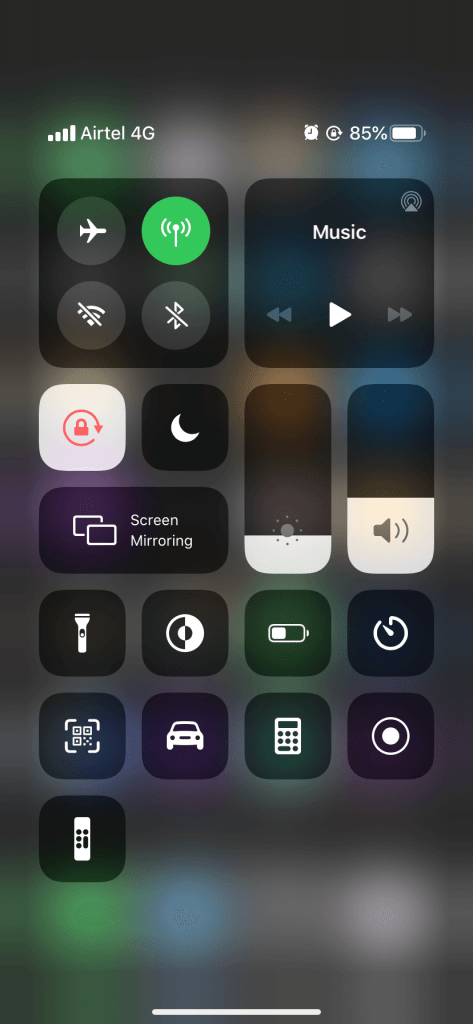
(5) Your iOS device will look for Apple TV. When it is detected, tap on it.
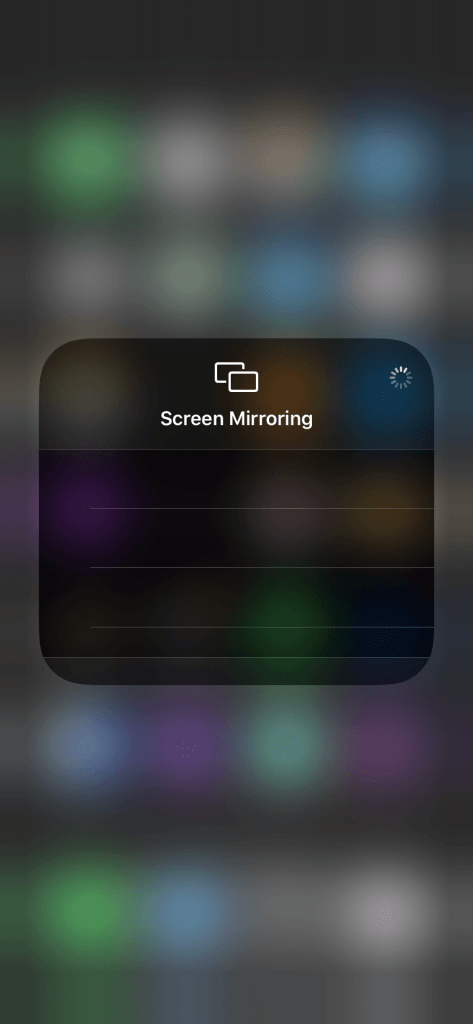
(6) Now, play any video content from the Xfinity Stream app. It will appear on your Apple TV.
(7) To stop the screen mirroring, click the Screen Mirroring icon and tap on Disconnect.
Related: How to Listen to Spotify Music on Apple TV?
Use the Screen Mirroring feature on your iOS device to watch the Xfinity Stream on your Apple TV. If you want a dedicated app, you need to wait until the Xfinity Stream launches its app for the streaming device. Until then use the above steps to watch Xfinity Stream video content