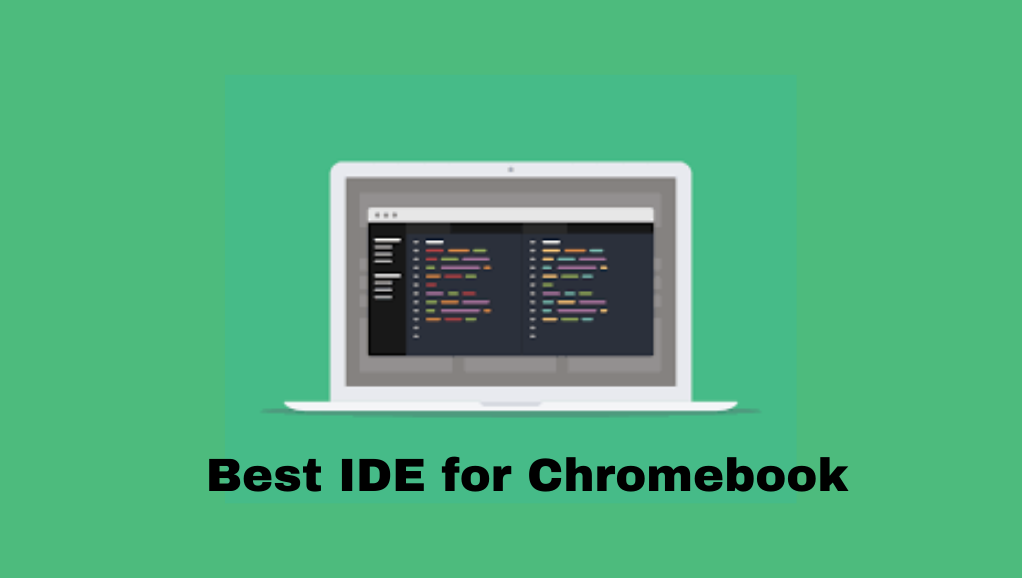IDE (Integrated Development Environment) plays an indispensable role in any Software development process. IDE eases the process of the Software development cycle by presenting all the necessary resources for building, editing, and debugging and facilities source code writing. If you are a programmer and looking for the right IDE for Chromebook, you are in the right place. In this article, we have curated the list of best IDE for Chromebook.
A full-fledged IDE offers everything that you need to turn your code into functioning programs and applications. When it comes to the best IDE for Chromebooks, everyone looks for the IDE based on the purpose and needs of their project. Here we have shown you all the best IDE environments and their unique feature to help you on choosing the apt platform to use from your Chromebook.
List of Best IDE for Chromebook
- Google Apps Scripts
- Shift Edit
- Codeanywhere
- Cloud9
- Codenvy
- SourceLair
- Koding
- PythonAnywhere
- IDLE
- Visual Studio Code
1. Google Apps Scripts

Google Apps Scripts is a lightweight cloud-based IDE platform. It is written in JavaScript (i.e., a cloud scripting language). By using this platform on your Chromebook, you can build business solutions and web applications quickly. You can also use this tool to perform some simple system administration tasks. One of its unique features is its built-in cloud-based debugger. With this, you can do debugging process of apps scripts through the web browser.
2. ShiftEdit

ShiftEdit is a great online IDE platform for creating websites, and it supports languages such as HTML, CSS, JavaScript, PHP, and Ruby. Like Google Apps Scripts, this is also a cloud-based service, and you can access all your project files whenever and wherever you are. Overall by using ShiftEdit on your Chromebook, you can do all tasks for building a website from your Chromebook browser itself.
3. Codeanywhere

Codeanywhere is yet another Cloud-based and best IDE for Chromebook. You can use most of the popular programming languages like C, C++, C#, Python, PHP, JavaScript, Java, and Ruby with this tool. In addition, it offers many build-in features like syntax highlighting, debugging, snippets, and code refactoring. The IDE platform also allows you to share your project files or even the whole software development environment to collaborate with your team members. If you are looking for an easy-to-code IDE platform for your Chromebook, Codeanywhere would be a fine choice.
4. Cloud9

Amazon’s Cloud9 IDE is a freeware tool, and you can use this service on your Chromebook. With this tool, you can easily create a development environment. It supports programming languages like C, C++, C#, Python, Ruby, Java, and JavaScript. The unique feature with Cloud9 is it allows multiple users in a project to edit simultaneously by offering different cursors. While using this customizable IDE tool, you can also change themes and plugins as per your preferred settings.
5. Codenvy

Codenvy is an on-demand cloud-based programmer workspace for coding and debugging. It supports nearly all the programming languages and stack data structures. The most important features of this platform are collaboration tools, GUI, integrated development environment, data security, API, deployment management, and compatibility testing. Upon using this app development platform on your Chromebook, you can easily create Cloud, SaaS, and web-based applications.
Related: Best Office Suite for Chromebook to Improve Productivity
6. SourceLair

SourceLair is a full-featured IDE that offers an excellent environment for web development. It integrates with both Git and Heroku. SourceLair will be a top-notch tool for web developers. It supports 25+ programming languages and frameworks for web development. You can create a basic HTML website for complex Node.js or Django apps with this tool. It also offers an option to the test result of your website under development to your colleagues or clients to show the work status.
7. Koding

Koding offers a full-featured automated software development environment. By using this tool on your Chromebook, you get everything for full-stack web development in one place. The main features of this tool are integrated terminal, real-time collaboration tools, vim support, code editor, instant messaging. It is one of the easiest IDE and a complete tool that offers enormous solutions in the cloud to use on your Chromebook.
8. PythonAnywhere

PythonAnywhere is one of the easy-to-use tools to create and run any application written in Python programming on your Chromebook. In this tool, you can do coding in a web-based editor, and it supports all the versions of Python. In addition, its environment offers numerous pre-installed Python modules, and also in-browser interactive consoles. All-in-all using this tool on your Chromebook is the simplest way to deploy any Python app.
9. IDLE

IDLE is a popular Software development environment written in the Python programming language. This cross-platform will be completely suitable for beginners in programming. Some of its features are syntax highlighting, smart indent, email notification enabling, integrated debugger, and auto-completion. If you are a student and looking for the right tool to do any small project using Python, this IDE would be a fine choice.
Related: Best Browsers for Chromebook | Chrome Browser Alternatives
10. Visual Studio Code

Visual Studio Code is a lightweight IDE environment that best suits your Chromebook. By using this open-source code editor, you can easily create any cloud and web-based application. It offers so many features like command palette, Git integration, Zen mode, split view, change language mode, status bar, and so on. This will be the fine tool for the core editing, building, and debugging process in the Software development lifecycle.
Conclusion
Go through the above list thoroughly, and then choose which IDE is suitable for your Chromebook. After reading this list of best IDE for Chromebooks, we hope you were able to choose the right one for your Chromebook, depending upon the purpose. All the above-listed IDEs come with a full set of features required to complete all the Software development cycle processes. If you have any doubts regarding the software mentioned above, mention them in the below comment section. And also, let us know which IDE you choose from the above list.