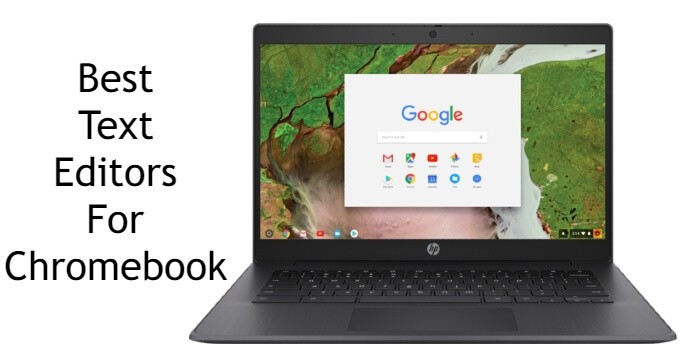Chromebook PCs are the most economical PCs to have. Being built by the Google-made Chrome OS, it can be customized to any working culture. If you are a blogger or a content writer, you need the best text editor or the best writing app on your Chromebook. Like Android smartphones, you can install any apps and software you want on your Chromebook without any issues if the memory permits. In this article, we picked the best text editors for Chromebook to handle all your blogging and writing needs.
Best Text Editors for Chromebook
Here is the list of best Text Editors for Chromebook:
- Google Docs
- Text
- Writer
- Caret
- Writebox
- Code Pad
- Google Chrome
- Google Keep
- Text Editor
Google Docs
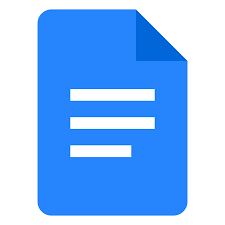
Google Docs is one of the best text editors for Chromebook. It is a web-based platform. You can access Google Docs using any web browser on your PC. As the platform is based on Google, the syncing and integration work will be easy on Chromebook PCs. By signing in with the same Google account, you can sync your smartphones with ease. You can use the platform for free with 20GB of drive space. If you want, the subscription starts at $6 per month. YOu can also download the extension from the Chrome Web Store.
Website: Google Docs
Text

Text is one of the simplest text editors for Chromebooks. It is available as an extension for the Chrome browser. You can download the Text extension on the Chrome Web Store for free. The working of the extension is similar to Notepad, where you can type your document without any unwanted formatting options. The best thing about Text is that it allows you to edit the document in offline mode. Once you connect to the internet, all the changes will be saved. The Text has more than 10 million users.
Website: Text
Writer

Like Text, Writer is also the extension for the Chrome browser. In Writer, you can write without any distraction. No text formatting options like fonts, font size, and font color are not available on the platform: just you and your words. Your work will be saved automatically for a certain period of time. It also allows you to edit in offline mode. You can import your writing to any medium like Dropbox, Google Drive, WordPress, Evernote, and more. You can download the extension for free from the Chrome Web Store.
Website: Writer
Caret

Caret is based on Sublime Text editor. It offers a lot of customization options like themes, text formatting, syntax highlighting, and more. The extension is available for free in the Chrome Web Store. The extension is specifically developed for Chrome OS and not available for other OSes. The navigation and cursor control in Caret is easy. You can use Caret without the need for the internet. You can work with offline mode and save your work without the internet. It is one of the best text editors for Chromebook.
Website: Caret
Writebox

Like the Text, Writebox is a simple text editing tool available for Chromebooks and other PCs. It is a web-based platform with no formatting options. In the Writebox, you have options to create or open a new text file, preview the text file, and some HTML editing tools. You can download your text file in both text format and HTML format. In the Writebox, you can create and customize shortcuts for ease of use. It allows you to sync the text files with Dropbox and Google Drive.
Website: Writebox
Code Pad

Code Pad Text Editor is one of the popular text editing tools available in the Chrome Web Store. It is one of the fewest text editors that support multiple languages. It supports languages like Apache, Bash, C, C++, Java, HTML, and more. Code Pad offers many customization options like themes, fonts, syntax highlighting, interface, and more. With the AutoComplete feature, the tool will automatically detect mistakes and suggest corrections. You can download the extension for free.
Website: Code Pad
Google Chrome

You may wonder that how Google Chrome, one of the best web browsers, can be used as a text editor on Chromebook. But, you can use the Chrome browser as a text editor by going to a specific URL. On your Chrome browser, go to data:text/html, <html contenteditable>. The browser will be changed into a text editor. This works only on Chromebooks. By converting the browser into a text editor, you can refer to the internet for help without switching to any other application. The same can’t be done on Windows and Mac PCs.
Website: Google Chrome
Google Keep

Google Keep is one of the best note-making for smartphones and PCs. If you want, you can use Google Keep for your text editing purposes. But the text editing options in Google Keep are minimal. As it is a Google-based app, sync between devices and Google accounts will be too easy. It is not recommended for professional text editors. If you are new to coding or want a simple text editing tool, you can use Google Keep. You can install the app or install the extension on the web browser on your Chromebook.
Website: Google Keep
Text Editor

Text Editor is a free app for all your text editing needs on your Chromebook. For Chromebooks and other PCs, you can use the web-based platform. Text Editor provides the working table with adequate formatting options. You can open your text file from your PC or your Google Drive. And, if you want to create a new file, you can open a new text document. The web-based platform supports file formats like TXT, HTML, XML, CSS, CSV, and more. You can use the web-based platform for free.
Website: Text Editor
Related: Best File Managers for Chromebook
These are the best text editing application for your Chromebook to satisfy your writing needs. Pick any one of the best text editors that suit your work requirements and complete your work efficiently. If you want to add something to this article, mention that in the comments below.