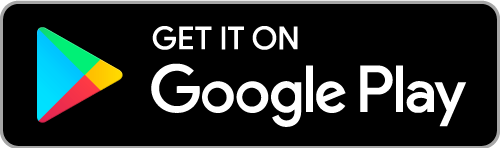DAZN is one of the best over-the-top subscription-based sports streaming services. The app is available in almost all countries like Canada, Austria, America, Spain, Italy, Brazil, Japan, Switzerland, and Germany. It costs $19.99/month or $99.99/year. The app primarily focuses on fights, but later it also started streaming sports premier league, like NFL, NBA, MLB, NHL, MMA, F1, etc. DAZN is one of the sports apps with native cast support. With a Chromecast, you can stream DAZN content from a mobile or laptop to a bigger screen. Follow along to look at the possibilities to Chromecast DAZN to your TV.
Chromecast DAZN to your TV
As said earlier, we can Chromecast DAZN from smartphones and computers. The following steps will work if you have set up Chromecast.
Chromecast DAZN from Smartphone
Follow the steps given below to cast DAZN from the smartphone. The steps will work for both Android phone or tablet, iPhone or iPad.
Step 1: Download the DAZN app on your mobile phone. And log in to your account with the necessary credentials.
Step 2: Plug your Chromecast device into the HDMI port and turn on the devices. Then connect it to the Wi-Fi network.
Step 3: Make sure to connect the smartphone and your Chromecast device to the same Wi-Fi network.

Step 4: Open the DAZN app on your Android or iOS. Then play any of the streaming contents.
Step 5: Tap the cast icon on the top-right corner of the screen.
Step 6: Then choose the Chromecast device from the list of available devices.
Note:- DAZN app is not compatible with the Chromecast in-built TVs.
Related: How to Chromecast HBO Go
Chromecast DAZN from PC
You can Chromecast DAZN’s official site from the Google Chrome browser to the TV. You can follow the steps given below from both Windows and Mac computers.
Step 1: Connect your Chromecast device and turn on the device. Then connect it to the Wi-Fi network.
Step 2: Connect your computer to the same Wi-Fi network as that of the Chromecast device.
Step 3: Open the Google Chrome browser. Then go to the DAZN website (https://www.dazn.com/).
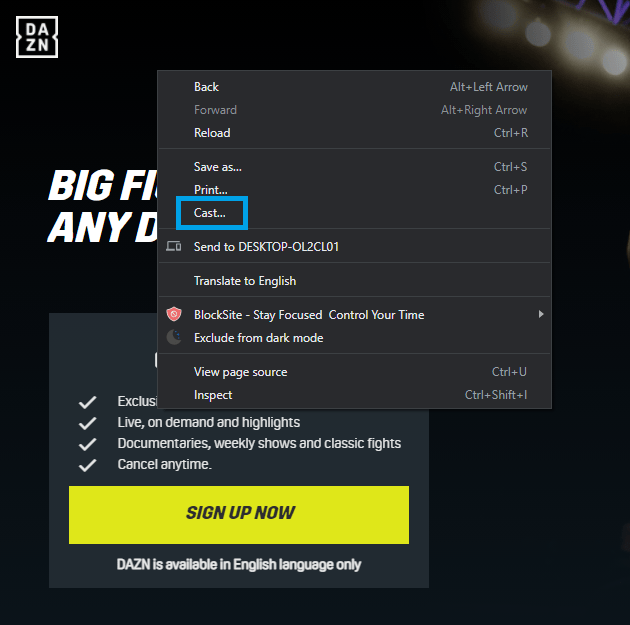
Step 4: Right-click on the screen and choose the cast option. The Cast option can also be found under Chrome Menu, the three-dotted menu icon.
Step 5: The computer will scan for the available devices over Wi-Fi. Select the Chromecast device name on the Cast tab.

Step 6: Choose the Cast Tab option under the Sources dropdown. Or, if you want to stream the entire computer, choose Cast Desktop.
Step 7: Choose any content to cast to Chromecast TV, and it will be available on Chromecast connected TV immediately.
Related: How to Chromecast Sky Go
Frequently Asked Questions
1. Can you watch DAZN on Chromecast?
Yes, you can Chromecast DAZN. You can Chromecast the contents from your smartphone or computer.
2. Can I watch DAZN on my Smart TV?
DAZN app is compatible with various devices like Android TV, Apple TV, and various streaming devices like Firestick, Chromecast, Roku. And the app is also available on the selected smart TVs like LG, Samsung, Panasonic, and Sony.
3. How do you install Chromecast on your TV?
- Plug into your Chromecast to your TV with the HDMI port.
- Connect your Chromecast device to the power source.
- Connect the device to the Wi-Fi network.
- Download the Google Home app.
- Follow the on-screen instructions to complete the setup.
4. How to fix DAZN Chromecast issues?
If you get any issues while casting DAZN to Chromecast, check the Wi-Fi connection. Make sure to use the latest version of DAZN. Update your Chromecast with the recent version.
You can use either of the ways to cast DAZN to big screen. Comment your thoughts on the comment section below.