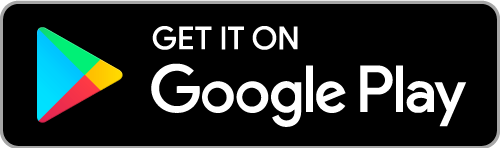Summary
- Android/iPhone: Open Disney Plus app → Log in → Click the Cast icon → Tap Chromecast → Play any movie or TV show.
- PC [Google Chrome]: Launch Google Chrome → Visit Disney+ website → Sign in → Right-click → Select Cast → Tap your Chromecast → Select Sources → Click Cast tab → Play a video.
Disney Plus is a popular streaming service that includes content from Disney, Marvel, Pixar, and National Geographic. It also comprises all movies and TV series from the Stars Wars saga. You can stream the Disney+ content in different quality formats, such as 720p, 1080p, and 4K quality. Chromecast is an affordable media player that allows you to cast content from your smartphone or computer to a bigger screen. You can easily cast the Disney Plus app or website to your TV from your smartphone or computer.
How to Cast Disney Plus from Smartphone
#1: Connect your smartphone (iOS or Android) to the same WiFi network as your Chromecast device.
#2: Download the Disney Plus app from the App Store or Play Store on your smartphone.
#3. After the installation, open the Disney Plus app on your smartphone and sign in to your account.

#4. You will find the Cast icon in the top-right corner of the screen. If not, try playing any of the contents, and you can find the cast icon on the playback screen.
#5. Tap the Cast icon. Now your phone will search for the available devices over WiFi.

#6. Choose your Chromecast device by tapping its name. Upon successful connection, the Disney+ gets cast to your Chromecast TV. To stop the casting, tap the Cast icon and choose Disconnect.
How to Chromecast Disney Plus from a PC
You need to install the Google Chrome web browser on your Mac or Windows PC. With the Chrome browser, you can cast the Disney Plus site to your TV.
#1. Connect your computer to the same WiFi network as your Chromecast device.
#2. Open the Chrome browser and go to the Disney Plus website (www.disneyplus.com). Then, Log in to your account.
#3. Right-click anywhere on the screen, then choose the Cast option. Optionally, look for it under the Chrome Menu (three-dotted icon) in the top-right corner.
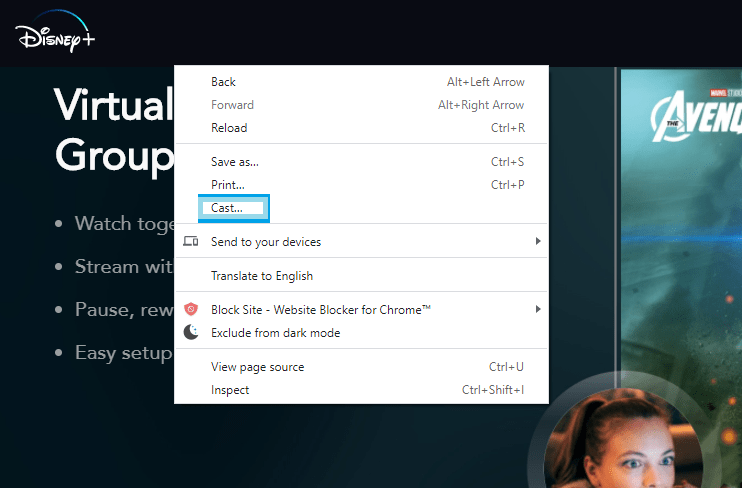
#4. Choose your Chromecast device. Click the Sources dropdown, and choose the Cast Tab option.

#5. Now, the Disney+ website will be cast on your TV. Choose any content to play and watch it on your Chromecast-connected TV.
Frequently Asked Questions
Yes. You can easily cast Disney Plus on Chromecast-connected TV from your smartphone or PC.
If you find the Disney Plus app not working, then follow the below fixes.
★ Check for the devices’ WiFi network. Confirm they are in the same network.
☆ Uninstall and reinstall the app on the casting device.
★ Try restarting the Chromecast and the casting device.
☆ Update the Chromecast firmware to the latest version.
★ Reset your Chromecast device to fix all sorts of issues on the device.
![How to Chromecast Disney Plus to TV [2 Easy Ways] Chromecast Disneyplus](https://www.techplip.com/wp-content/uploads/2021/02/Chromecast-Disneyplus.png)