Fox Sports is a popular cable TV channel that offers major sports events like FIFA World Cup 2022, NFL, NBA, NASCAR, NHL, WWE, etc. With the Fox Sports app, you will also get live scores, player news, stats, team news, march schedules, etc. It also has Big Ten Network that covers America’s epic athletic conferences. Fox Sports is also available on devices like Amazon Fire TV, Roku TV, Roku players, Apple TV, Xbox, and Google Chromecast.
How to Chromecast Fox Sports using Windows / Mac PC
Easily cast Fox Sports to Chromecast-connected TV from Windows or Mac PC using Chrome Browser.
Step1: Connect your Chromecast device to your TV’s HDMI port.
Step2: Install the Google Chrome browser on your device.
Step3: Connect your desktop and Chromecast to the same WiFi.
Step4: Go to the official website of Fox Sports https://www.foxsports.com/
Step5: Enter your TV provider subscription account to sign in.

Step6: Right-click anywhere on the browser and click “Cast. “

Step7: Select your Chromecast device that appears on the list.

Step8: Click “Cast desktop” to view the content on your entire desktop.
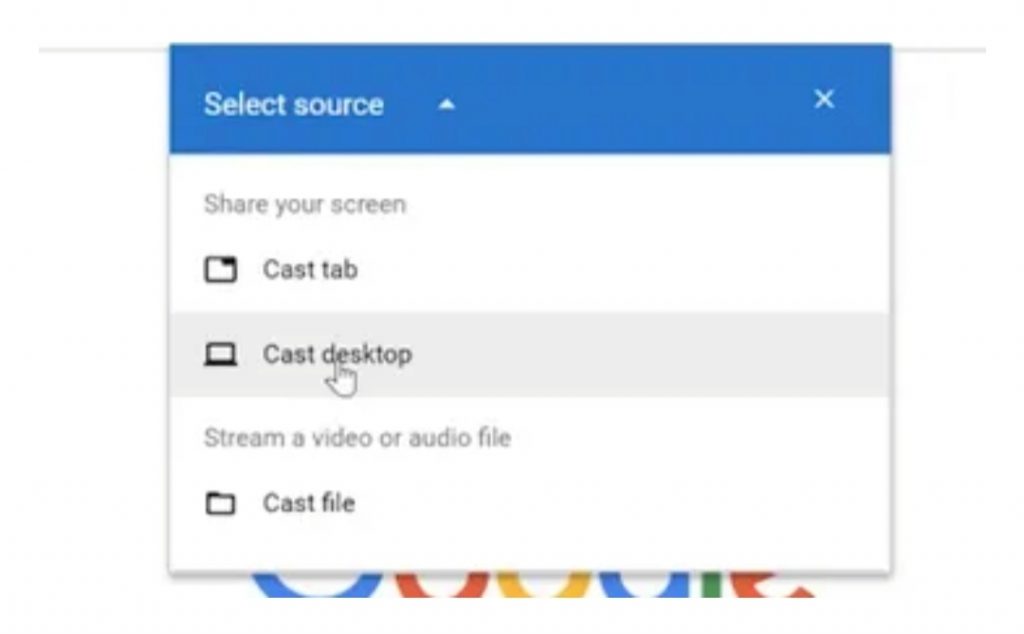
Now you can watch Fox Sports on the big screen.
How to Chromecast Fox Sports using an Android or iOS Device
Step1: Connect the Chromecast to your TV.
Step2: Download and install the “Fox Sports” application on your device.
Step3: Connect to the same Wi-Fi network from your smartphone and Chromecast.
Step4: Open the “Fox Sports” application from your mobile device.
Step5: Type your TV provider subscription to sign in.
Step6: Select a video from the home page.
Step7: Click the “Cast icon” from the app (available on the top of the page).

Step8: The list of available devices will be listed on the screen.
Step9: Select your Chromecast device.
Step10: The device will be connected, and the content will be displayed on your Chromecast.
Now, you can view the video on the big screen.
Other Ways to Watch Fox Sports on Chromecast TV
Fox Sports can be streamed on your TV using other streaming services. If you do not have a TV Provider susbcription, then you can use any of the streaming services in the list below to cast Fox Sports to TV.
Hulu
- 70+ channels
- $69.99/ month
- Play Store
- App Store
- Website
YouTube TV
- 100+ channels
- $64.99/ month
- Play Store
- App Store
- Website
Sling TV
- 30+ Channels
- $40/ month
- Play Store
- App Store
- Website
These are the simple steps that help you to cast fox sports go on your device. Now, movie or sports lovers can have a good time watching their sports or movies. moreover, you can enjoy watching all 64 matches of the FIFA World Cup on your Chromecast-connected TV.
FAQ
A stable internet connection is required for connecting Chromecast and your casting device. If you have a poor internet connection, Fox Sports on Chromecast will not work. To fix this, replace your WiFi network or contact the provider.


