E! channel is an American cable channel owned by NBCUniversal Media, LLC. The channel mainly focuses on pop culture, celebrity-focused reality shows, and movies. E! Channel is the best place to watch the most recent seasons of your favorite shows, live TV, and movies, and past season content. With your TV subscription, you can stream the E! channel. Further, the channel supports most TV providers like DirecTV, Xfinity, Spectrum, AT&T, and Dish. Further, you can live stream 24/7 with your TV provider subscription. The streaming app lets you resume the shows from where you left, and you can mark all your favorites for quick access. Now, check out the below section of this guide to watch the E Channel on Apple TV.
How to Install E Channel on Apple TV
1. Connect your Apple TV to your TV. Turn on your Apple TV to launch the App Store.

2. Now, you will see the categories on the top panel like Featured, Top Charts, Categories, Purchased, and Search.
3. From there, you shall click the Search option.

4. Next, type as E! Channel in the search bar.
5. From the suggestions, pick the E! Channel and click on Get to install the E channel on Apple TV.
6. Once installed, launch the app and Sign in with your account.
7. Finally, start watching content from the E! channel on your Apple TV.
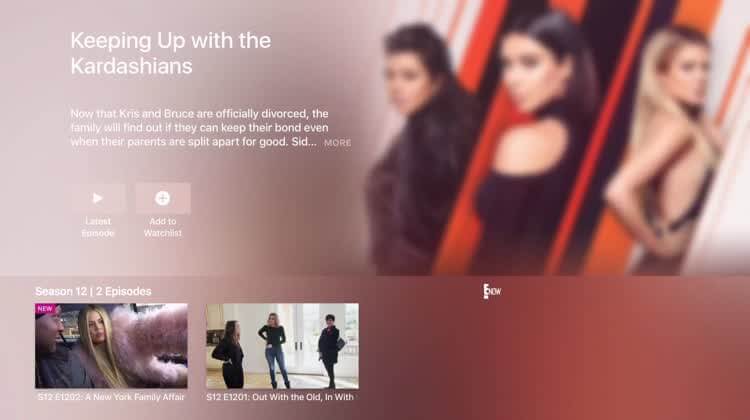
Related: How to Watch ESPN on Apple TV to Stream Sports [3 Methods]
Alternative Way: Screen Mirror E! Channel on Apple TV
App Store is available only in Apple TV 4K and HD. So you cannot install the apps on Apple TV older models. In that case, you can screen mirror the apps from your iPhone/iPad on your Apple TV. So, if you have Apple TV third-gen and lower models, follow the below steps to screen mirror E! from iPhone/iPad.
1. Check if you have connected your iPhone/iPad and Apple TV to the Wifi network.
2. Download and install the E! Channel from App Store.
3. Now, on your iPhone/iPad go to Control Centre and click the Screen Mirroring option.

4. Then, it will search for the available Apple TV devices. From the search results, select your Apple TV name.
5. Now, your iPhone screen will be mirrored on your Apple TV.
6. Next, launch the E! Channel and play any video that you want to watch, and it will be mirrored on your Apple TV.
E! Channel has popular channels like CNBC, MSNBC, NBC, and SYFY. E! is available in the US, Canada, Australia, Israel, and Asia. You will enjoy streaming all the media content available on the E! channel. Further, it also brings pop music with Daily pop and Nightly pop. Hope this article met your needs. If you have any doubt, feel free to share them in a comment below.
