Mozilla Firefox is one of the widely used web browsers after Google Chrome. It works on all the popular platforms like Android, iOS, Mac, or Windows PC. Dark Mode is the new trend in recent times, and thus more and more apps are adding built-in support. With the dark mode, your eyes will get exposed to less blue light. Further, it reduces the eye irritation you will get from staring at the devices for so long. It does also reduces the power consumption on the device. Mozilla Firefox is the first among the major browsers to come up with a dedicated dark mode. Read the section further if you want to know about turning on dark mode on Mozilla Firefox.
How To Enable Firefox Dark Mode?
Based on the device you use Firefox, the steps to enable dark mode varies. This section guides you on dark mode on Mozilla from
- Web Browser
- On Firefox App
- iOS
- Android
Dark Mode on a Firefox Web Browser (PC & Mac)
The procedure to turn on Mozilla Firefox stands the same for both Mac and Windows PC.
Note: When you download the latest Mozilla Firefox app on PC, you will be asked to personalize the browser’s look. Select the Dark theme option, and you can see the screen transforming to dark.

Follow the steps given below to enable dark mode from the Firefox Settings.
Step 1: On your PC, open the Mozilla Firefox application.
- If you don’t own one, you can always download Mozilla Firefox for free.
Step 2: On the left corner, you can find the hamburger icon. Click on it to open Menu options.
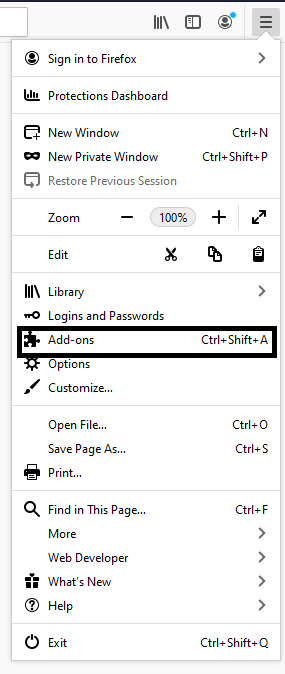
Step 3: Scroll down and choose Add ons.
- Alternative: You can also open this using a shortcut Control + Shift + A.
Step 4: On the left side of the Add ons page, click Themes.
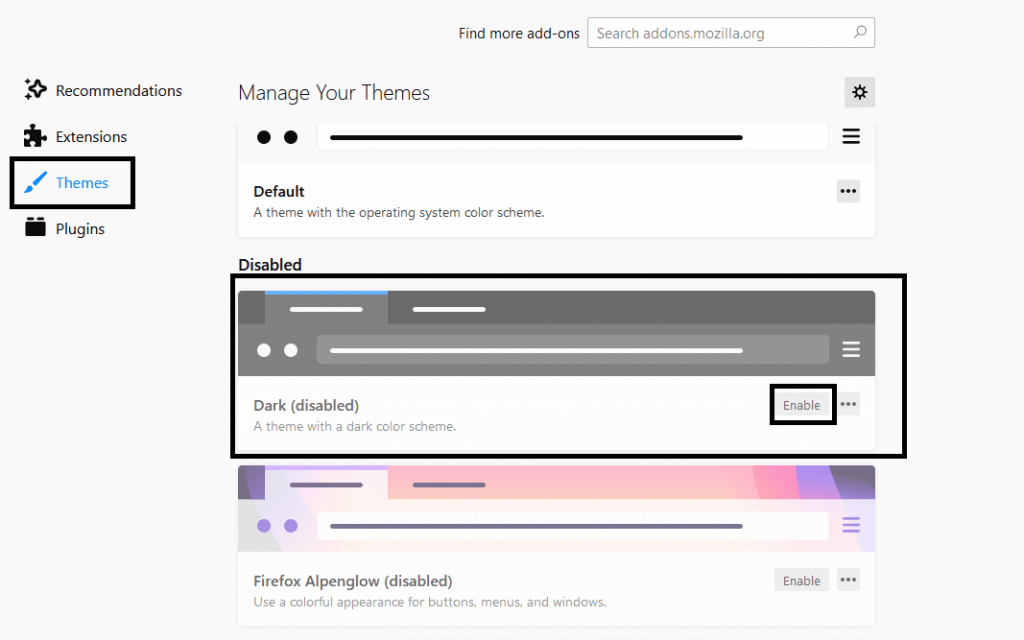
Step 5: Locate the “Dark” theme and click on the “Enable” tab. It will enable the dark theme immediately.
Note: You can also get various other Add-on options. There will be numerous dark themes. Click the link to check out the other Firefox dark mode extensions.
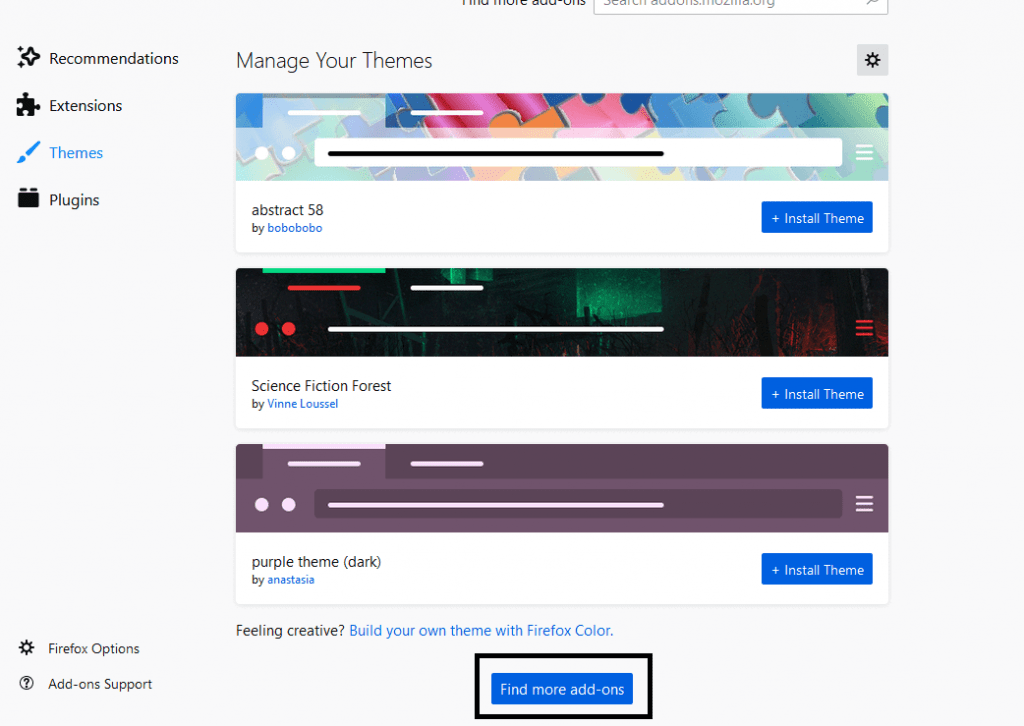
Related: Learn about using Dark Mode on Chrome.
Dark Mode on a Firefox App
Take a look at the section below to turn on dark mode on the Firefox app installed on your Android and iOS device.
On iPhone or iPad
Follow the steps to enable the dark theme if you are using the Firefox app on your iPhone or iPad.
Step 1: Open the Mozilla Firefox application from the Apps section of iOS.
- Note: If you don’t have it already installed, then download Firefox from App Store.
Step 2: Then go to Menu options.
Step 3: Tap Night mode to switch to the Darker theme.
On Android
Firefox is yet to update the dark theme on its Android app. Until then, you shall follow the alternative approach given below.
Important: Android 10 dark mode doesn’t go with this application. We are expecting Firefox Preview will give native support to the Dark theme.
Step 1: Install and launch Firefox from the Play Store app on your android smartphone.
Step 2: On the bottom, you can find three-dotted menu options. Click and open it.
Step 3: Now select Add-ons. On the add-ons page, scroll and choose Dark Reader.
Step 4: Tap on it and choose the Add option to download the extension.
Step 5: Choose whether to use it in a private mode or not. Tap Okay, Got it.
Step 6: To enable it, go to Add-ons >> Dark Reader. Toggle the enable button.
Important: Enabling Firefox dark mode on Android using the above steps will work only for the web pages. Your home screen will remain in normal mode.
That’s all about enabling the dark theme on the Firefox web browser. We think this section has given valuable information. If you still have issues write to us in the comment section below.
![How to Enable Firefox Dark Mode [On Browser and App]](https://www.techplip.com/wp-content/uploads/2020/09/Enable-Dark-Mode-on-Mozilla-Firefox-1024x462.png)