Do you use your Firestick for browsing purposes? Do you use your Fire TV Stick for torrenting and stream from unauthorized free streaming apps? If yes, you must use a VPN on Firestick. While browsing and torrenting, you are exposing your personal information like IP address and geolocation. By using IPVanish VPN on Firestick, you can hide your real IP address and geolocation.
IPVanish VPN is available on the Amazon App Store. You can directly install the app without any issues. The working and UI of the app is finetuned for Firestick streaming devices. So, you can easily navigate between the icons and settings. Let’s see how to install and set up the IPVanish VPN on Firestick.
Install IPVanish VPN on Firestick?
(1) Set up Firestick, and go to the Search icon on the top left of the screen.

(2) Search for the IPVanish VPN.
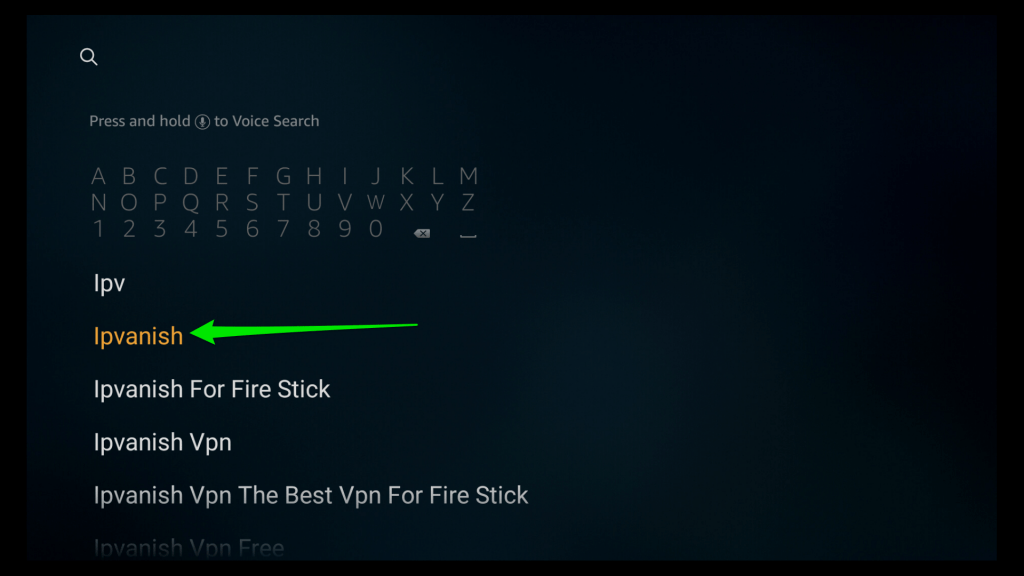
(3) Select the IPVanish VPN tile from the Apps & Games category.
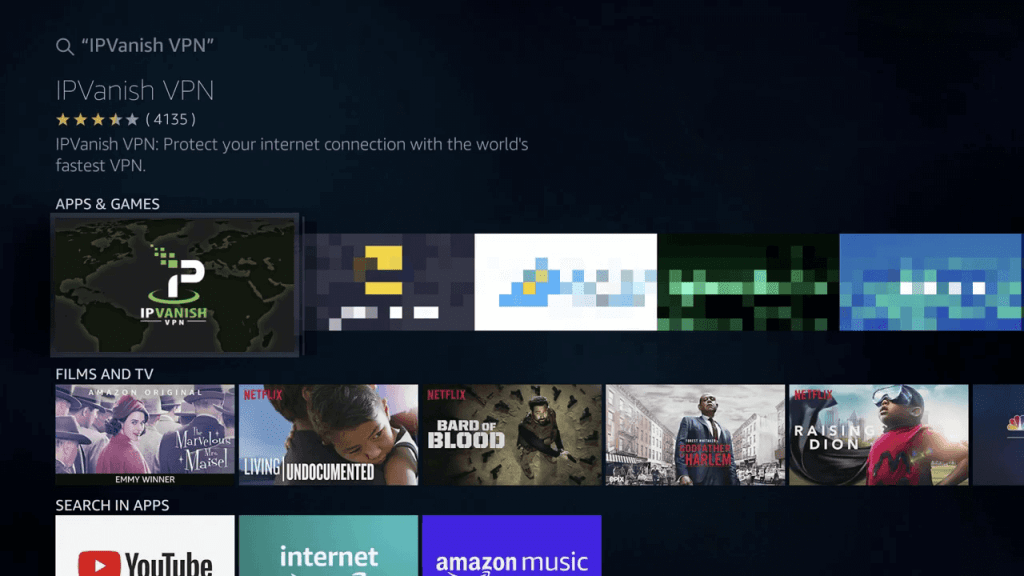
(4) Now, tap the Download icon to download the install the IPVanish VPN.
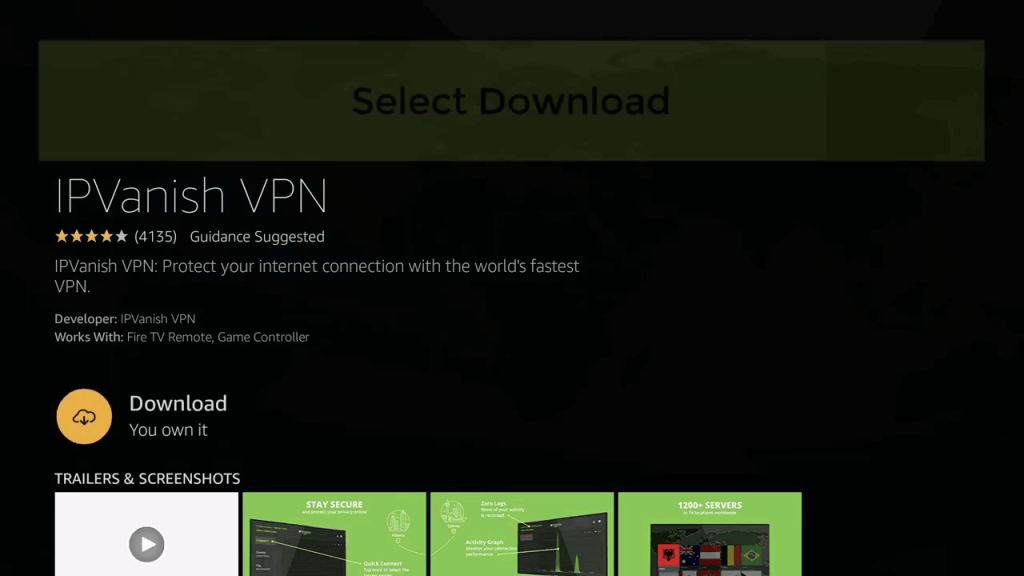
(5) When the VPN is installed, tap the Open button to launch the app.

Use IPVanish VPN on Firestick
(1) Sign in with your subscribed account.
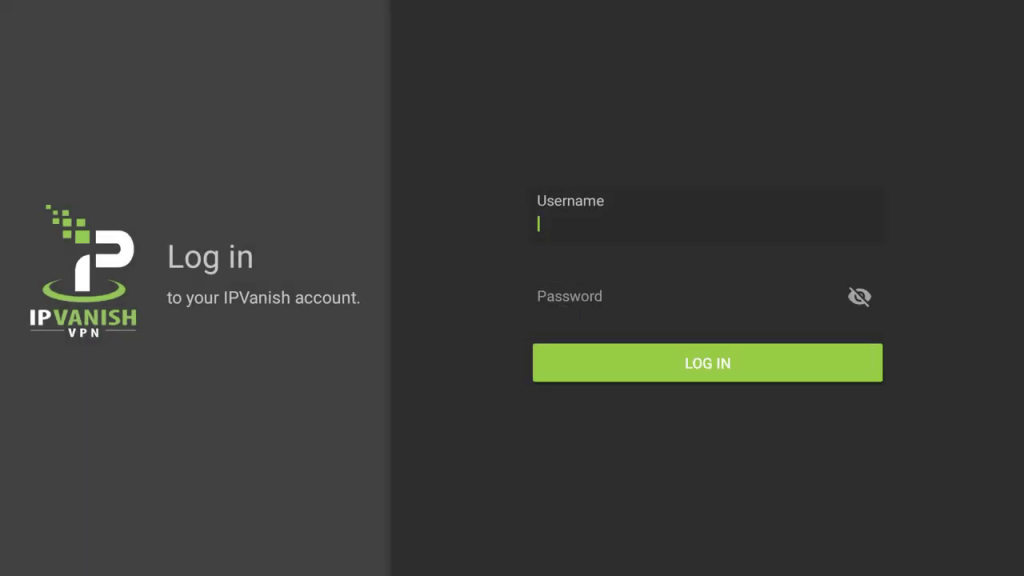
(2) If you click the Connect button, the VPN will choose the fastest server for the connection.
(3) If you want to choose the country manually, tap the Country button, and choose your preferred country.
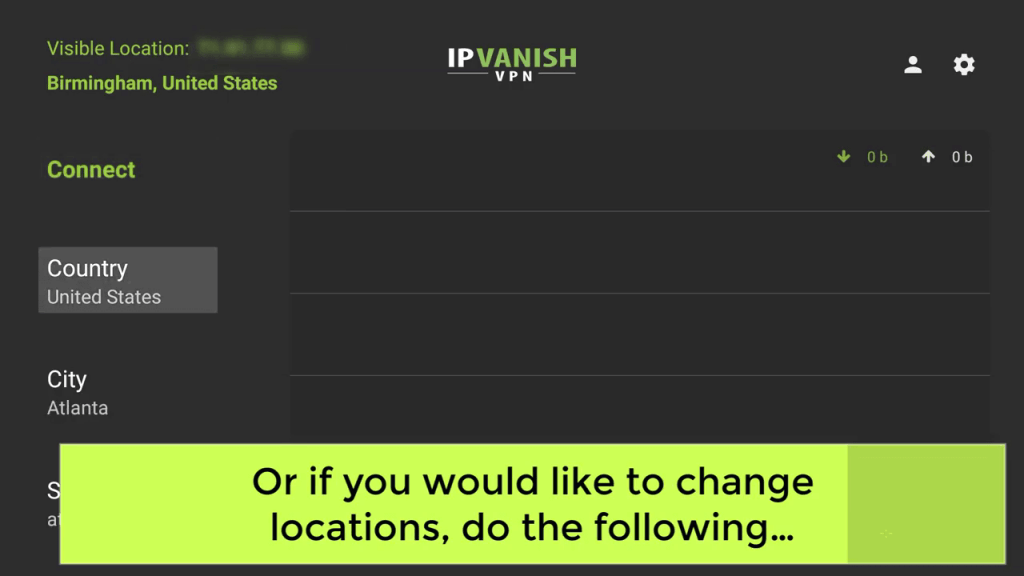
(4) In IPVanish VPN, you can also choose cities manually. Tap the City button to choose a specific city.
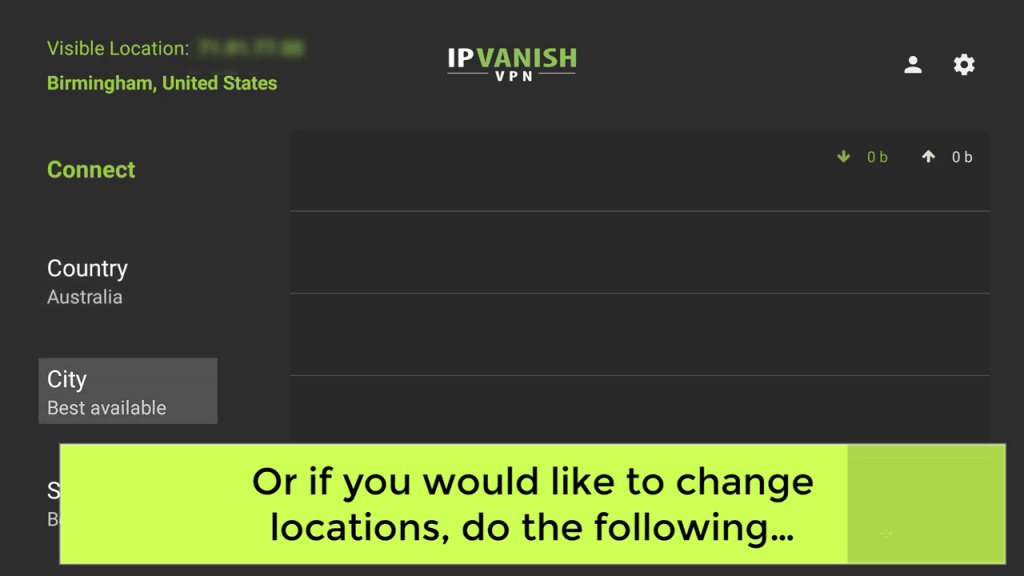
(5) If you are using the VPN for the first time, it will ask you to confirm the connection request. Click the OK button.
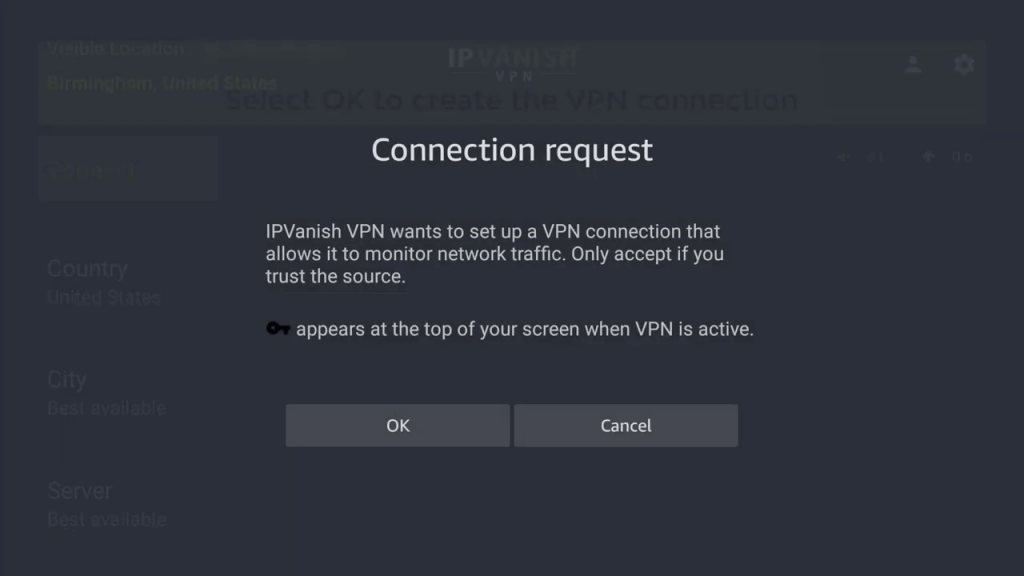
(6) When the VPN is connected, you will see the Disconnect button and the data graph for the current session.

(7) If you want to disconnect the VPN connection, tap the Disconnect button.
If you have a 1st Fire TV, you can’t use the IPVanish VPN on your Firestick. You can install, log in with the VPN app, and even connect to the VPN, but your VPN connection will be terminated within seconds. 1st Fire TV is not compatible with encrypted VPN networks. So, you can’t have a VPN connection on 1st Fire TV.
Related: How to Install and Use NordVPN on Firestick
These are the steps you need to follow to install the IPVanish VPN on your Firestick. Use the IPVanish VPN on Firestick when you are browsing, torrenting, or using any IPTV apps. If you have any difficulties with the IPVanish VPN app, let us know in the comments below.
