Most often, while browsing, we would have come across the websites asking permission for cookies, and we also would have permitted them. Cookies are nothing but the data or information stored on our computer by websites. To be precise, the information includes digital preferences, name, address, or even your shopping and spending pattern. Upon saving such info, the website can access them for the next time and bring you search results accordingly. In other words, Cookies are stored to stalk you. To protect our privacy, we may want to delete cookies. Here in this section, you will be guided on how to delete Cookies on Windows 10.
Reasons to Delete Cookies
Why do we need to delete a cookie? There are a lot more risks involved in cookies. Let us assume that you are looking for a mobile phone on an eCommerce site and add it to your cart. And you came out of the app and logged in to FB. You can see the mobiles being suggested on your FB feed from that website and various other websites. This is what Cookies do for almost all the things you carry out on the internet. You shall keep this instance in mind and proceed further to know the reasons behind deleting a cookie.
- Stalking – Of course, FB and other websites stalked you from the saved cookies. So storing the cookies means your online security or privacy is at risk.
- Stealing – The information stored on one website, like an e-commerce site, gets stolen by the other. i.e.,FB or eBay. So if one could steal your basic data from the other, think about the other banking and transaction details.
- Corruption – You may have stored this mobile phone long ago, and you can find that FB keeps on suggesting the same or related content even after years. So based on your old preferences, your data is corrupted.
- Storage Space – Cookies are small in size and don’t consume much space. However, it takes a larger space when you accept a large number of cookies do. So there is a high chance for your device to run out of space faster.
For all good and to protect your privacy and storage space, we need to delete the cookies.
How to Delete Cookies on Windows 10?
Step 1: On your Windows 10 PC, go to Start. And search for Control Panel.
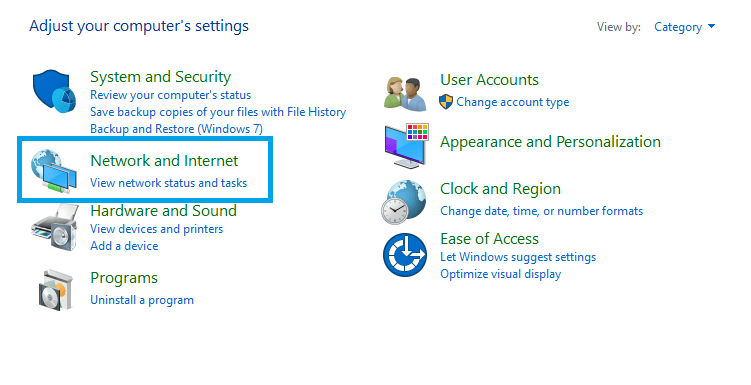
Step 2: Then choose Network and Internet.

Step 3: Click on Delete Browsing History and Cookies. You can find it under internet options.

Step 4: Hover to the Privacy tab. And then choose Advanced.
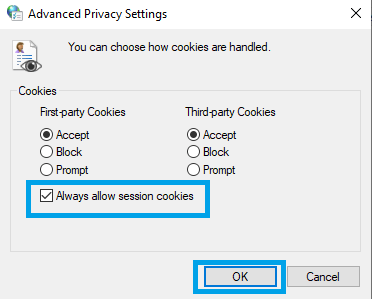
Step 5: Now, you can choose to handle cookies. Select Block or Prompt to manage the cookies later. And make sure to uncheck the box near Always allow session cookies.

Step 5: Then hover to the General tab. Then check the box near delete browsing history on Exit. Then click Delete.

Step 6: On the Delete Browsing History pop-up, choose Cookies and website data. Click Delete and then click OK.
How to Delete Cookies on Windows 10 Web Browser?
Not only on Windows 10 PC, but you can delete cookies in web browsers too. Let us see how to delete cookies on different web browsers.
1. Delete Cookies on Chrome

- Launch Chrome and click on the three-dotted menu option. Then choose Settings.
- Scroll down and choose Advanced.

- On the left panel, choose Privacy and Security.
- Now choose Clearing Browsing Data on the right pane.
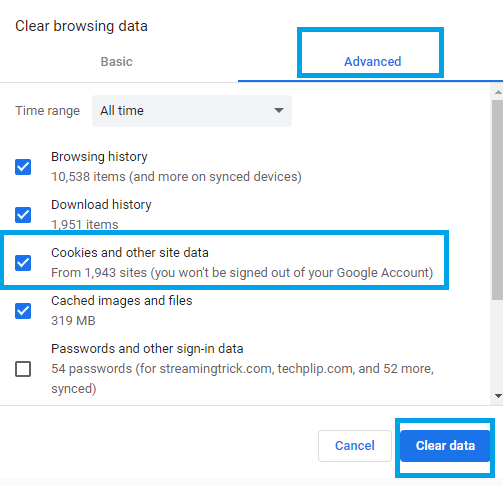
- Check the box next to Cookies and other site data.
- And then, click the Clear Data button to remove or delete Cookies on Chrome in Windows 10.
Related: How to View Saved Password on Chrome
2. Delete Cookies on Mozilla Firefox
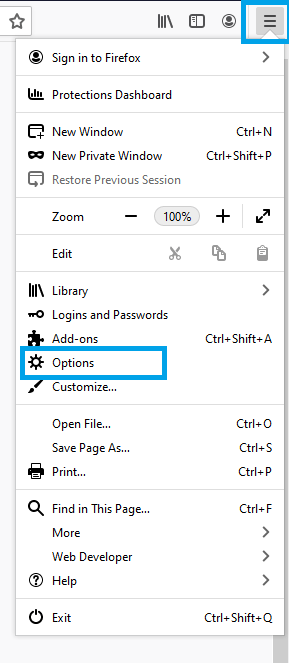
- Open Firefox on Windows 10, click on the menu options on the top-right corner. Then choose Options.

- On the left pane, choose Security and Privacy.
- Scroll down and choose History.
- Now click on the Clear History option.

- On the pop-up Window, choose Everything under the drop-down Time Range to clear.
- Check the box near Cookies. Then click on Clear Now or OK.
Related: How to Enable Dark Mode on Firefox
3. Delete Cookies on Microsoft Edge

- Open Edge browser on Windows 10, select the Menu option on the top-right corner. And choose Settings.

- Click on the Privacy and Security option on the left panel. Scroll down and select “Choose What to clear” under Clear Browsing Data.
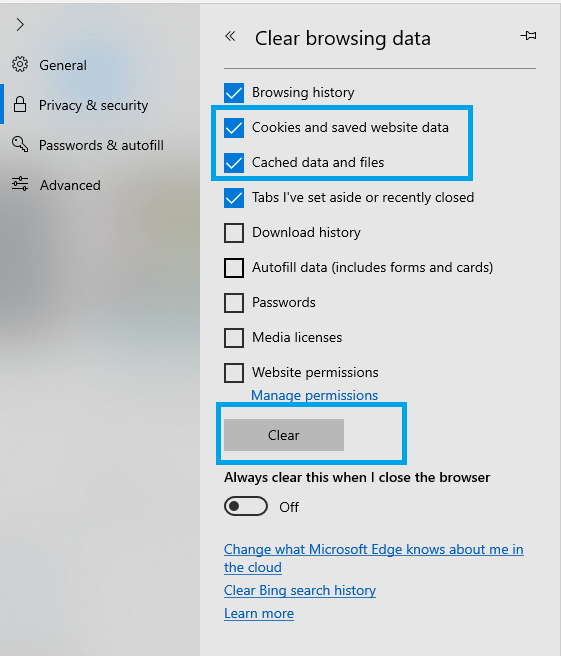
- Check the box near Cookies and Saved website data.
- Then click the Clear option.
As far as internet explorer is concerned, you can use the same method we saw in Delete Cookies on Windows via Control Panel. That was all the possible ways to delete cookies on Windows 10 PC. Hope we have provided something you have been looking for. If you have any queries write to us in the comment section below.
![How to Delete Cookies on Windows 10 & Browser [4+ Ways] How to Delete Cookies on Windows 10](https://www.techplip.com/wp-content/uploads/2021/01/How-to-Delete-Cookies-on-Windows-10.png)