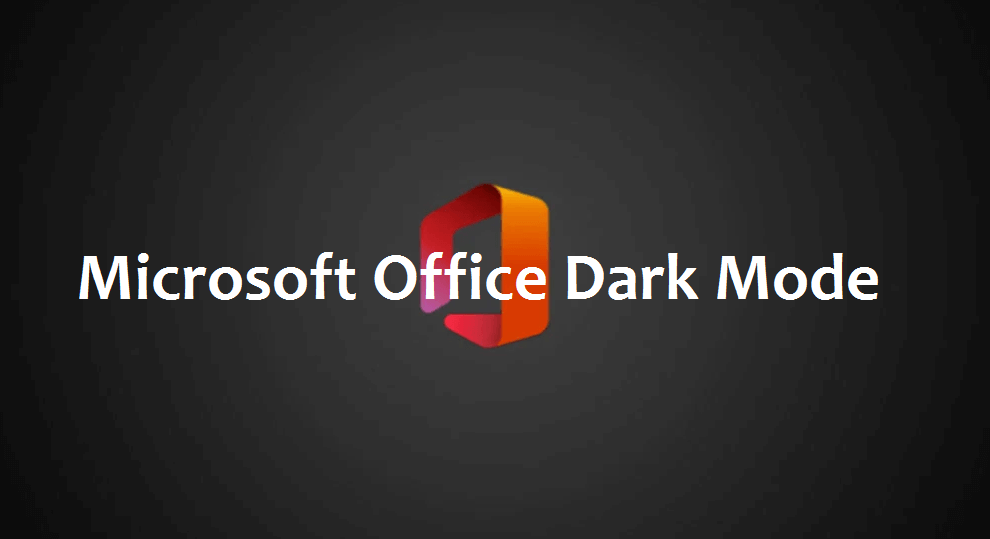Finally, the Microsoft Office app for Android comes with the dark mode almost one year after releasing it for iOS. For many of us, there is no day that ends without using the Smartphone. And using our mobile with the bright light always affects our eyes in a lot of ways. So having dark mode helps us to read and write more comfortably on mobile devices. Using dark mode on your Android and iOS device also conserve the battery of your phone. Microsoft Office for Android includes Word, Excel, and PowerPoint into a single application. And Microsoft Office has released dark mode for your Android on May 21, 2021. Let us learn how to enable dark mode in Microsoft Office app for Android and iOS devices.
How to Enable Microsoft Office Dark Mode on Android Devices
Note: If you have an old Microsoft Office version, then update your Office app.
1) Open the Microsoft Office app on your Android phone. If you don’t have it, download and install it from the Play Store.
2) Tap on the Profile icon from the home tab.
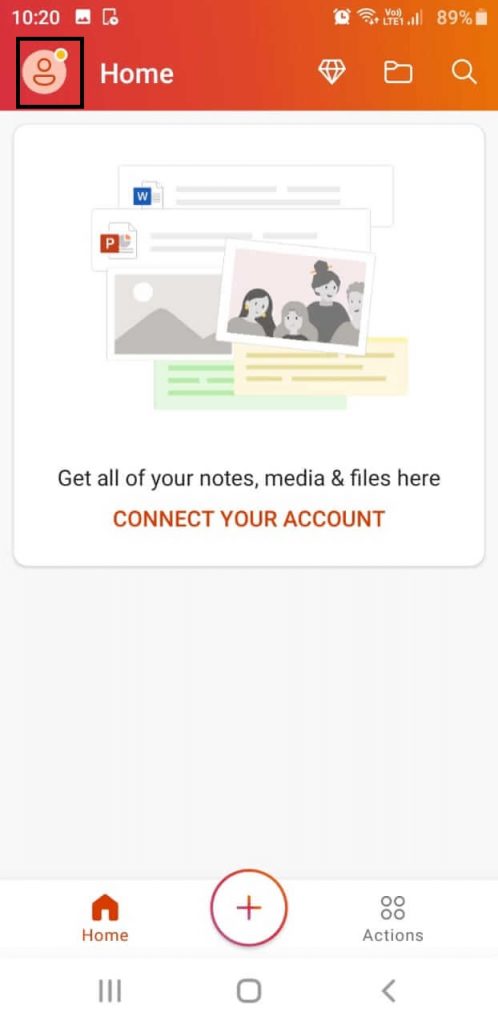
3) Next, click on the Settings option.
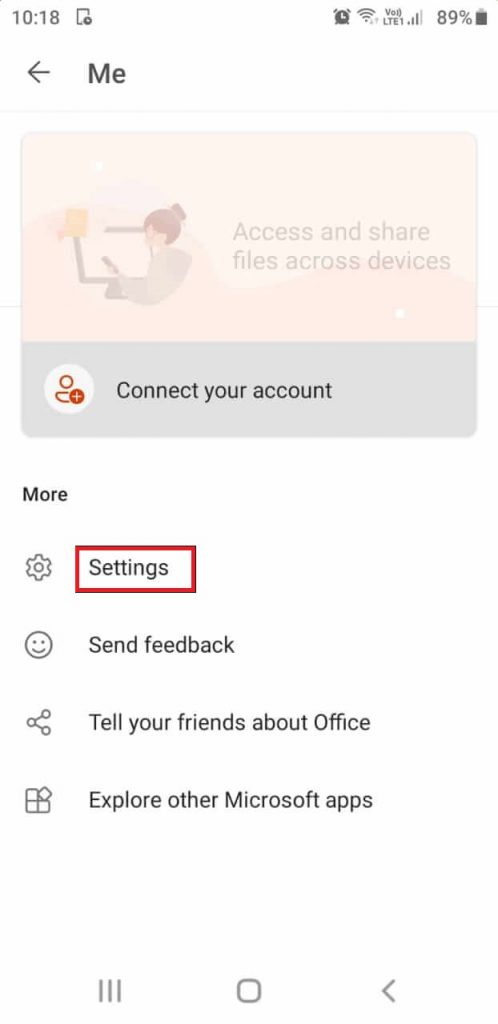
4) Then, go to the Theme option.
5) In that, select dark mode, and it will be applied to your Microsoft Office.

How to Enable Microsoft Office Dark Mode on iOS Devices
Note: Microsoft Office will automatically use iOS appearance settings. Look down the below steps to enable dark mode in Microsoft Office on your iPad or iPhone.
1) Go to the Settings app on your iOS device.
2) In that, select Display & Brightness.

3) Under that, select the Dark mode.

4) Now, open Microsoft Office on your iOS device. You will see dark mode applied to your Office app.
Enabling Microsoft Office Dark Mode on Mac
1) Go to System Preferences and choose General.
2) In that, under Appearance, select Dark to apply the dark mode.
Related: How to Enable Dark Mode in Microsoft Word
Wrapping Up
You can also use the Office app to scan PDFs and capture whiteboards, text, and tables into digital versions. You can get the Office app from the Play store. And enabling dark mode on Microsoft Office will surely reduce your eye strain. With the clear information given in this article, you can enable dark mode on Microsoft Office on your respective devices.