We all know how good the Amazon Firestick is. You can install apps from Amazon App Store and can sideload any apps using third-party installers. The apps you install using third-party installers are not suited for Firestick UI. The navigation between the app and the selection of options may be difficult with the Fire TV remote. To ease those issues, you have to install Mouse Toggle on your Firestick.
Mouse Toggle is a navigation app used in Firestick for easy navigation between apps. With Mouse Toggle, you will get additional controlling options with the Fire TV remote. If you know how to use the Mouse Toggle app, you can use the Fire TV remote like a virtual mouse on your Firestick.
How to Install Mouse Toggle on Firestick?
Before getting into the installation, turn on the Apps from Unknown Sources feature on your Firestick. Go to Settings –> My Fire TV –> Developer Options –> Apps from Unknown Sources –> Turn On. By doing this, you are allowing your Firestick to install apps from third-party sources.
(1) Now, get back to the home screen and click the Search icon.

(2) Search for the Downloader app.
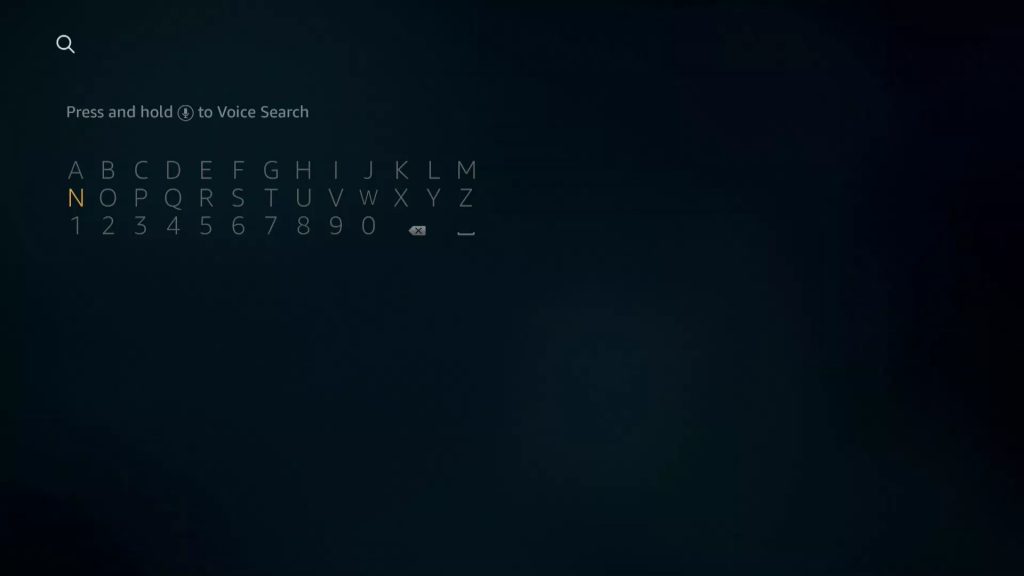
(3) Select the app from the Apps & Games list.
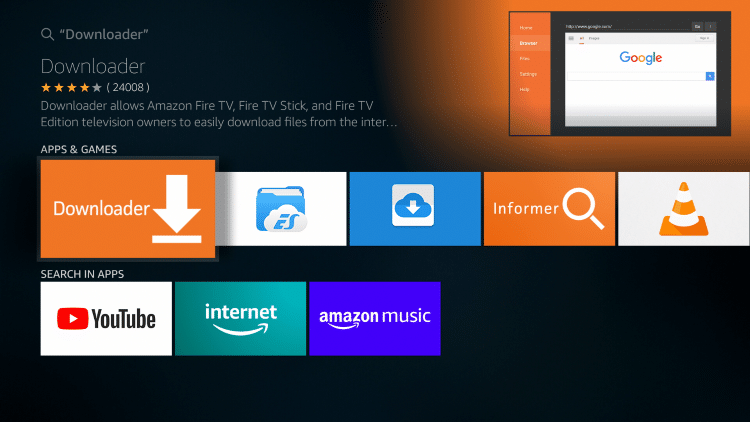
(4) On the next screen, tap the Get or Download icon to download the app. After the download, the app will automatically be installed.

(5) Then, tap the Open icon to run the Downloader app on your Firestick.
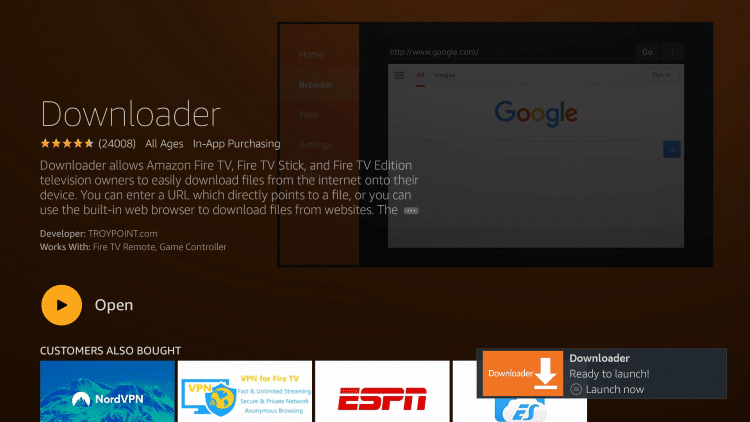
(6) Go to the Search bar and type the Mouse Toggle app’s download link.

For 1st and 2nd Gen Fire TV, Fire TV Cube: http://bit.ly/37puwx7
For 3rd and 4th Gen Fire TV: http://bit.ly/2Wp2lrK
(7) After that, tap the Go button.
(8) When the apk is downloaded, tap the Install button.

(9) Now, tap the Open button to run the Mouse Toggle for Fire TV app.
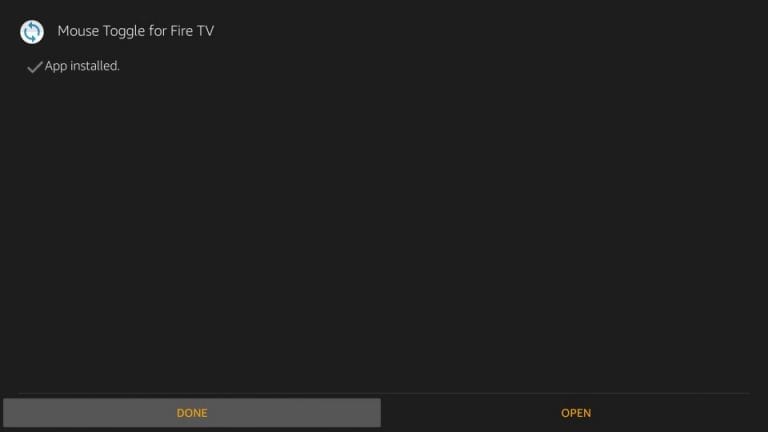
How to Set Up Mouse Toggle on Firestick?
In order to use the Mouse Toggle for Fire TV app on your Firestick, you have to make some changes in the Firestick settings.
(1) Go to the Settings menu.

(2) Select the My Fire TV option or the Device option under the Settings menu.
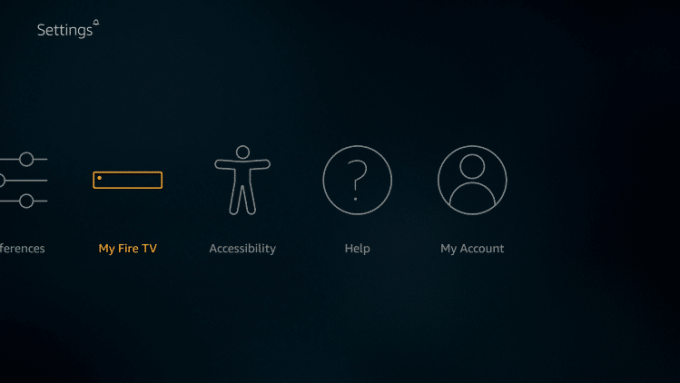
(3) Choose the Developer Options.
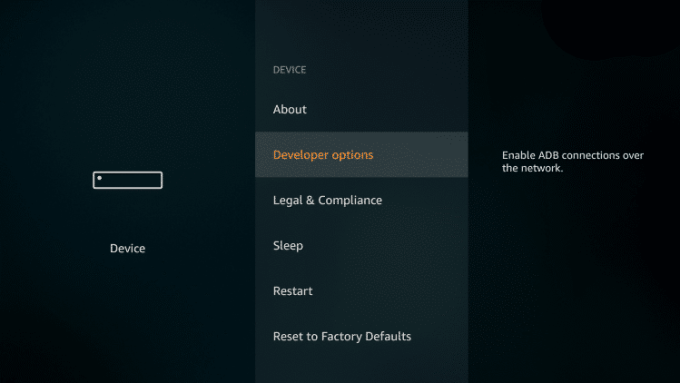
(4) Enable the ABD Debugging feature.

(5) Then, open the Mouse Toggle for Fire TV from the Apps section.
(6) Turn on the Enable the mouse service toggle.

(7) When you enable the mouse service toggle, you can see the Status as Started.
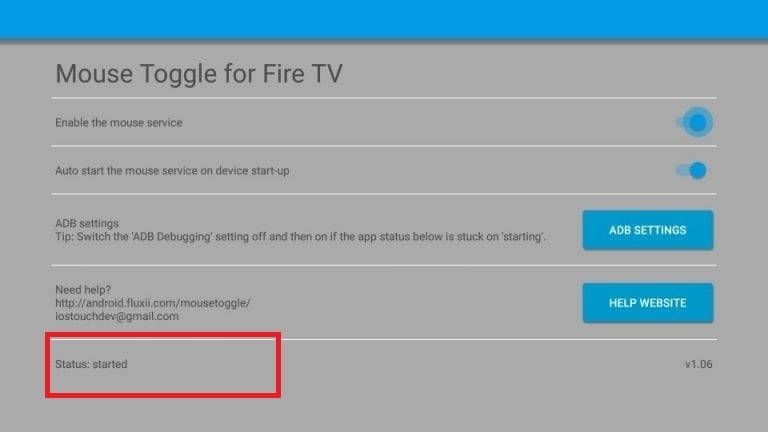
(8) If you want the app to run every time you turn on Firestick, enable the second toggle.

Related: Cyberflix on Firestick
How to Use Mouse Toggle on Firestick?
(1) Double press the Play\Pause button on the Fire TV remote to trigger the Mouse Toggle app.
(2) Now, you can see a mouse pointer on your Firestick screen.
(3) Use the Navigation keys to move the mouse pointer.
(4) When the mouse pointer is in the desired spot, click the Select button.
(5) For scrolling, press the Play/Pause button and the Down navigation button.
Having Mouse Toggle on Firestick will help you in many ways. The app is mainly used in free streaming apps like CatMouse, Showbox applications. If you have any difficulties with the Mouse Toggle app, let us know in the comments below.
