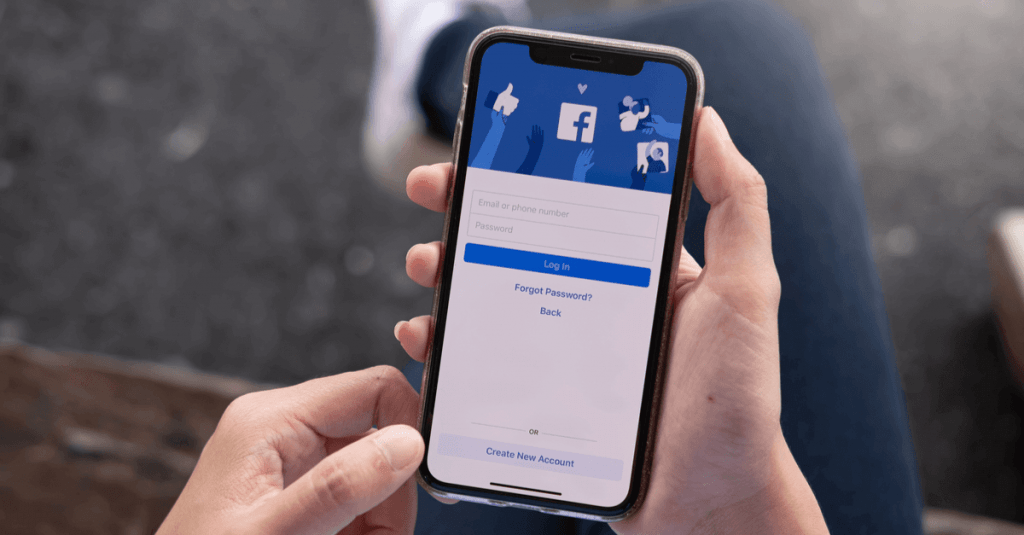Everyone started creating a Facebook page for various purposes. Due to certain restrictions, one can’t have more than 5,000 friends on their Facebook timeline. But, they can have more followers by converting their accounts into a page. Facebook page also gives additional advantages like promoting brands, services, celebrities, and more. However, if you thought some of the pictures, videos, and information on the page need to be kept private, you have to unpublish that Facebook page or make it private.
Make a Facebook Page Private
Facebook pages are meant to promote something to the public. So there is no option to make a Facebook page private. But then, you can make the page private for a while by unpublishing it. It will help you to make the necessary changes without the public noticing it.
Note:- People who are a part of the page can still view the posts regardless the page is published or not.
You can unpublish a Facebook page from your computer or smartphone.
Related Guide: How to Delete a Story on Facebook
Using Computer
Step 1: Launch a web browser on your PC and go to the Facebook site.
Step 2: On the left side pane, click on the Pages option.

Step 3: Choose the page that you want to kept private or unpublish.
Step 4: On the left side pane, choose the Settings option.

Step 5: The first option would be Page Visibility. Click on the Edit option to make changes.
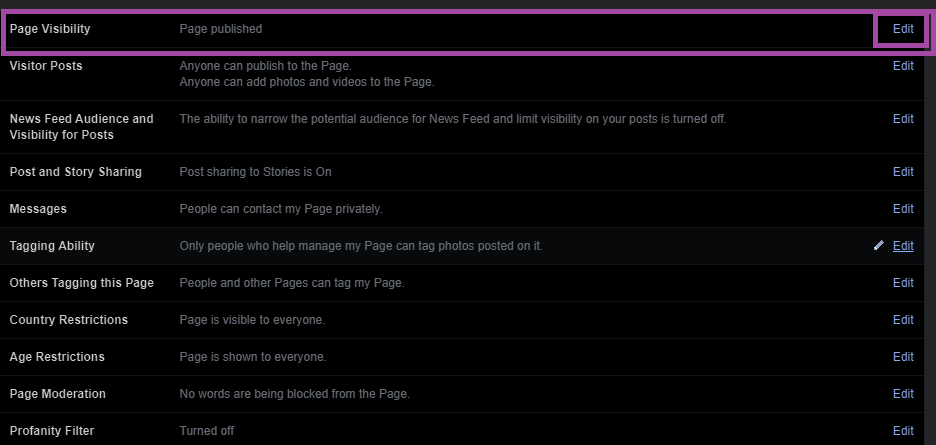
Step 6: Now, choose the Page unpublished option. And then, click Save Changes.

Step 7: A window will pop up asking you the reason for unpublishing this page. Choose the reason and click Next.

Step 8: Click on the Unpublish option on the confirmation pop up.

Step 9: On the next pop up, choose the Close option.
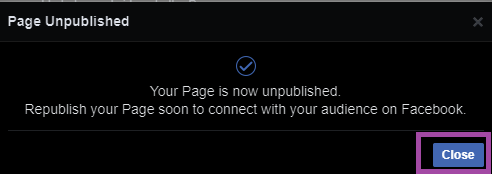
Unpublish Smartphone
The below steps are applicable to both Android and iPhones.
Step 1: Open the Facebook app on your smartphone.
Step 2: Tap the hamburger icon on the top left corner >> choose the Your Pages option >> choose the page you want to unpublish.

Step 3: On the top-right corner, you can find the Settings icon. Tap it and navigate to the Settings page.

Step 4: Click the General option.

Related Guide: How to Change Font on Facebook
Step 5: On the next screen, choose Page Visibility and tap the Unpublish option.
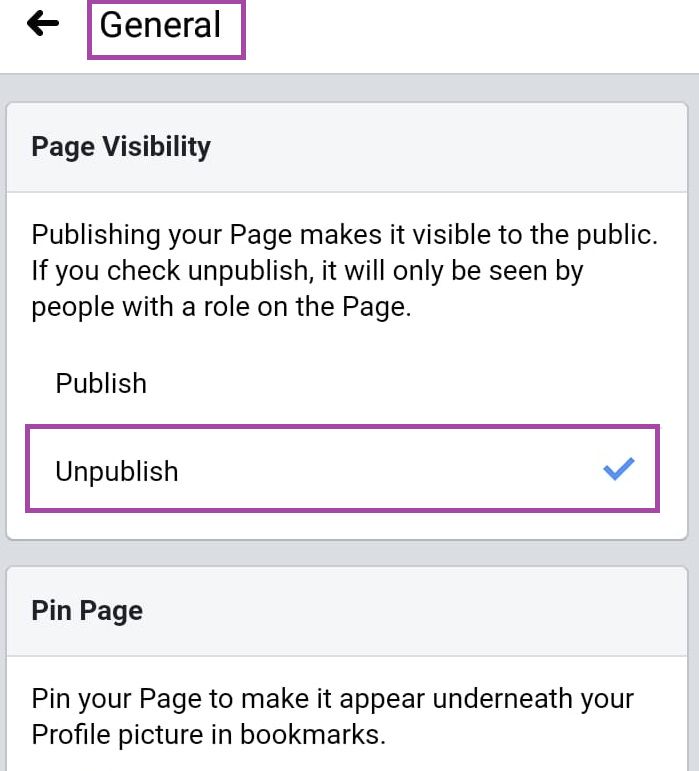
That’s it. Your page will be unpublished. When you come back to the home screen of the page, you can find the Publish Page tab.

Unpublished pages are only visible to those who manage the page. No one, including the followers, can’t see the page. At the same time, the page won’t be found in search or by any means until you publish it again. Still, having questions related to this guide? Ask us in the comment section below.