Cyberflix is similar to Terrarium TV that offers free movies and TV shows. The library is updated with the latest movies. As Cyberflix is offering content for free, it is considered an illegal pirated app. But still, people are using Cyberflix for the free content it is offering. It is not available officially in any store. You have to install it as a third-party app on your devices. If you are a Firestick user, then you can sideload Cyberflix to stream free content.
How to Install Cyberflix on Amazon Firestick?
As mentioned earlier, Cyberflix is not available on the Amazon Store. You have to install it as a third-party app using Downloader. Before proceeding, make sure to turn on apps from unknown sources.
Turn on Apps from Unknown Sources
Step 1: Turn on Amazon Firestick.
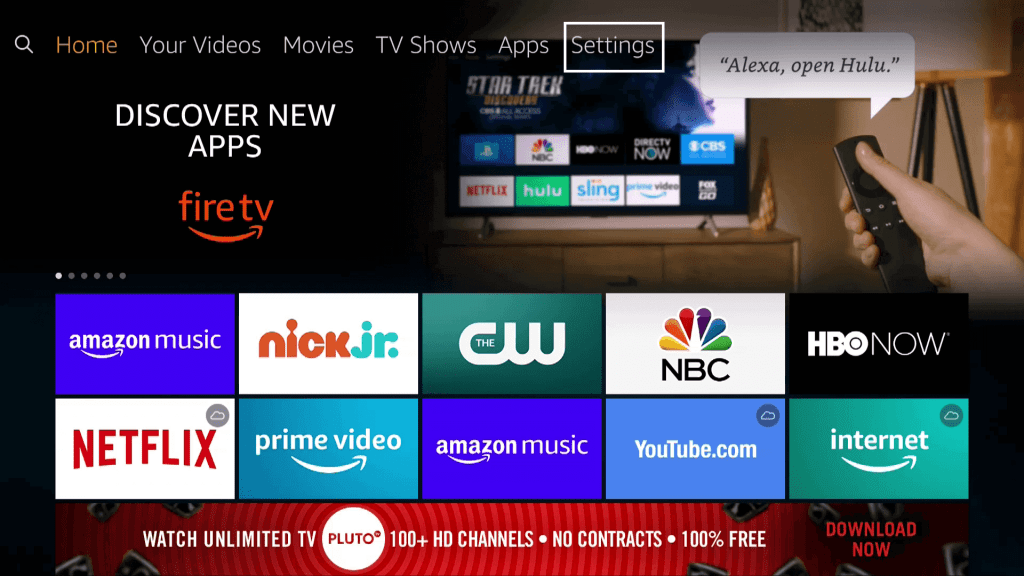
Step 2: On the top of the home screen, you can find the Settings option. Go to the Settings page.
Step 3: On the Settings page, choose the My Fire TV or My Device option.
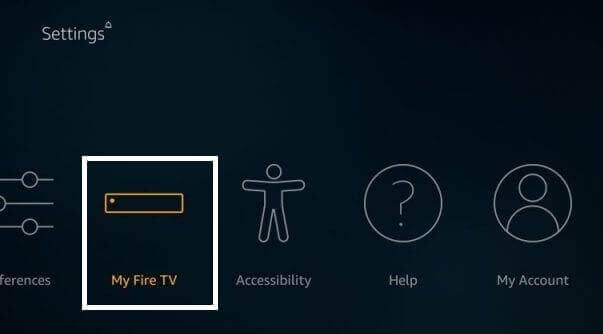
Step 4: Choose the Developer options.
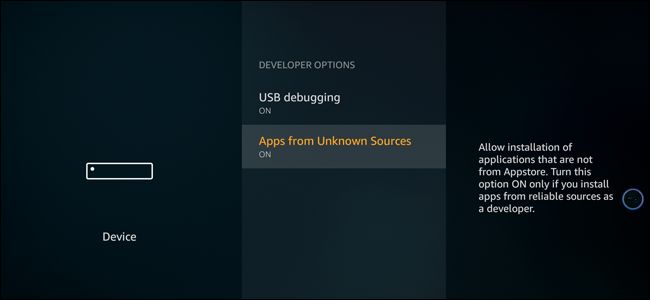
Step 5: Go to Apps from Unknown Sources and turn it on. A pop-up will appear. Click on Turn on Again.

Install Downloader app on your Firestick
You can either use the Downloader or the ES File Explorer to download the Cyberflix on the Firestick. Both the apps are available on the Firestick App Store. We are installing Downloader app on Firestick.
Step 1: Go to the home page of your Firestick.

Step 2: From the home page, navigate to the Search tab on the top-left corner.
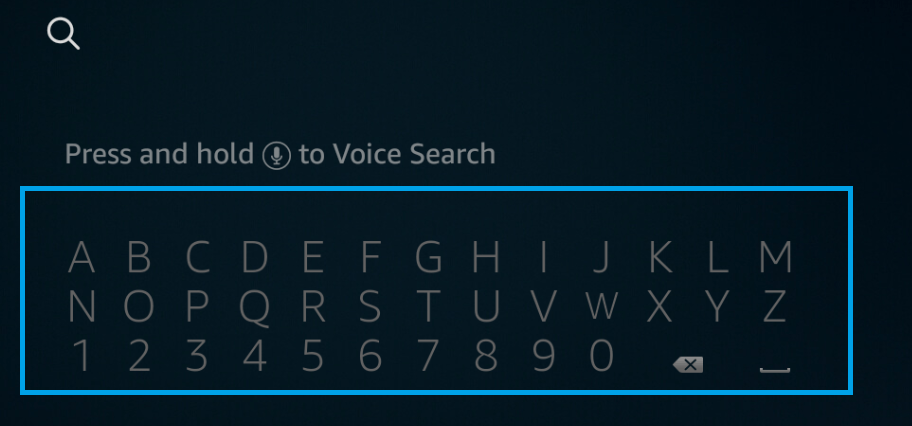
Step 3: Enter the search term as Downloader.
Step 4: Choose the Downloader from the suggestions and select it from the resultant page as well.
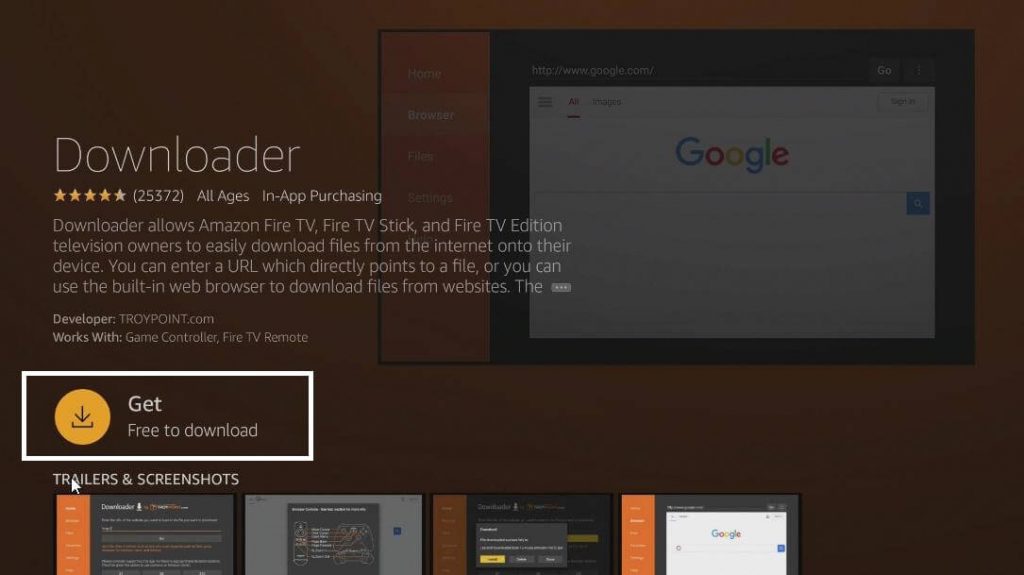
Step 5: On the app installation page, click on the Get or Download button.
The app will get installed on your Amazon Firestick. You can now easily sideload any app to your Firestick.
Install Cyberflix on Amazon Firestick
Follow the steps below to install Cyberflix on your Firestick:
Step 1: Open the Downloader app on your Firestick.
Step 2: Enter the Cyberflix APK link. You can get the APK link by searching it on Google.

Step 3: Hit the Go button and wait for the download to finish.

Step 4: On the installation page, click on the Install button at the bottom of the screen.
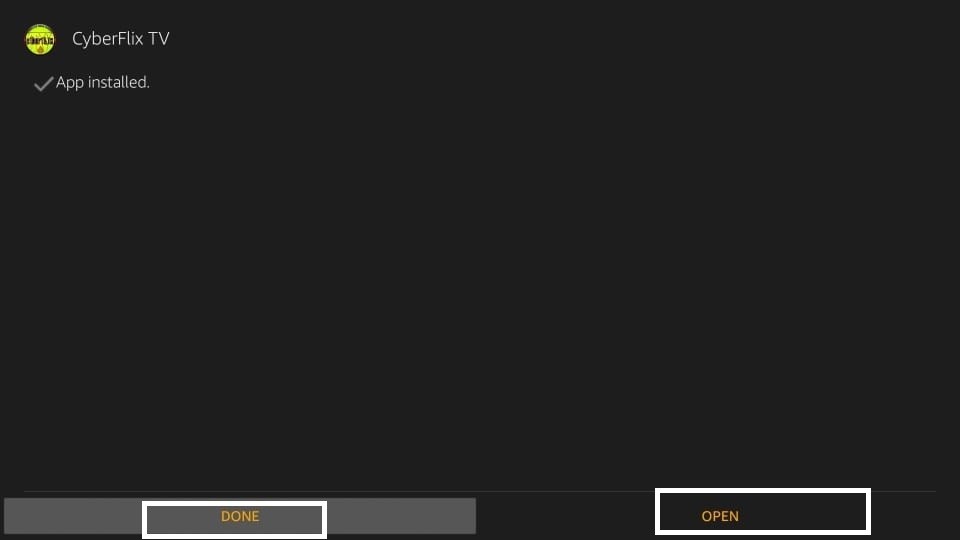
Step 5: Once the app gets downloaded, you can either launch it immediately or launch it later.
Related: Plex on Firestick
How to Use Cyberflix on Firestick?
Launch the app on your Firestick and start streaming the videos available on the Cyberflix app. You can find videos from different genres. You can stream it via a media player like VLC or MX Player.
The above is the step-by-step procedure to install the Cyberflix app on your Amazon Firestick. As mentioned earlier, Cyberflix is not a legal app. Therefore, think twice before installing it on your device. Comment your queries in the below section.
