Smart TVs are the best alternative for cable TV subscriptions. They let you stream all your favorite media content at the time you wish. Further, it even allows you to install plenty of streaming apps. We all know that Samsung products are known for best quality. It is one of the top brands in manufacturing electronic products. Samsung has developed plenty of smart TVs. In addition to streaming media content, you can also play games on the smart TV. At times, your Samsung Smart TV may slow down, or it may hang up. In any such situation, you should consider restarting your smart TV. Unfortunately, Samsung doesn’t provide a direct option to restart your TV. So you have to reset your Samsung Smart TV to restart. If you want to know the procedure, then you must get into this article.
How to Restart Samsung Smart TV
Restarting your Samsung Smart TV depends on the model of your Samsung Smart TV. If you have the latest Samsung TV model, proceed with the steps given below.
1. Turn on your Samsung Smart TV.
2. Press the Menu or Home button on your remote.
3. Further, navigate to Settings.
4. Search for the Find option and click on it.
5. Then, click on the Self Diagnostic option.

6. From the available options, you should click on Reset.

7. Enter the code if you have changed it from the default. If not, type 0000 or 1111.

8. Then, press Yes to confirm.
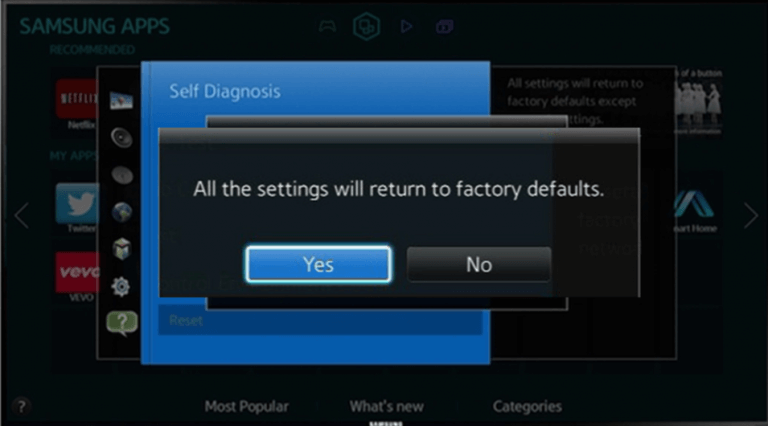
Related: How to Add Apps on Samsung Smart TV in 2 Ways
Try Thi Way!
In case if you are using older Samsung TV models, follow the steps given below.
1. Power on your Samsung Smart TV.
2. Press and hold the Exit button on the TV remote.
3. Continue holding the button for about 12 seconds.
4. Make sure that the standby light is blinking all through the 12 seconds without interruption.
5. Now, you will get a factory reset prompt on the TV screen.
6. Once the reset process is over, Samsung TV will power off automatically.
Related: How to Factory Reset Samsung Smart TV [3 Different Ways]
Alternative Way
1. Press and hold the Power button for about 5 seconds.
2. If the Tv doesn’t turn on, press the power button to power up the device.
Conclusion
You must have to update your Samsung Smart TV frequently to avoid any kind of issues. If you find that your TV is not working smoothly, then restart your TV with the procedure given here. Post your queries and feedback in the comments section.
![How to Restart Samsung Smart TV [All Models] | Easy Guide](https://www.techplip.com/wp-content/uploads/2021/09/how-to-restart-samsung-smart-tv-5-1-1024x671.jpg)