Mozilla Firefox is one of the popular browsers used by millions of people all over the world. It has almost all the features that are available on the Chrome browser. It includes adding extensions, syncing data across devices, saving login credentials, a built-in media player, and many more. With the help of Firefox Lockwise, you can easily save and retrieve the password anytime. In this article, let’s see different ways to view the saved passwords in the Firefox browser.
View Saved Passwords on Firefox
[1] If you’re using the old version of Firefox, make sure to update it to the latest version.
[2] Click on the Hamburger (top right corner of the app).
[3] Select Logins and Passwords.
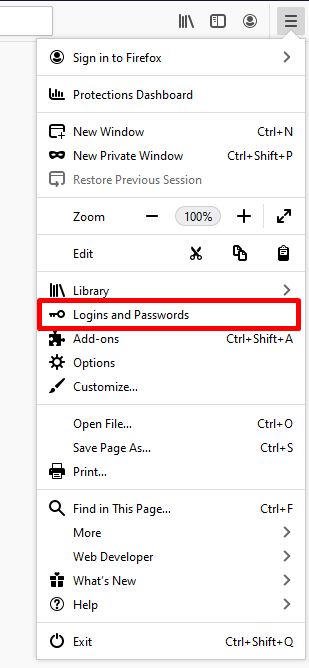
[4] Firefox Lockwise will open on the screen. It is a secured password manager developed for Firefox browsers. On the left side menu panel, select the site you need to view the saved password.

[5] Under the account selected, click on the eye icon near the password to view the password hid.
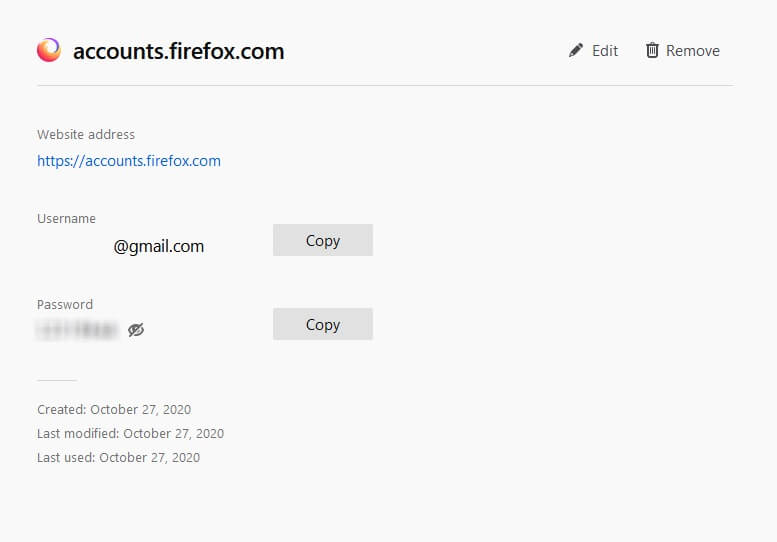
Related Guide: How to Block Websites on Chrome Browser
Using Inspect Element to View the Passwords
[1] Open the Firefox browser on your PC.
[2] Visit the site that you have saved the password.
For example, if you have logged in and saved the Google account password before, then open Google to sign in again.
[3] Since the password is saved before, the login credentials will be filled automatically.

[4] Now, place your cursor next to the password and right-click on your mouse.
[5] Select Inspect Element (Q).

[6] In the Inspect element page, look for the code which states type=”password”.

[7] Replace the password term with “text”, and then press the enter key.

[8] Now, the password will display on the screen.

View Saved Passwords on Firefox Mobile Version
[1] Download and install the Firefox browser from your respective app store.

[2] Tap on the three-dot menu icon.

[3] Select Settings from the menu.
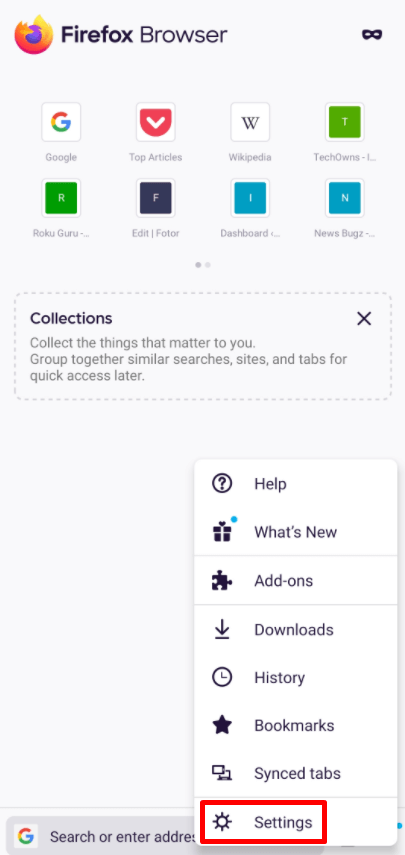
[4] Under General, choose Logins and passwords.

[5] On the logins and passwords page, select Saved logins.
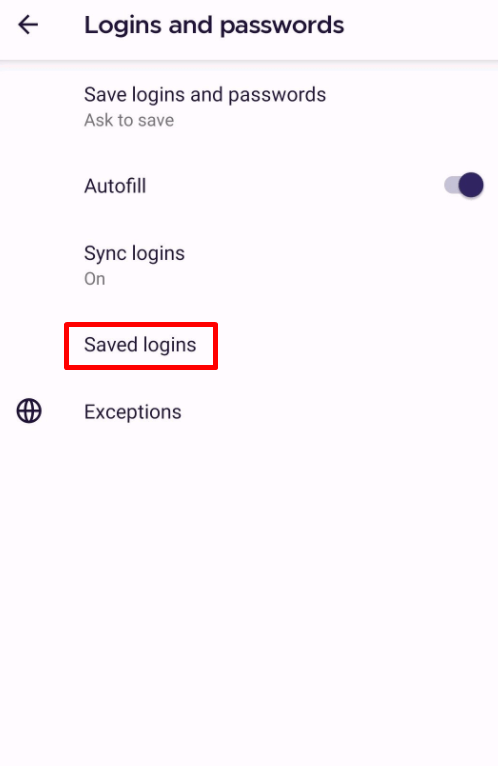
[6] Enter your phone password or fingerprint for security purposes.
[7] You can see all your saved logins. Select the one that you want.

[8] Tap on the eye icon near the password to view the password.

Related Guide: How to View Saved Passwords on Internet Explorer
View Saved Password in the Old Version
If you’re using the old version of Firefox, follow the below steps to find the saved passwords.
[1] Open the old version of the Firefox browser that you’re using.
[2] Click on the Tools menu.

[3] Select Options.
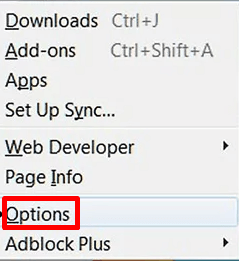
[4] Under options, click on the Security tab.
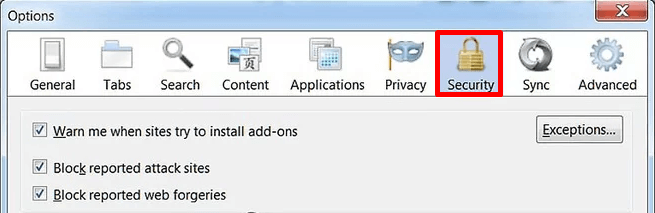
[5] Select Saved Passwords.
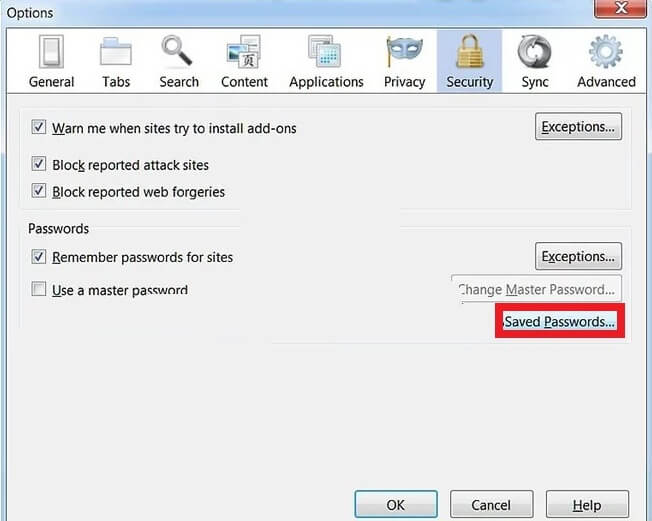
[6] You can see all the account that has been saved in Firefox.
[7] Click on Show passwords and confirm it by selecting Yes.
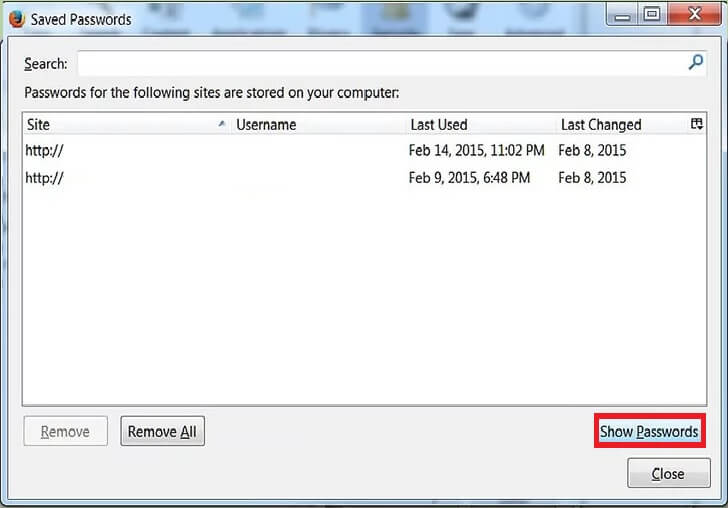
[8] Now, you can view the password for all the logged-in accounts.
So, these are some ways to view the passwords that are saved on your Firefox browser. Only saved passwords can be viewed and retrieved from the Firefox browser.


