The National Football League (NFL) for the year 2020-2021 has been started and going on without in-person attendance. Like every season, this season is also filled with a lot of entertainment and edge-of-the-seat games. Steelers from the AFC North have won all their eight games and on an 8-game winning streak. If you have an Apple TV, you can get to watch all the NFL games right from your home.
For Apple TVs, NFL has two different apps to live stream the NFL games. The standard NFL app and the NFL SUNDAY TICKET. In the standard NFL app, you will get to stream all the NFL games, whereas, in the NFL SUNDAY TICKET, you can get to stream only the Sunday matches. Follow the below steps to install the NFL apps on your Apple TV and stream the live NFL matches.
How to Install the NFL on Apple TV?
(1) Turn on your Apple TV and make sure that the TV is connected to the WiFi network.
(2) Open the App Store for the list of apps.

(3) On the top, go to the Search bar.
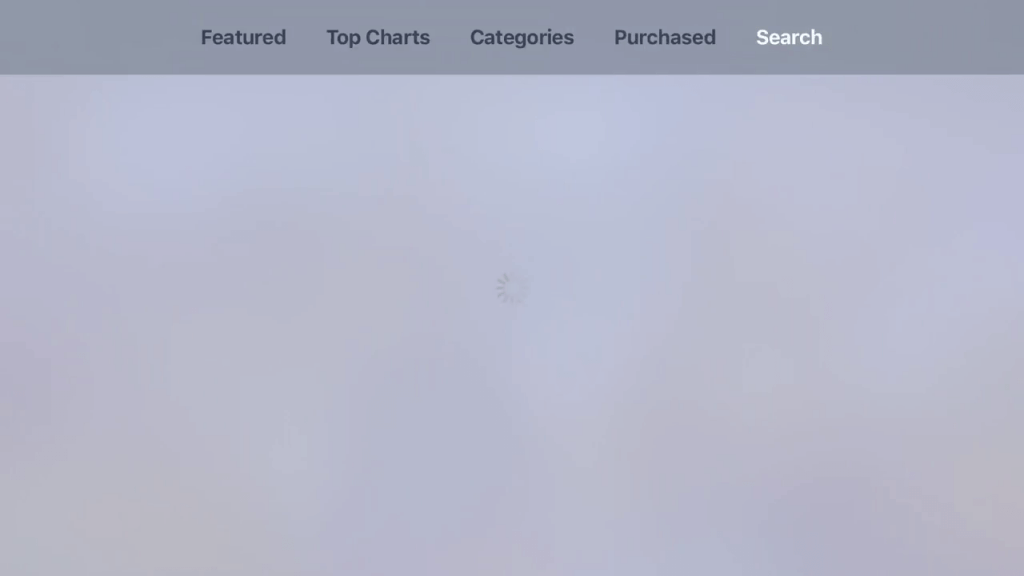
(4) Serch for the term NFL and select the NFL app or the NFL SUNDAY TICKET app based on the subscription you are having.
(5) Click the Get icon to install the app.
(6) Then, click the Open icon and sign in with your subscribed account.
(7) Stream the live NFL matches on every match day.
Screen Mirror NFL on Apple TV
The NFL and NFL SUNDAY TICKET app are only available for the Apple TV HD and 4K models. For Apple TV 3rd Gen and lower models, you have to use the AirPlay feature from your iPhone or iPad to screen mirror the live stream. To do so,
(1) Install the NFL or NFL SUNDAY TICKET app from the App Store on your iPhone or iPad.
(2) Connect your iOS to the same WiFi network as your Apple TV.
(3) Go to the Control Centre and tap the Screen Mirroring icon.

(4) Your iOS device will search for a nearby Apple TV. When it appears, select your Apple TV.
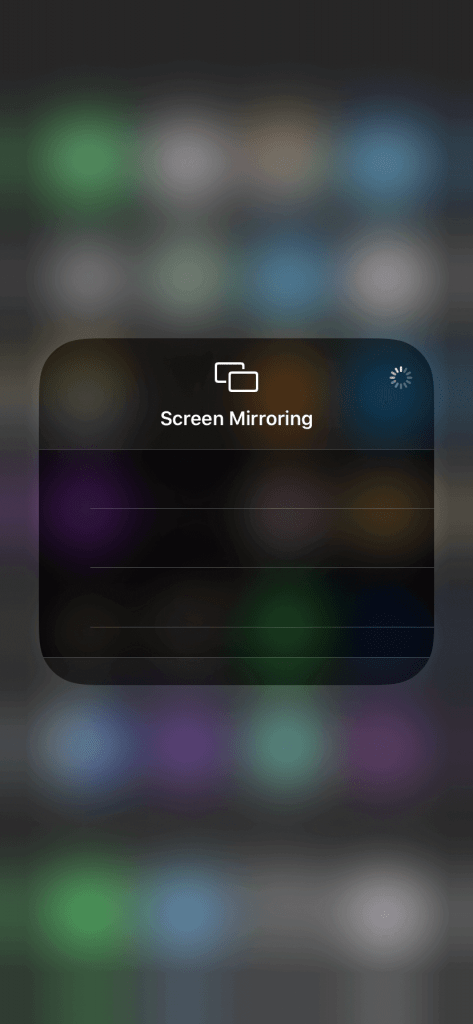
(5) Then, open the NFL or NFL SUNDAY TICKET app on your iOS device and stream the live matches. It will appear on your Apple TV.
Note: There are different providers available to stream NFL as well. You can install those apps to stream NFL. Here are the best apps that streams NFL:
These are the two ways in which you can stream the live NFL matches on your Apple TV. Will the Steelers continue their winning streak? Will the Kansan City Chiefs defend their title? Comment your game predictions in the comments section below.
