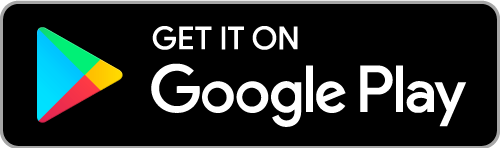Plex is simply a Digital Media Player that offers two different apps, Plex Media Player and Plex Media Server. Smart TVs are becoming smarter nowadays. The Vizio smart TVs came up with an intuitive user interface and also started supporting various applications. We can install and Plex Media Player on the Vizio television. But there are few limitations in getting Plex on Vizio TV. Let us look into the possible ways.
How to Download Plex on Vizio TV?
Not all smart TVs support Plex. You cannot install apps on all smart TVs. Likewise, installing Plex on the Vizio smart TV has also got its own limitations.
- Plex or any apps can be installed only on TVs released between 2013-2016.
- The models 2017 and later are not compatible to install Plex or any applications.
- Above all, you can install apps only on Vizio Internet Apps Models (VIA TVs).
- And also, you are not allowed to install apps on the SmartCast TV models.
Remember:- You cannot use the Plex Media Server app on your smart TVs. You should download the server app on a computer and set it up.
Install Plex on Vizio Smart TV
As said, the Plex can be installed if your TV falls under the 2013-2016 models or on Vizio Internet Apps Plus. If your Vizio television comes under these categories, try the following steps to install the Plex app.
Step 1: Power on the Vizio smart TV. Make sure to connect it to the internet.
Step 2: Press the V button on the supplied Vizio TV remote. It will open the Vizio Menu, where you can find the apps available.
Step 3: Choose the All Apps section on the top of the screen.
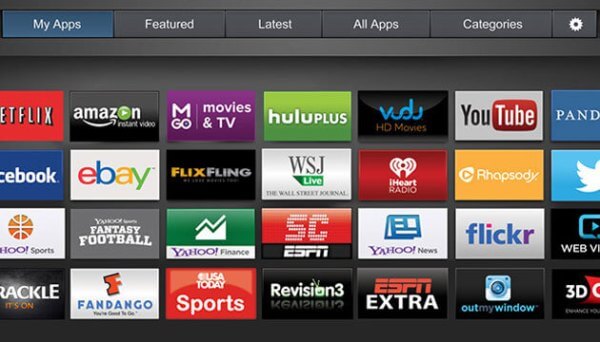
Step 4: Browse the section, and find the Plex app. Or Search for the Plex app using the Search menu.
Step 5: Select the Plex app and navigate to the app installation page.
Related: How to Add Apps on Vizio Smart TV
Step 6: Click on the Install tab. The app will be installed. Click OK.
Step 7: Open the Plex app and start streaming your favorite content.
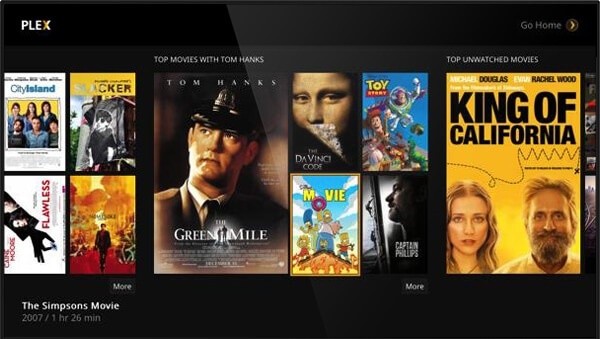
How to Setup & Activate Plex?
Step 1: Make sure to set up Plex on your computer by downloading it. (https://www.plex.tv/apps-devices/)

Step 2: Open the Plex app on your TV. Click Sign Up.

Step 3: You can find an activation code on the welcome page. Make a note of it.
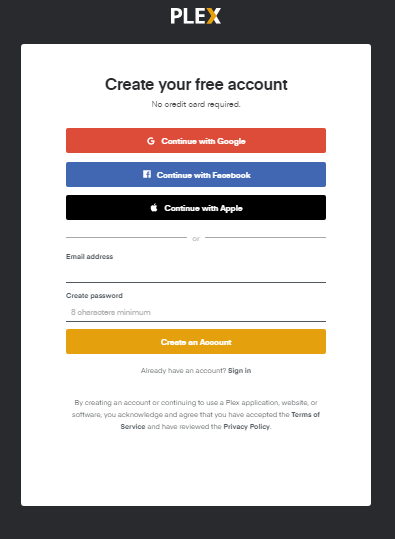
Step 4: On your computer or mobile web browser, go to https://plex.tv/link. Log in with your account.

Step 5: Enter the 4 digit code as shown on your TV. Now, the Plex app on your TV will refresh and start loading.
Alternative Way – Cast Plex to Vizio Smart TV
We can install Plex on only selected TV models, as discussed earlier. As far as other models are concerned, we need to use the casting option to stream the contents of Plex on the Vizio Smart TV.
You can cast directly to the Vizio SmartCast TVs as they have built-in Cast support. Even if you have the Google Chromecast device, it will help you stream the Plex content on your Vizio TV.
Step 1: Download and install the Plex app on your Android or iOS smartphone. And sign in to your account.
Step 2: Make sure to connect your smartphone and your Vizio SmartCast TV or Chromecast connected Vizio TV to the same Wi-Fi network.
Step 3: Choose any video of your interest on Plex to start playing it on your smartphone.

Step 4: Tap the cast icon on the top-right corner of the screen.
Step 5: Now select the Vizio TV or cast TV name to Chromecast Plex.
Tip: For a detailed guide on casting Plex, check out how to Chromecast Plex Media Player
Step 6: Now, your Plex contents will be cast to your TV. Click the Player icon and select Disconnect to stop screen casting.
That was all about installing and using Plex on Vizio smart TV. We think it was a useful session for you. If you have any doubts, you are welcome to post them in the comment section.
![How to Install & Activate Plex on Vizio TV [2 Different Methods] Plex on Vizio TV](https://www.techplip.com/wp-content/uploads/2021/01/Plex-on-Vizio-TV-1.png)