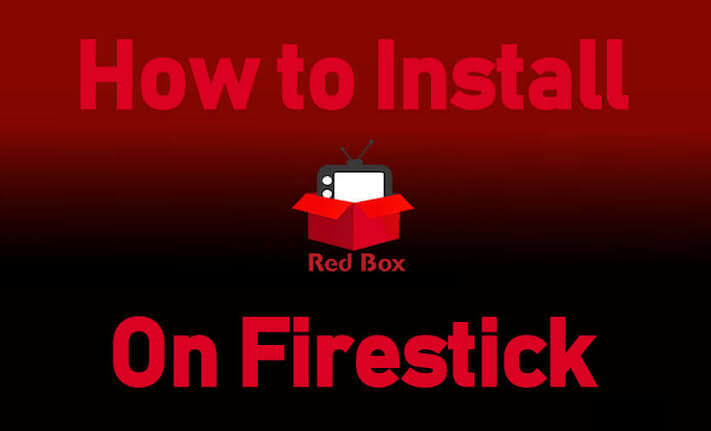In this article, let us show you how to install and stream Redbox TV on Amazon Firestick. You can read it out fully and get the Redbox app on your Firestick, including Firestick 4K and Fire TV Cube. Redbox is the best and most popular streaming service, which gives you tons of TV channels. You can stream IPTV channels from different countries, including India, the UK, the USA, Nepal, Canada, Sri Lanka, etc.
On Redbox TV, you can watch Live TV and TV channels, including movies, TV shows, entertainment, News, and Kids. Moreover, Redbox is a completely free live TV app where you can stream content without any subscription or account. As it is a lightweight app, you can easily access and run the app without any issue. The app provides you the password protection to ensure your privacy and security.
How to Install Redbox TV on Firestick
Before installing Redbox TV as a third-party app, you need to make some changes in the settings to continue with the process. As Redbox is not available on the Amazon app store, you need to use the Downloader app. Follow the below-given steps.
[1] Launch your Firestick device and click the Find tab on the home screen.

[2] Select the Search option and search for the Downloader app.
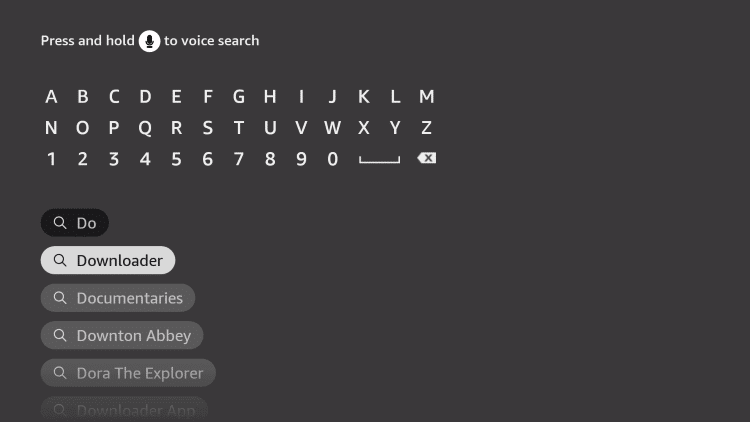
[3] Once you find the Downloader app, click Get or Download to download the app on Firestick.
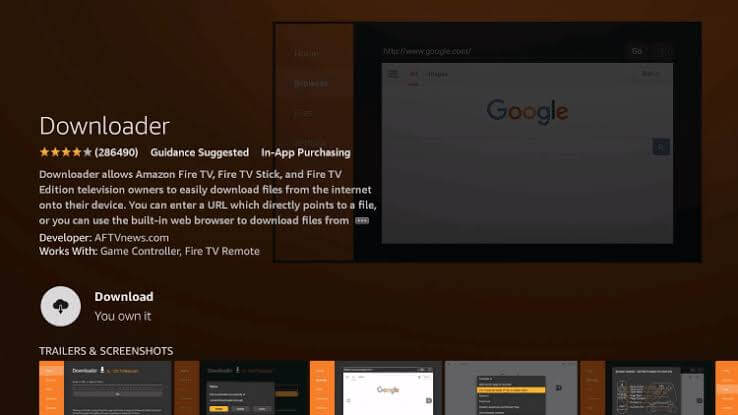
[4] Click the Settings icon and navigate to My Fire TV.
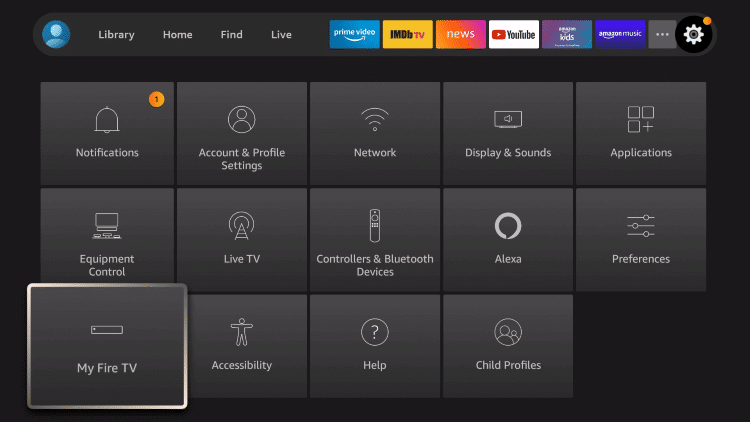
[5] Then, select Developer options and click Install Unknown Apps.
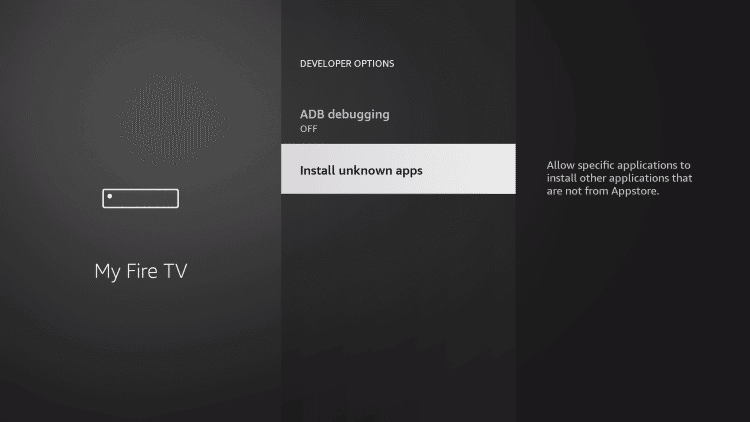
[6] Choose the Downloader app and enable the app to install apps from other sources.

[7] Open the Downloader on your Firestick.

[8] On the URL field, enter the Redbox Apk URL and click GO.

[9] The app page will start to load. Click the Download option.
[10] Then, select Install to install the app on your Firestick.
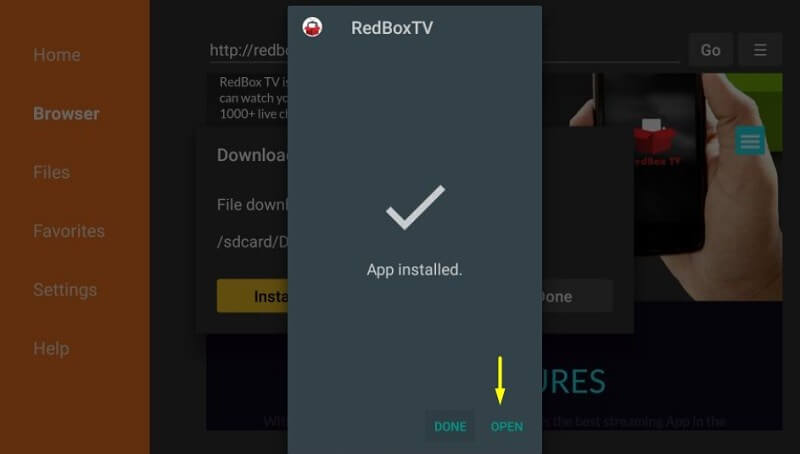
[11] Once the app is installed, press Open and start using the Redbox TV app on your Fire TV Stick.
Related: How to Install Spectrum TV on Firestick
FAQs
You can install and stream Redbox on Firestick. As of now, the Redbox app is not directly available on the Amazon app store. Instead, you can use the Downloader app to get Redbox on your Firestick.
Redbox app supports PC, Smart TV, Roku, Firestick, Android, Chromecast, and iOS.