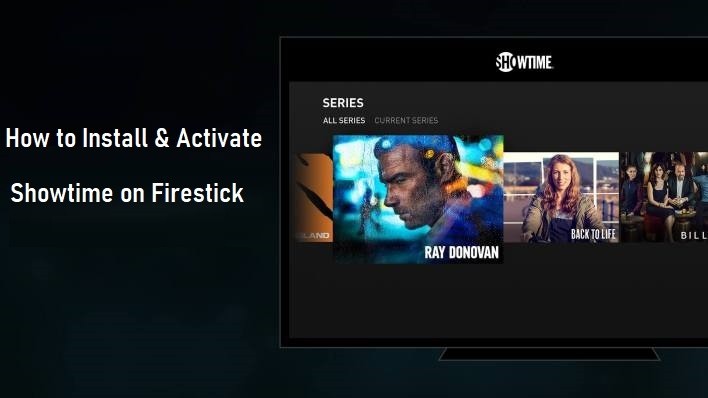Showtime is an American-based television network. It has come up with a streaming service that doesn’t require any pay-TV service providers. At $11/month (along with 7-days free trial) subscription, you can get all the contents and that too ad-free. Moreover, the app is available for almost all platforms, and Firestick is no exception to this case. You can install and watch Showtime on Amazon Firestick from Amazon App Store. And here we are to guide you with the procedure.
Showtime on Firestick
As said earlier, the Showtime app is available as a dedicated app on the Amazon App Store for Firestick. Make sure to create a Showtime account before proceeding further. You wouldn’t need a pay-TV service provider for this.
Install Showtime on Firestick
The procedure given below will let you download and stream the Showtime app on your Amazon Firestick.
Step 1: Plug in your Firestick to your TV via HDMI port. Then connect Firestick to the WiFi network.
Step 2: Press the home button on your Firestick remote. From the home screen, hover to the Search option.

Step 3: Then, on the search bar, type Showtime. You can also use the voice search option.

Step 4: From the search results, choose the Showtime application. Make sure not to select the Showtime Anytime app.
Step 5: On the app installation page, click on the Get or Download tab. The downloaded and installation process will begin on your Firestick.
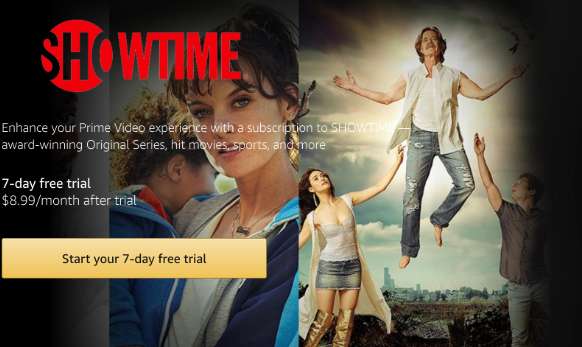
Activate Showtime on Firestick
Step 1: Launch the Showtime app on Amazon Fire TV Stick.
Step 2: Now, select the “Start your free trial” option on the Welcome page. Or click on Sign in to proceed.

Step 3: Now, input your Email ID and your other login credentials. Or you can find the activation code on the TV screen.
Step 4: On your computer or mobile web browser, go to the Showtime activation page.
Step 5: Log in to your account if necessary and enter the code as displayed on your TV screen.
Related: Learn to Install Cyberflix on Firestick
Step 6: On a successful attempt, you can find the Showtime app on Amazon Firestick refreshes and start loading.
You can start streaming the Showtime contents on your Amazon Firestick now. After the free trial, you will be charged from the Amazon account.
Frequently Asked Questions
1. What is the difference between Showtime and Showtime Anytime app?
There are not so many differences between these two apps. As far as the Showtime Anytime app is concerned, it requires a pay-TV provider subscription. It is mainly for cable or satellite, or live streaming subscribers.
2. What are the other apps that support Showtime?
If you are an existing subscriber of Sling TV ($30/month or $45/month) or Fubo TV ($54.99/month or $69.99/month) or YouTube TV ($64.99/month), or Hulu + Live TV ($54.99/month or $60.99/month), you can get the Showtime channels. All these service providers offer more than 50 channels. So it’s worth paying for. You can also cast the Showtime contents on your Firestick.
3. How much is the cost of Showtime, and is there any offer with Amazon?
As a part of the Amazon Partners program, you get Showtime at $9/month, and you can save nearly $2/month.
4. What are the few interesting programs on Showtime?
The interesting programs to watch on Showtime include Dexter, Shameless, Homeland, Billions, and Twin Peaks.
5. Can I download videos on Showtime for Offline?
Yes, the offline download option is available on Showtime, and it works on smartphone devices.
Guess you have found your answers. Have you got anything to say about this write-up? Let us know in the comment section below.