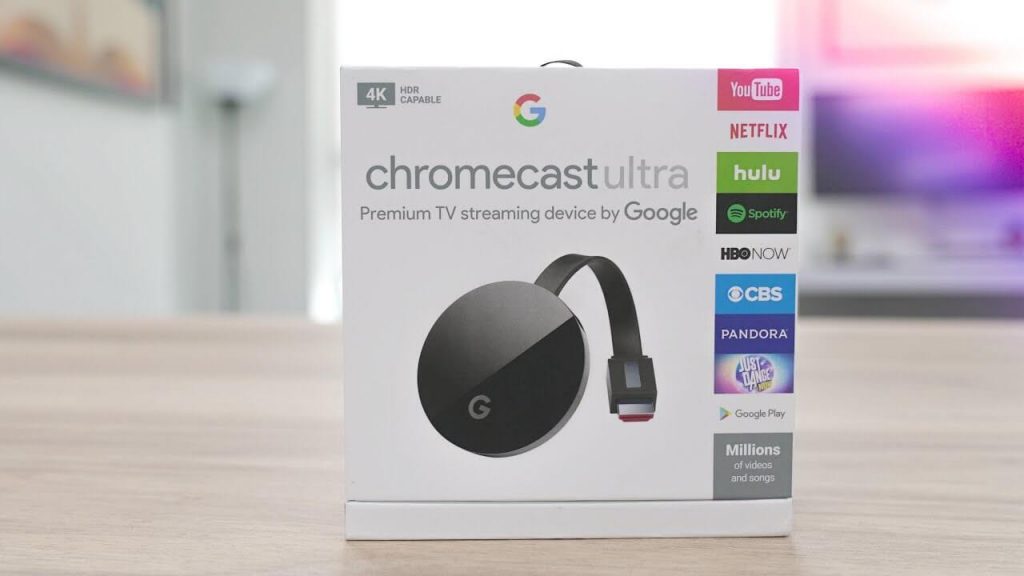A good streaming device allows you to stream audio and video on your smart TV with the best picture quality. The devices are connected to your internet through Wifi or ethernet cable. Further, with streaming devices, you can stream your favorite media content when convenient to you. Chromecast Ultra is the best streaming device by Google. It is a small device that brings you Ultra HD and 4K streaming to your TV. Further, it is one of the budget-friendly streaming devices available in the market. With the emergence of different media streaming players, it is vital to know complete details about the same. If you are thinking of buying Chromecast Ultra for streaming, get into this article for the Google Chromecast Review.
Chromecast Ultra: A Detailed Review
The below section covers the different factors you should check before opting for Chromecast Ultra and decide between buying or not.
Chromecast Ultra Review – Design

Chromecast Ultra looks like a round-shaped black plastic disc that plugs into your TV’s HDMI port. The device weighs about 1.6 ounces, and the dimension is 2.29 x 0.53 x 2.29 inches. There is a small matte engrave with the letter G on it which means Google on the top of the device. And it has a three-inch cable that connects to your TV HDMI port, and the device can connect wirelessly to your home WIFI.

Its supported operating systems are Android 4.2 and higher, macOS 10.9 and higher, iOS 9.1 and higher, and Windows 7 and higher. The device automatically optimizes your content for the best picture quality. Furthermore, you can connect Chromecast Ultra, straight to the router with the Ethernet port available. It needs a good 5GHz wifi connection for smooth streaming. And the device is easy to set up.
Related: Chromecast with Google TV – Review, Setup & App Installation
Chromecast Ultra Review – Google Cast
The main advantage of Chromecast Ultra is Google Cast. With the cast feature, you can cast and stream any media content from any device. Initially, when you set up the device using the Google Home app, it will show the device name on your TV. You can use the name of the device to connect. Further, you can stream with any Google cast compatible app.

Furthermore, you can operate playback control like play/pause from your smartphone or tablet. Thousands of Google Cast compatible apps are available on Google Play Store and Apple App Store. The popular apps with the built-in cast option include Netflix, Amazon Prime, Vudu, YouTube, CNN, MSNBC, NFL, Pandora, HBO Now, Disney Plus, and much more. So, with this feature, you can stream any media content from the streaming apps you like.
Chromecast Ultra Review – Performance
Chromecast Ultra allows you to stream at the maximum resolution. With the Ethernet cable, you can watch the video content in 4K Ultra HD. Though the device looks small, it does offer good performance. On this device, you can stream your favorite shows and movies fast, smoothly, and reliably with Chromecast Ultra’s robust processing power.
Moreover, even if your network doesn’t support 4K streaming, the built-in Ethernet adapter helps you to have hassle-free streaming. And it lets the videos load rapidly and playback control with the Nexus 6P and Apple iPad Air 2. To enjoy all these features, you just need a TV with an HDMI port. Further, you can use the Google Assistant on Chromecast Ultra device and also use the Google Home app to navigate and control content.
Price
Chromecast Ultra costs $100 at Google Store. And you can buy the devices on major E-Commerce platforms. Ultra is available only in one color, which is Black. With this device, you will enjoy 4K streaming and all the features that already come with Chromecast. Further, the applications and services depend on the device that you use with your Chromecast Ultra. Overall, you will enjoy a crisper picture, deeper color, and smoother video when streaming in 4K quality.
Related: Chromecast vs Chromecast Ultra – Which One to Buy
Conclusion
As we conclude, Chromecast Ultra review, it is the best streaming device to enjoy 4K content. The device is very simple to set up and use. Moreover, you can use your smartphone or PC to control the device from anywhere from your home. We hope this section was helpful in selecting the Chromecast Ultra device. Further, if you want to add anything to this article, do comment below.