A copyright symbol (©) is a special identifier that notifies the people that someone has dominion over the original creation. If you’re an owner of some copyrighted product or work, you may wonder how to insert a copyright symbol using a keyboard on Windows and Mac. As keyboards don’t have specific keys for copyright symbols, some users may search for ways to enter the copyright symbol. Moreover, entering copyrighted symbols on Windows or Mac can be done in multiple ways.
Ways to Type Copyright Symbols on Keyboard
There are multiple ways to type the copyright symbol on keyboard.
- Using keyboard shortcut
- Copy and paste the symbol
- Using the Character Map tool
- Using Word’s autocorrect feature
- Using Symbol Dialog
Note: If you want to replace your keyboard, check the Amazon link.
Method #1: Enter Copyright Symbol using Keyboard Shortcut
The best and easiest way to insert a copyright symbol is using Keyboard shortcuts.
- On your Windows keyboard, press and hold the Alt key and then type 0169 for the copyright symbol.
- On Word, press the Ctrl + Alt + C shortcut keys. for the copyright symbol.
- On your Mac devices, press the Option key + G key for the © symbol.
The above-mentioned code is also applicable to MS Office apps.
Method #2: Copy and Paste the Copyright Symbol
If you forget the Alt keys or shortcuts, then you can simply copy and paste the symbol.
Using Ctrl + C keys, copy the © copyright symbol and paste it wherever you want using the Ctrl + V keys.
Method #3: Type Copyright Symbols using Character Map Tool.
Apart from keyboard shortcuts, you can also type the copyright symbol on Windows and Mac using the Character Map tool.
On Windows:
1. Press the Start menu and type Map.
2. Open the Character Map app.
You can also open Character Map by entering “charmap” on the Run dialog box.

3. Find the Copyright sign and double-tap on the symbol.

4. Tap the Copy menu to copy the symbol.

5. Now, paste the symbol anywhere you want by simply pressing CTRL + V keys.
On Mac:
1. Go to the Finder menu on your Mac.
2. Select Edit and then click Emoji & Symbols.
You can open the Character viewer tool on Mac by simply pressing the Control + Command + Space keys.
3. On the left-side menu panel, click Letterlike Symbols.
4. Find the copyright sign and right-click on it.
Upon clicking the sign, you can find different shades of copyright signs in the bottom right corner of the app.
5. Select Copy Character Info to copy the symbol to the clipboard and paste it anywhere you want.
Method #4: Get Copyright Sign on Keyboard using Word’s Auto Correct
Word is designed with the autocorrect feature. It is the most useful feature for correcting spelling mistakes like thme to them. Likewise, you can use the shortcode for the copyright symbol, which is CRT, and it will be auto-corrected to © copyright sign.
Method #5: Insert Copyright Sign on Keyboard using Symbol Dialog
If you want to enter the copyright symbol in Word, you can use the Symbol Dialog.
1. Click on the Insert option.

2. Click Symbol and tap More Symbols.

3. Pick the Copyright symbol and click Insert.
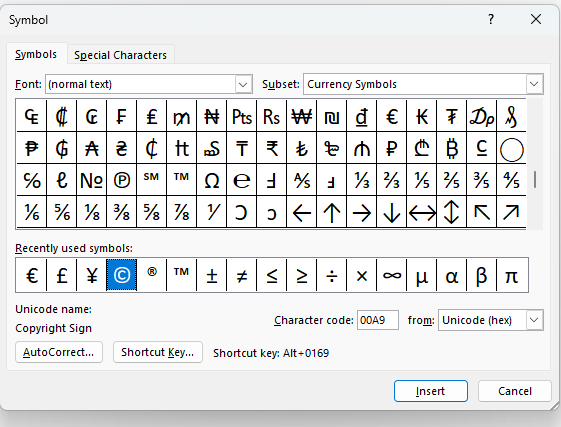
Other Similar Posts
If you are looking for symbol shortcuts, you can utilize the links below.
- Type Arrow Symbol on Keyboard
- Insert Division Symbol on Keyboard
- Type Japanese Yen Symbol (¥) on Keyboard
![How to Type Copyright Symbol on Keyboard [Windows & Mac] Copyright Symbol on Keyboard](https://www.techplip.com/wp-content/uploads/2020/08/Copyright-Symbol-on-Keyboard-1024x576.png)