Summary
- Shudder App: launch the Shudder app → Sign in → Cast icon → Click your Chromecast → Play a video.
- Shudder Website: Navigate to Shudder Website → Sign in → Hit the three-dots icon → Cast → Select your Chromecast → Sources → Cast tab.
Shudder is a premium streaming service that mainly comprises horror, thriller, and supernatural content. You can find popular movies like Wolf Creek, Slaxx, Black Christmas, The Walking Dead, Behind the Mask, etc. From Hollywood horrors to cult classics, all the content can be found in Shudder. The subscription price of Shudder is $4.75 per month. Shudder can be installed on various devices such as Firestick, Roku, Chromecast, and more. If you are using a Chromecast device, you can directly cast the Shudder app to your Chromecast-connected TV from your smartphone or PC. Cast Shudder on your TV and watch your favorite content on a larger screen.

How to Chromecast Shudder to TV
Shudder is a Chromecast-compatible app. So you can cast the app quickly to your TV. We can Chromecast Shudder to TV in two ways.
- From Smartphone
- Using Google Chrome on PC.
Requirements
- A smartphone with the Shudder app installed and a PC
- Connect a Chromecast Ultra or later device to your TV and follow the necessary steps to set up the Chromecast device.
- Strong internet connection
- A TV with HDMI port
Cast Shudder from Smartphone [Android & iOS]
1. Connect your smartphone and Chromecast under the same Wi-Fi network.
2. Launch the Shudder app on your smartphone. If you haven’t installed the app, install it from Play Store and App Store.
3. Log in to the Shudder app using your account credentials.
4. After signing in, tap the Cast icon at the top-right corner.
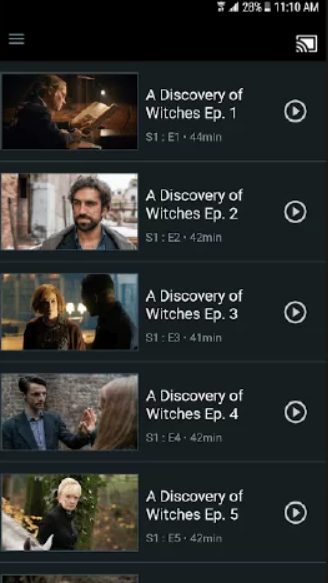
5. Select your Chromecast device to cast the app on your TV.
6. Now, play any video on the Shudder app and watch it on your Chromecast-connected TV.
7. If you wish to stop casting, click the Cast icon and select the Stop Casting option.
Cast Shudder from PC [Google Chrome Browser]
1. Ensure that you have connected your PC and Chromecast device to the same Wi-Fi connection.
2. Launch Google Chrome on your PC.
3. Go to the official Shudder website and log in to your account.
4. Click the three-dotted icon on the Chrome browser and select the Cast option.

5. Tap your Chromecast device and click the Cast tab option exhibited under the Sources drop-down.

6. Finally, play any content on the Shudder website and stream it on your Chromecast-connected TV.
Frequently Asked Questions
No. Shudder is a premium service that charges $5.99 per month.
If you have trouble casting the Shudder app, follow the below troubleshooting steps.
☆ Close and open the app.
★ Check whether you have connected the casting device and Chromecast to the same Wi-Fi.
☆ Restart your Chromecast device and cast the app again.
★ Uninstall and reinstall the Shudder app on your smartphone.
☆ Update Chromecast firmware and try casting again.
Yes. You can add the Shudder add-on on Amazon Prime and can stream Shudder content on Prime Video.
![How to Chromecast Shudder to TV [2 Easy Methods] Chromecast-Shudder-1](https://www.techplip.com/wp-content/uploads/2021/12/Chromecast-Shudder-1.png)