Fitbit is a popular American smartwatch company that offers many features compared to other smartwatches in the market. You can easily pair the Fitbit watch to iPhone and Android devices. Generally, all smartwatches have a dedicated app to control them. Likewise, this smartwatch also has an app called Fitbit app. With the Fitbit app, you can change time, track health, customize the clock faces, and more. The Fitbit app also helps you to find the lost Fitbit device easily. If you are not using the smartwatch often or if you’re switching to another smartwatch, then you need to erase your Fitbit account. By deleting the Fitbit account, your Fitbit subscription will also be canceled automatically. You can either use the Fitbit app or website to delete the Fitbit account.
How to Delete a Fitbit Account on Fitbit App
(1) Launch the Fitbit app on your Android or iOS mobile.
(2) Navigate to the Today tab displayed at the bottom.
(3) Click your Profile image at the top.

(4) Locate and select the option Manage Data.

(5) Click on the option Delete Account.

(6) Tap the button Delete My Account & Data.
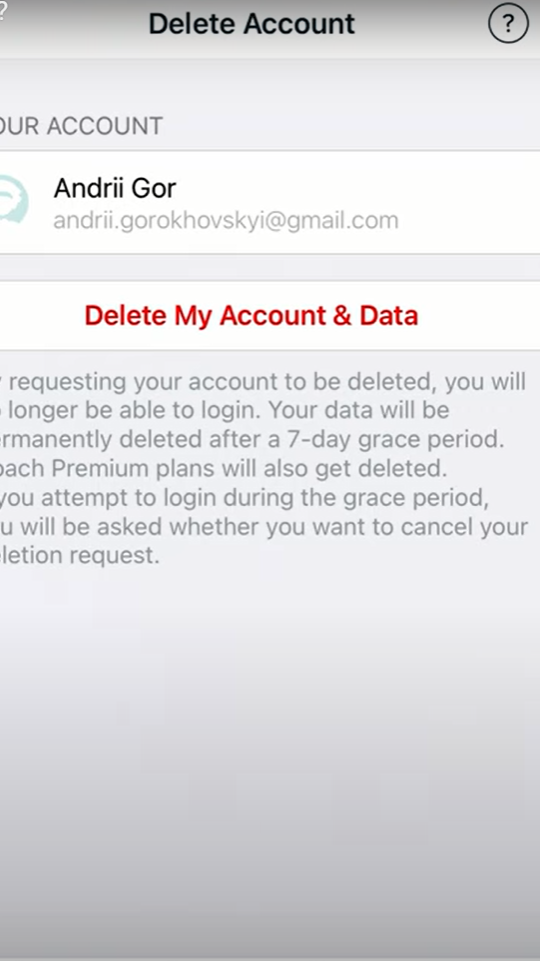
(7) Now, a confirmation mail will be sent to your registered email ID. Complete the verification process to delete your account.
How to Delete a Fitbit Account on Fitbit Website
(1) Launch a browser on your Android, iOS, or PC.
(2) Go to the Fitbit login webpage.
(3) Enter your account credentials and tap the Sign In button.
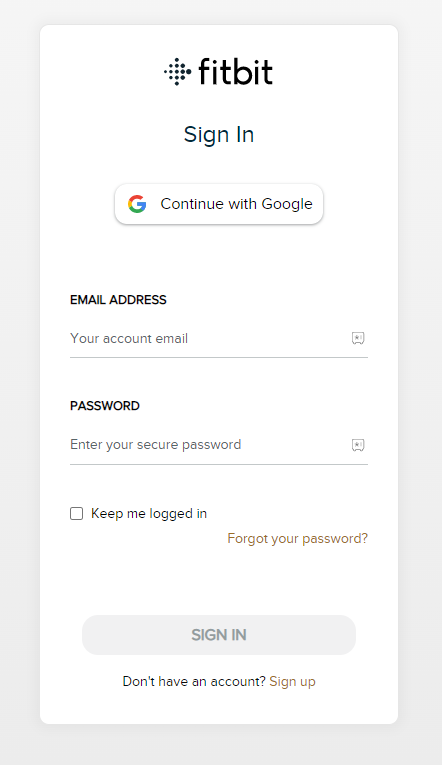
(4) Click the Gear icon displayed on the menu bar.
(5) Locate and select the Settings option from the drop-down menu.
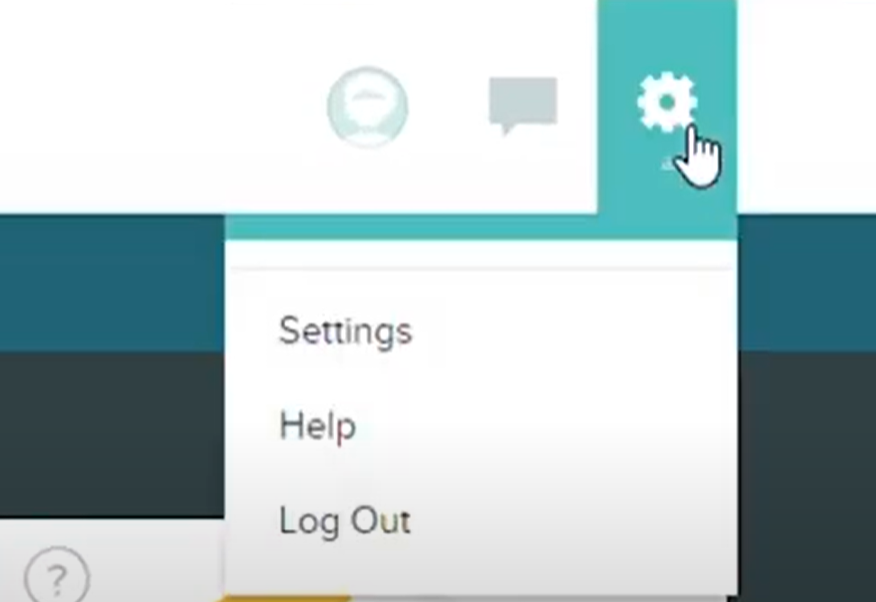
(6) Navigate to the bottom and tap the option Delete Account.

(7) Fill in the password of your Fitbit account on the respective box and click the option Send Confirmation Email.

(8) Open the mail received and click Delete My Account to delete the account.

Frequently Asked Questions
Open the Fitbit app >> Click Today tab >> Tap Account icon >> Manage Data >> Delete Account >> Delete My Account & Data >> Confirm the account deletion in your mail.
To completely delete all your personal data and account, it will take up to 30-90 days.
Yes. You can recover your Fitbit account within 7 days of deleting it.
All the data and subscriptions of your account will be deleted within 30-90 days.
![How to Delete Your Fitbit Account [2 Easy Ways] delete Fitbit account](https://www.techplip.com/wp-content/uploads/2022/07/How-to-Delete-Fitbit-Account-1024x576.png)