Summary
- Android: Open Pinterest → Profile icon → Settings icon → Account Settings → App Theme → Dark.
- iPhone/iPad: Open Settings → Display & Brightness → Dark → Open Pinterest → Use the app in dark mode.
- PC: You can enable the dark theme on the Pinterest website with the help of a dark mode extension.
Pinterest is a social media application that allows users to post images on their profiles. It is an excellent platform for creators. If you like to express your feelings through images, then Pinterest will be the best choice. From DIY to cooking recipes, you will find a lot of pins and posts on Pinterest. If you are a regular Pinterest user, you can activate the dark mode to protect your eyes from strain and reduce battery consumption. You can easily enable the Dark Mode on the Pinterest app itself. If you are using the web version of Pinterest, you can enable the dark theme by installing an extension from the Chrome web store.
How to Activate Dark Mode on Pinterest App [Android Smartphone]
The Pinterest app for Android has an in-built dark theme. You can enable the dark theme from the settings menu on the Pinterest app.
#1. Launch the Pinterest app on your Smartphone.
#2. Tap the Profile icon displayed at the bottom.
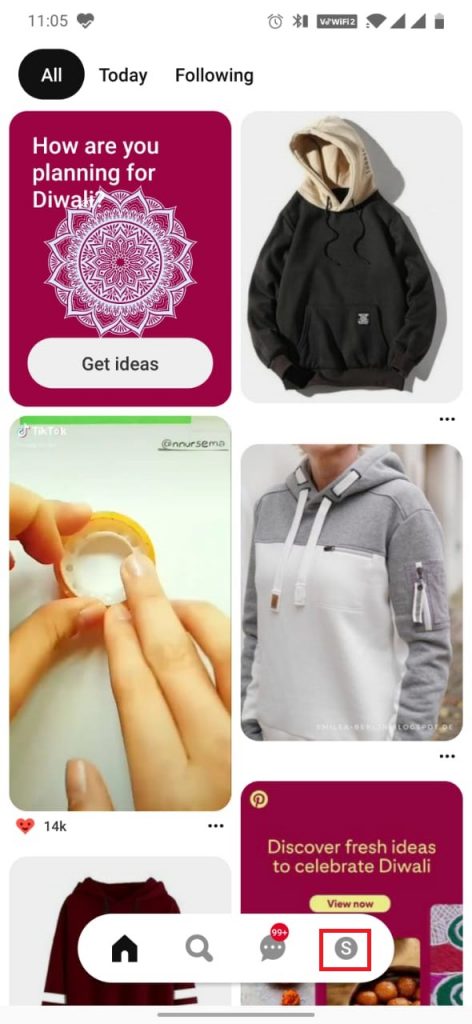
#3. Click the Settings icon in the upper right corner.
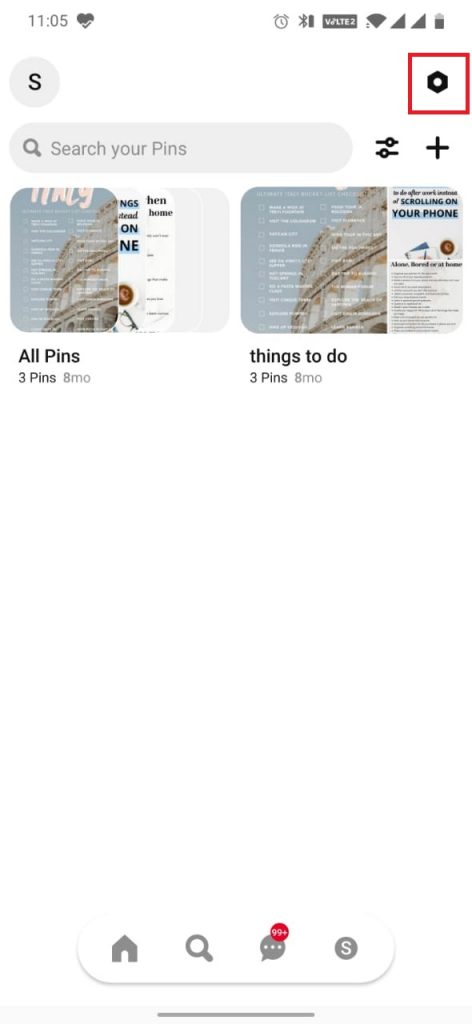
#4. Under Settings, go to Account Settings.
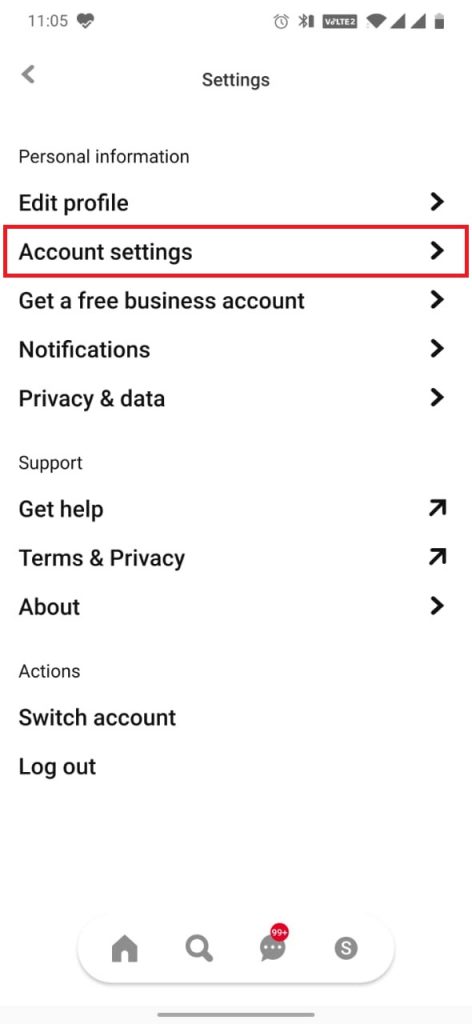
#5. Now, tap on the option App theme. You will get three options: System default, Light, and Dark.

#6. Choose the Dark option to enable night mode.
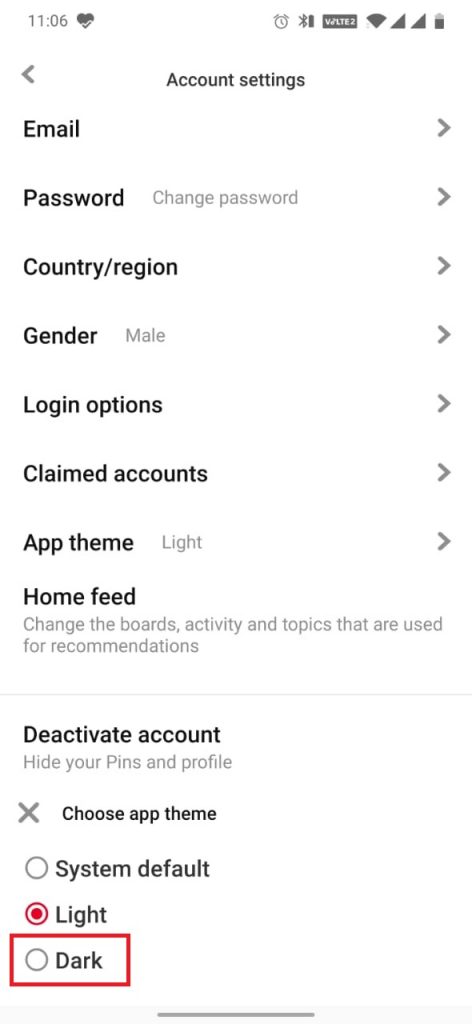
If you have already enabled dark mode on Android, you can select the option System Default to apply the dark theme on the Pinterest app.
How to Turn ON Pinterest Dark Theme [iPhone or iPad]
The iOS users can use Pinterest in dark mode by enabling dark mode on iPhone or iPad.
#1. On your iOS device, go to Settings.
#2. Scroll down and click the option Display and Brightness.
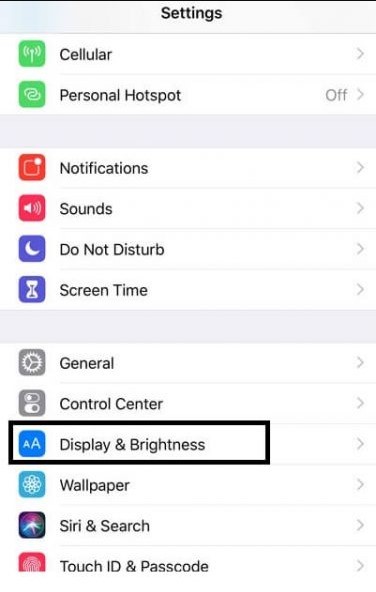
#3. On the next screen, choose the Dark mode option.

#4. That’s it. Your entire iPhone, including the Pinterest app, will turn into a dark theme.

How to Enable Dark Theme on Pinterest Website
There is no dark theme option available officially for the web version. But, you can enable dark mode on the Chrome browser and can use the Pinterest website in the dark theme. You can use extensions to enable dark mode on Chrome. There are plenty of dark theme extensions available. Choose the one that suits you.
#1. Open Google Chrome on your PC.
#2. Visit the Chrome Web Store.
#3. Add dark Mode extension or Night Eye Extension to the browser and enable it.
#4. After enabling it, open the Pinterest website.
#5. Your Pinterest app will appear in the dark theme.
Frequently Asked Questions
You can easily enable the dark theme from the Settings section on the Pinterest app.
Yes. You can use Pinterest in night mode by activating the dark theme on Google Chrome.
You can apply the dark theme on the Pinterest app by enabling the dark theme on your iPhone.
![How to Enable Dark Mode on Pinterest [Android, iOS, and PC] How to Enable Dark Mode on Pinterest](https://www.techplip.com/wp-content/uploads/2020/11/How-to-Enable-Dark-Mode-on-Pinterest.png)