Summary
- About Section: Go to Settings >> Tap General >> Select About >> Navigate to Wi-Fi Address (MAC Address).
- Wi-Fi Settings: Open Settings >> Click Wi-Fi >> Navigate to the Wi-Fi network >> Click “i” icon >> Wi-Fi Address (MAC Address)
Media Access Control address (MAC Address) is an identification code available on all devices such as Mac, Windows, Chromebook, etc. It is a physical address that consists of 12 alpha-numeric characters. The twelve digits are separated with colons placed after every two characters. Generally, it finds other devices on the same local network. Mac address remains constant, and you cannot change it like an IP address. You can find the MAC address on your iPhone in the Settings app. There are two different ways to identify the MAC address on iPhone.
How to Find the MAC Address on iPhone [About Section]
(1) Launch the Settings app on your iPhone.
(2) Scroll down and hit the General option.
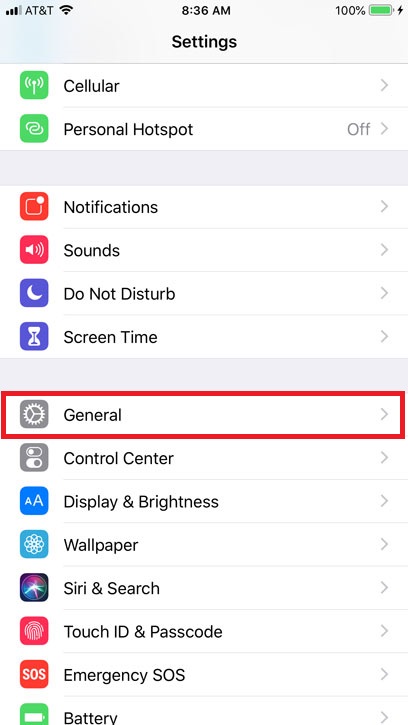
(3) Select the option About.

(4) The alpha-numeric series placed right to the option Wi-Fi Address is the MAC address of your iPhone.

How to Identify the MAC Address on iPhone [Wi-Fi Settings]
(1) Unlock your iPhone and open the Settings app.
(2) Locate and select the option Wi-Fi.
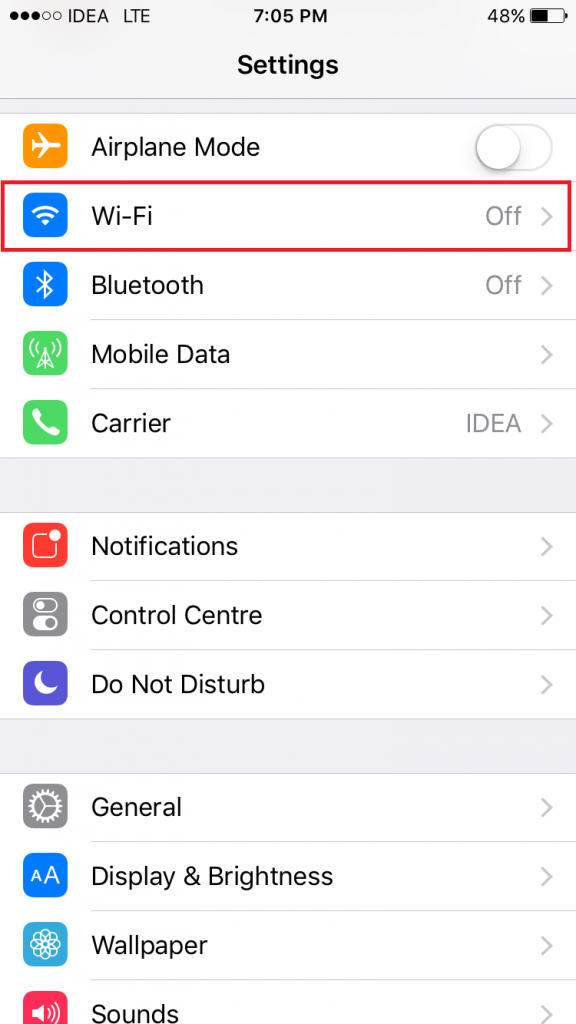
(3) Under your connected Wi-Fi, click the “i” icon to view more details.
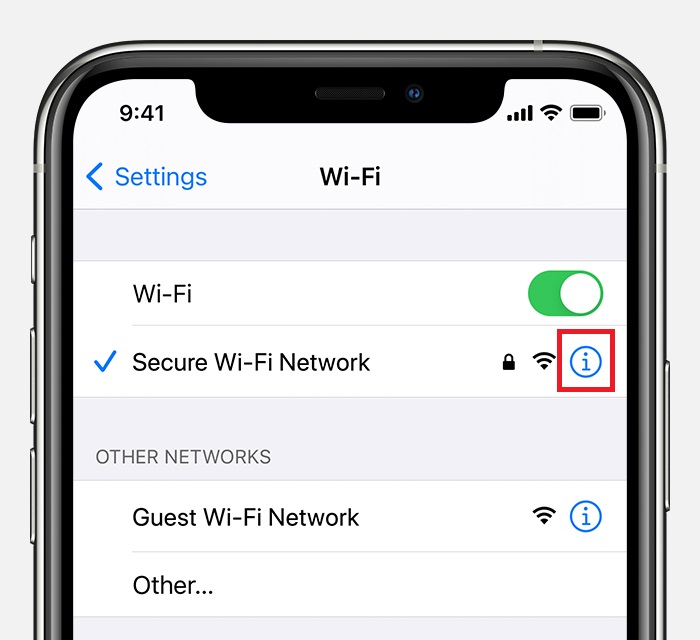
(4) You can view your MAC address near the option Wi-Fi Address.
Note: If you want to temporarily change the MAC address on your iPhone, just enable the option Private Address.

Frequently Asked Questions
To find the MAC address on my iPhone 13
Open the Settings on your iPhone >> General >> About >> Here, you can see the Wi-Fi Address (MAC address.
Yes. the Wi-Fi address and MAC address are the same.
Yes. Every device, including iPhone, has a unique MAC address. Your MAC address consists of 12 alpha-numeric characters.
You can temporarily change the MAC address on your iPhone by following the steps below.
* Click the Information icon near the Wi-Fi you are connected to.
* Enable the option Private Address to change the MAC address.
![How to Find MAC Address on iPhone [2 Ways] How to Find MAC Address on iPhone](https://www.techplip.com/wp-content/uploads/2022/07/How-to-Find-MAC-Address-on-iPhone.png)