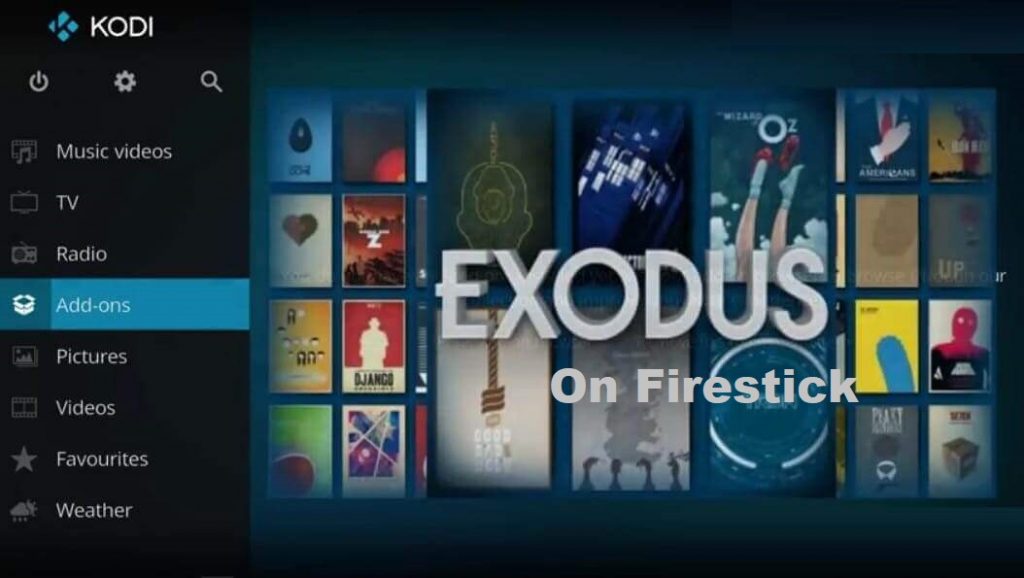Summary
- Enable Unknown Sources on Kodi: Go to Settings → System → Add-ons → Enable Unknown Sources.
- Install the Exodus Redux repo: Settings → File Manager → Add Source → <None> → Enter Exodus repo URL → Type Redux → OK → Settings → Add-ons → Install from Zip file → Redux → Tap Exodus Repo zip file → Tap OK.
- Install Exodus Kodi Addon: Install from repository → Exodus Redux Repo → Video add-ons → Exodus Redux → Click Install.
Exodus is a popular Kodi addon that comprises tons of movies and TV shows. This addon is unavailable in the official Kodi repository. You can install Exodus on Kodi using the Exodus Redux repository. To stream this addon, you need to install Kodi on your device. Kodi can be installed on various devices such as Firestick, Roku, Playstation console, etc. The latest Exodus Redux addon is the fork of the original Exodus add-on. Exodus Redux offers various movies and TV shows under several categories like action, animation, romance, thriller, horror, sci-fi, sports, family, crime, etc. Exodus is one of the best Kodi add-ons that allows you to stream content in different quality formats.
How to Install Exodus Addon on Kodi
#1. Open Kodi on your device and click the Settings icon.
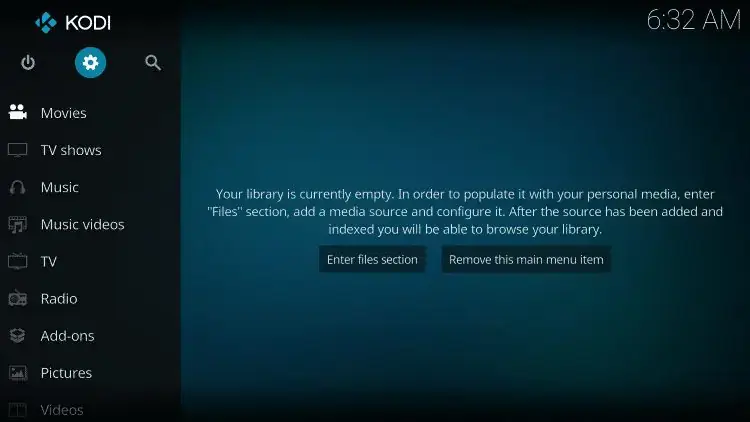
#2. Locate and tap the System tile.

#3. Navigate to the option Add-ons and click the toggle button near the option Unknown Sources to enable it.
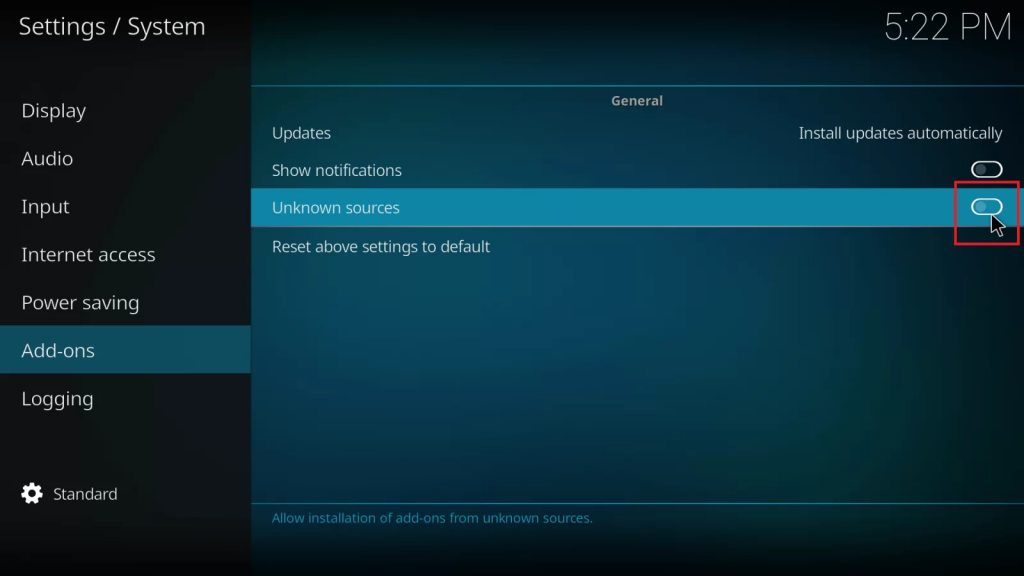
#4. After enabling Unknown Sources on Kodi, navigate to the Settings page and click the File Manager tile.

#5. Double-click the option Add Source and tap <None> on the pop-up menu.

#6. On the URL field, enter https://i-a-c.github.io/ and click the OK button.

#7. Type Redux in the name field and tap OK.

#8. Now, the source will be added to the Kodi. Get back to the Settings screen again.
#9. Select Add-ons on the Settings page.

#10. Scroll down and hit the option Install from Zip File.

#11. Select Redux and tap the Zip file named repository.exodusredux-x.x.x.zip.
#12. Now, the repository will be installed on Kodi.

#13. Once installed, click the option Install from repository.

#14. Tap Exodus Redux Repo and click the option Video add-ons.

#15. Select the Exodus Redux from the list of add-ons.

#16. Tap the Install button at the bottom. If prompted, click OK to install the addon on Kodi.

#17. Navigate to the Kodi Home screen >> Click Add-ons >> Video add-ons >> Open Exodus Kodi addon.

#18. Now, stream your favorite movies and TV shows in the Exodus Kodi addon.
How to Update Exodus on Kodi
#1. Open the Kodi app and click Add-ons on the left pane.
#2. Tap Video add-ons and look for the Exodus Redux addon.
#3. Right-click on the Exodus Redux addon and tap Information.
#4. Tap Update on the app description screen.

How to Fix “No Stream Available” Error on Exodus Kodi Addon
#1. Launch the Exodus addon on Kodi.
#2. Scroll down and select the option Scraper Settings.

#3. Tap Disable All Providers on the pop-up menu.
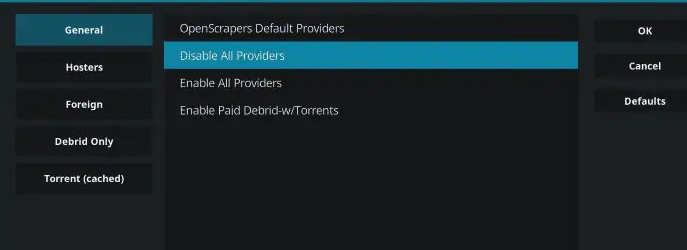
#4. Then, select the option Enable All Providers and tap OK.

#5. That’s it. Stream any content on the Exodus addon without the “No Stream Available” error.
Frequently Asked Questions
You can install the Exodus addon from the Exodus Redux repository.
Yes. The Exodus Redux addon is completely free to use.
Follow the steps given below to solve the not working problem.
1. Close and open the addon.
2. Check internet connectivity.
3. Restart Kodi.
4. If none of the above methods work, reset Kodi and install the addon again.