Summary
- Exit WhatsApp Group: Open WhatsApp → Go to a Group → Click Group name → Select Exit Group → Tap Exit.
- Mute WhatsApp Group: Launch WhatsApp → Navigate to a Group → Tap the group name → Mute.
Whatsapp is one of the leading messaging platforms developed by Meta. By using WhatsApp, you can send or receive text messages, audio, and videos. In addition, you can also create a group and can chat with your known members privately. Sometimes, users get annoyed by receiving too many message notifications from the WhatsApp group. To get rid of these messages, many users try to leave the group. But leaving the group will notify the other participants in the group that you are leaving. With the recent WhatsApp update (2.22.21.83), users can leave the WhatsApp group without any notification. Only the group admins will know the person who is leaving the group.
How to Leave a WhatsApp Group Without Notification
(1) Open the Play Store or App Store on your smartphone and update the WhatsApp app to the latest version.
(2) Launch the WhatsApp application on your mobile.
(3) Navigate to a Group that you wish to leave.
(4) Tap on the Group name at the top.
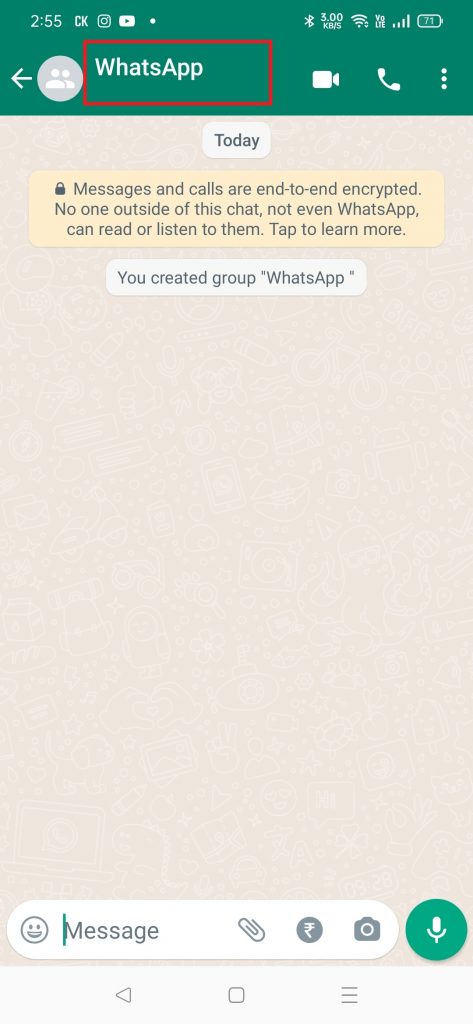
(5) Scroll down and click on the option Exit Group.
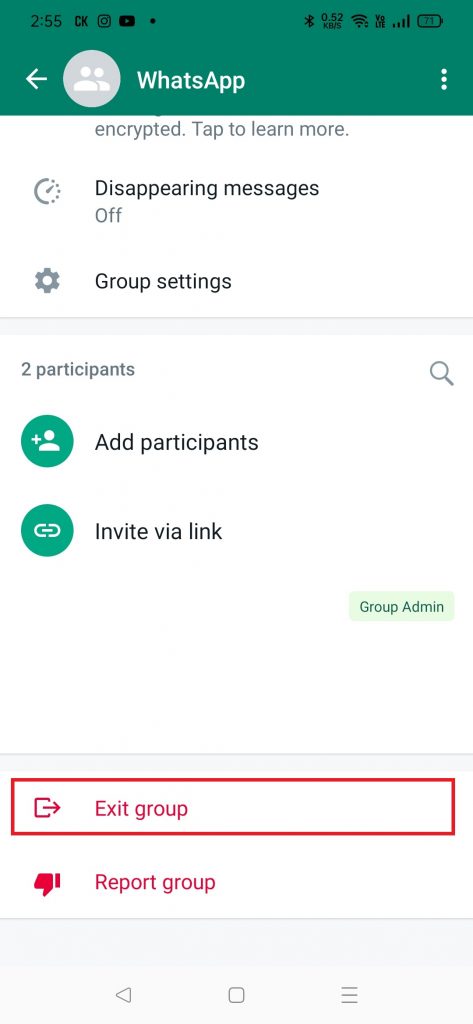
(6) Tap Exit on the prompt to leave the WhatsApp group without any notification.
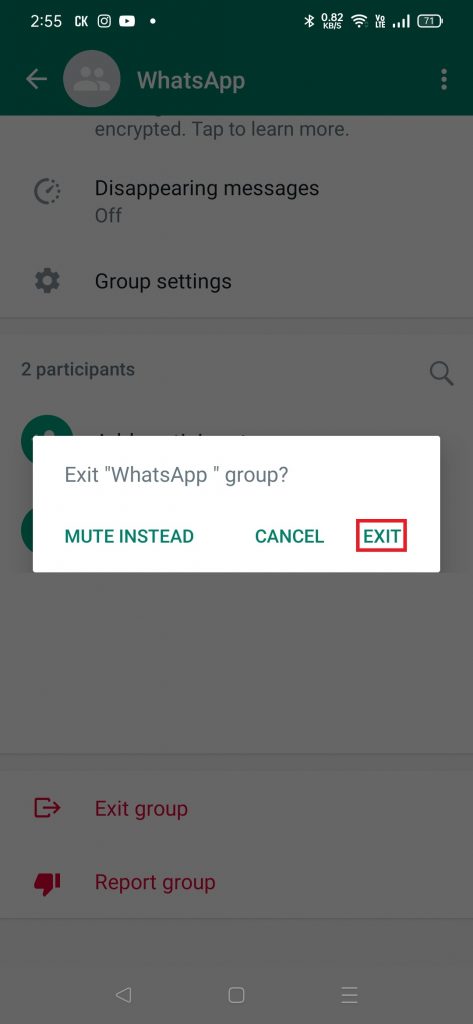
How to Mute Messages on the WhatsApp Group
If you are leaving the group due to excessive message notifications, you can mute the notification instead of leaving the group.
(1) Launch the WhatsApp application on your Android phone or iPhone.
(2) Open the WhatsApp group in which you want to mute the messages.
(3) Tap the name of the WhatsApp group.
On Android:
(4) Scroll down to the last and click on the option Exit group. Then, click Mute Instead from the pop-up.
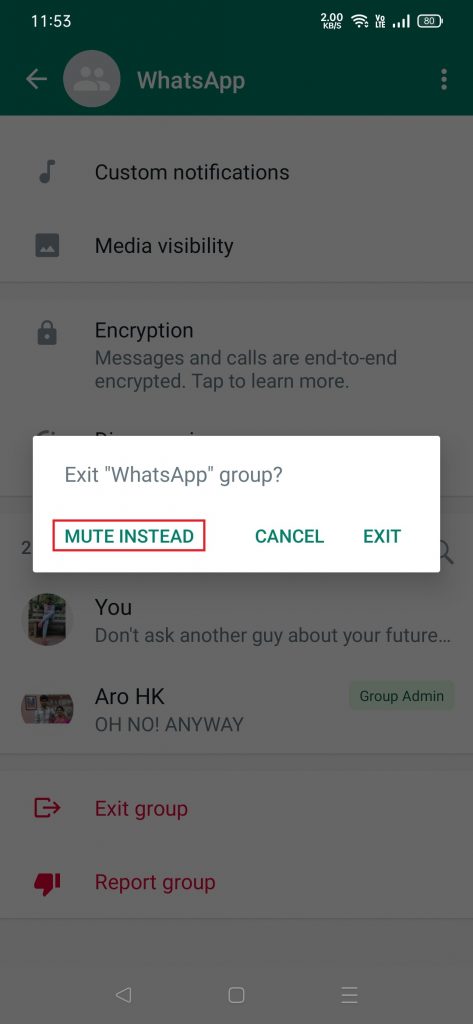
On iPhone:
(4) Locate and select the Mute option.
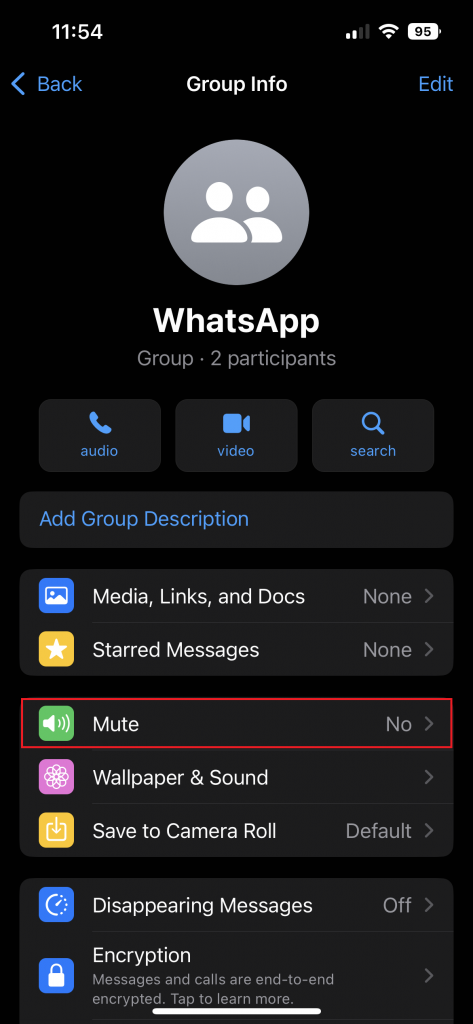
(5) Choose the duration of the mute notification and tap OK.
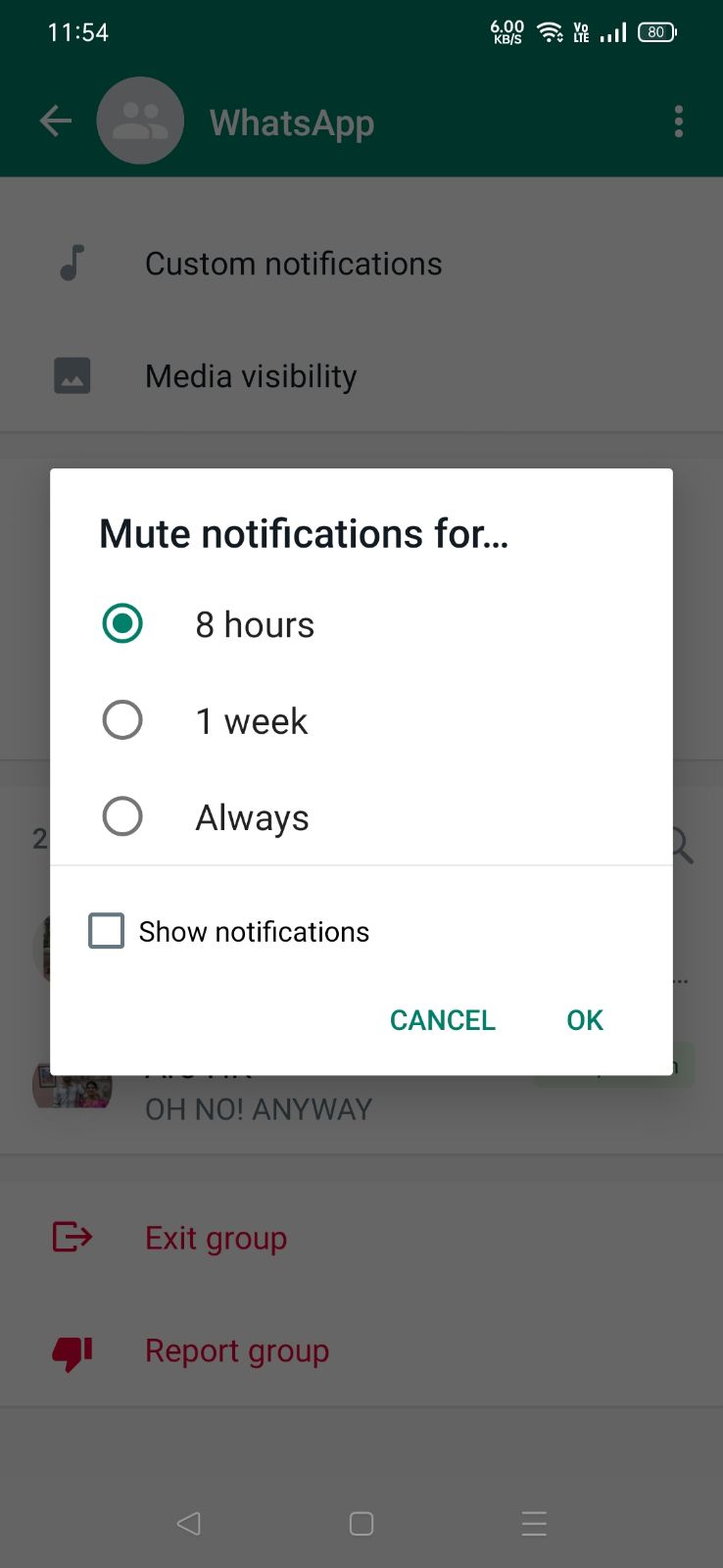
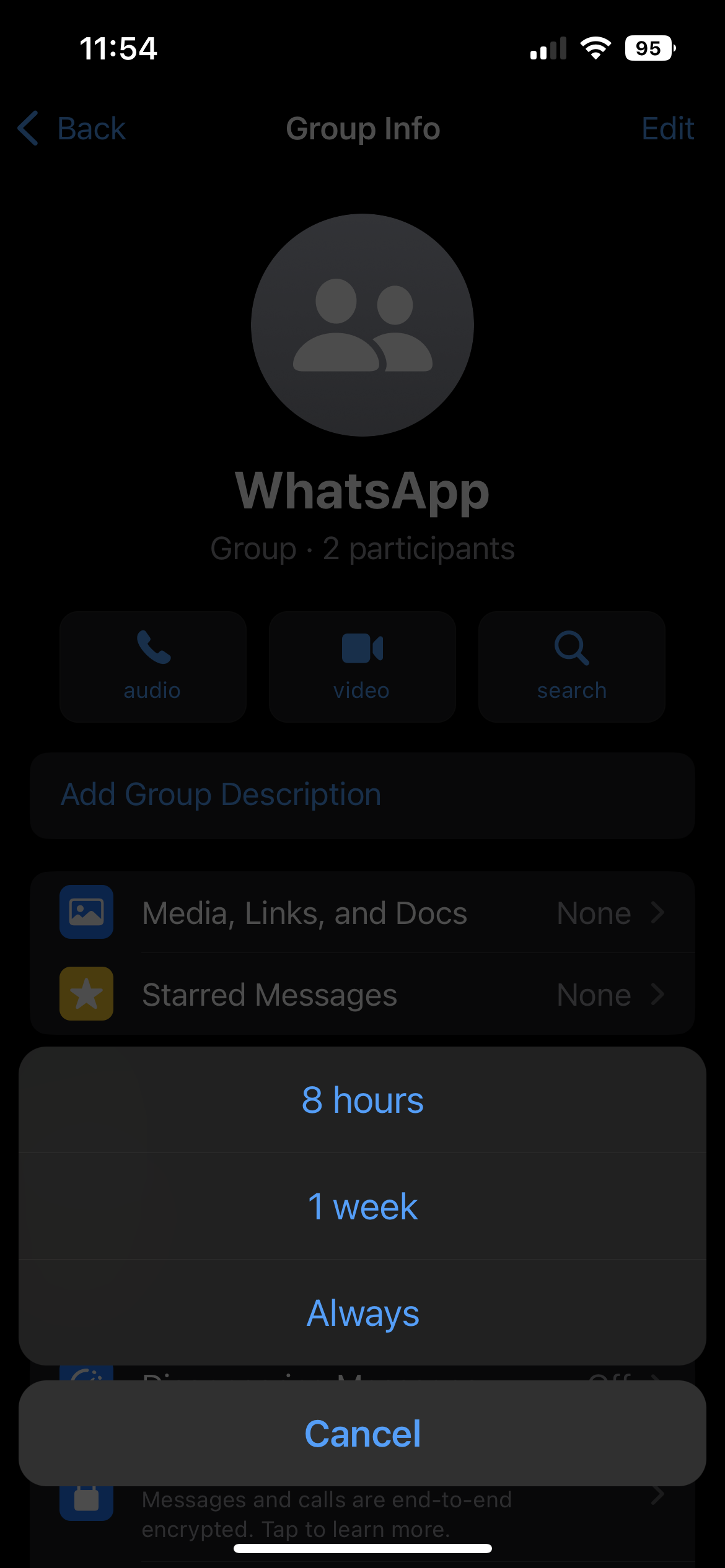
Other WhatsApp Guides:
- How to Enable Dark Mode on WhatsApp
- How to Show Offline on WhatsApp
- How to Use WhatsApp on Two Phones
Frequently Asked Questions
Yes. You can leave the WhatsApp group without anyone knowing except the admins of the WhatsApp group.
Once you leave a group, you will no longer be a participant in the group. And you cannot send or receive messages from the group.
To leave the WhatsApp group on iPhone, go to the Chats tab → Select the group → Swipe left → More → Exit group → Exit.
To delete a WhatsApp group, long-press the WhatsApp group → Tap the three-dotted icon → Select Exit group → Click Exit → Remove all the members → Select Delete Group → Tap Delete.
