Netflix is one of the top streaming providers available. It is available in most countries with a wide range of libraries. Netflix is available on almost all streaming devices and smart TVs. Nowadays, Smart TVs are manufactured with a Netflix button on their remote to easily access Netflix. Sony Smart TV supports Netflix and new models come with an in-built Netflix app. You can easily stream Netflix on Sony Smart TV and start watching your favorites.
How to Watch Netflix on Sony TV?
- TVs recommended by Netflix: Most of the Sony Android TVs are recommended by Netflix. (Click here to view the list.) In these devices, you will get a dedicated button and voice control for Netflix on your remote.
- Netflix Calibrated mode: With this, you can enjoy the picture quality as that of a studio evaluation master. The viewer’s vision and intent are protected.
Set Up a New Sony Smart TV to Watch Netflix
Note: If your Sony TV is already registered, you can skip this method and go to the next section.
1. Connect your Sony TV to the internet. You can either connect via Ethernet cable or WiFi router.
2. Now turn on your TV and press the Home button on your remote.
3. Go to the Network section and scroll to choose “Activate enhanced features“.
4. Your TV will show a registration code. Make a note of it.
5. On your computer or mobile, go to Sony essentials Website.

6. Now click on New to my essentials link and go to the registration process.
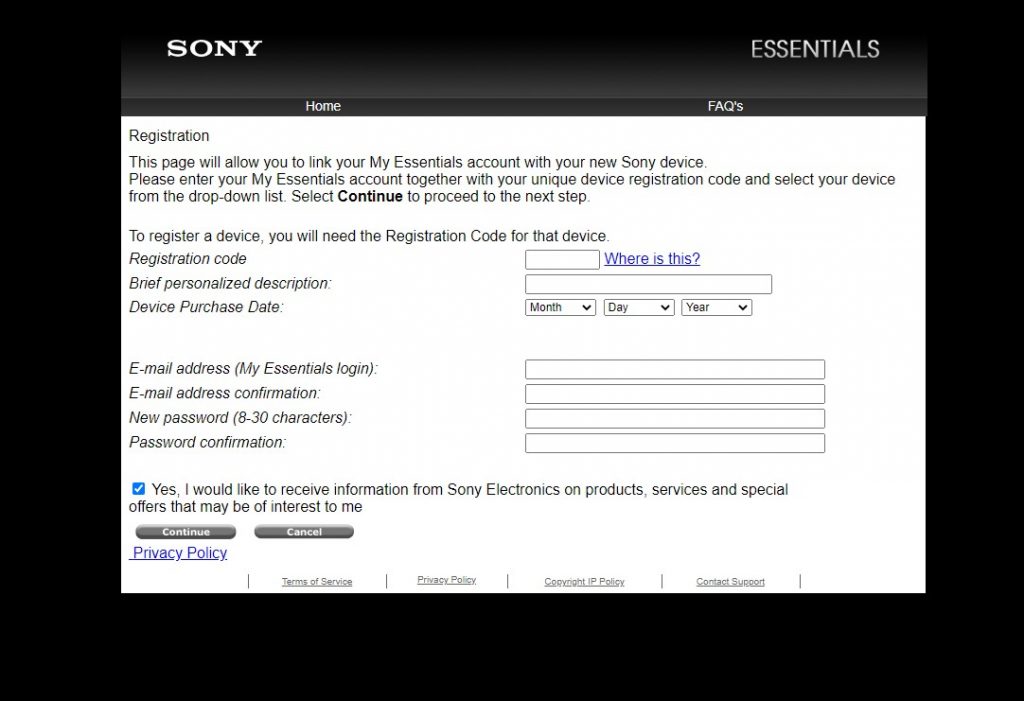
7. Fill in all the mandatory information and then click Continue.
8. You will receive mail to your registered email with a link. Click the link to verify your account.
You are now successfully registered with your Sony TV.
Related: How to Add Apps on Sony Smart TV?
How to Set up Netflix on Sony TV?
There are three different versions of Sony Smart TV in which you can watch Netflix. Here are three different ways:
1. When you have a Netflix button on your remote
If your TV remote has a Netflix button, then use this method.

- Press the Netflix button on your Sony TV. The TV will launch the Netflix application.
- Now choose the Sign-in option and click yes for “Are you a member of Netflix?”.
- Log in to your Netflix account with your login credentials.
Now start streaming your favorites on the Sony Smart TV.
2. When your TV has Netflix pre-installed
In a few versions, you cannot find the Netflix button on the remote but still, your TV will have a Netflix app preinstalled.
- Press the Home button on your remote.
- Then hover over to the Video section. Use arrow keys on your remote to navigate.
- Choose Netflix and then sign-in.
- If you are already a member then choose Yes. If not create your Netflix account online.
- Sign in with your credentials. A code will appear on the TV screen.
- Enter the activation code on the activate account page on your mobile or computer.
3. Sony Android TV with wireless keyboard remote
If you are using a Sony Android TV, then you can install the app from Play Store.
- Press the Home button on your remote.
- Navigate to the All apps section.
- Use the arrow keys to scroll and find the Netflix application.
- Press the OK to launch the Netflix app.
- Sign in to use the app.
This method is applicable on all Sony Android TV.
Troubleshoot Netflix on Sony TV
If Netflix is not working on your TV, then follow the troubleshooting methods:
- Update your device software.
- Update the Netflix app to the latest version.
- Make sure that the internet connection is proper.
- Restart your Sony TV.
- Try to factory reset.
If nothing works then contact your Sony customer care.
With the above methods, you can install and watch Netflix on your Sony Smart TV. If you are still facing any issues, then comment below.
![How to Watch Netflix on Sony Smart TV [3 Easy Ways] How to Watch Netflix on Sony TV](https://www.techplip.com/wp-content/uploads/2020/10/How-to-Watch-Netflix-on-Sony-TV.jpg)