Summary
- Install ESPN+: On Xbox home → Click Search → Search ESPN → Tap Get it Free → Click Confirm to install.
- Activate ESPN to Stream UFC: Launch ESPN → Note down the Code → Go to the ESPN activate page → Enter the Activation Code → Continue → Start streaming UFC.
- Using the UFC app: Get UFC PPV →Install UFC → Log In → Select UFC → Start streaming.
UFC stands for Ultimate Fighting Championship and is the largest MMA (Mixed Martial Arts) promotion company globally. They organize several fighting events in various categories. With the UF app, you can call your favorite UFC Fight Nights using the UFC Fight Pass. It can also be streamed with an ESPN+ subscription, as they hold the official streaming rights. UFC 282 is the upcoming fight between Procházka vs. Teixeira, and it can be streamed on Xbox One /& Xbox 360.
UFC Fight Card
Main Card [UFC 282]
- Light Heavyweight – Jiří Procházka vs. Glover Teixeira
- Light Heavyweight – Jan Błachowicz vs. Magomed Ankalaev
- Lightweight – Paddy Pimblett vs. Jared Gordon
Preliminary Card
- Light Heavyweight – Alexander Gustafsson v. Ovince Saint Preux
- Bantamweight – Raul Rosas Jr. vs. Jay Perrin
- Middleweight – Darren Till v. Dricus Du Plessis
Early Prelims
- Middleweight – Edmen Shahbazyan vs. Dalcha Lungiambula
- Featherweight – Billy Quarantillo vs. Alexander Hernandez
- Middleweight – Chris Curtis vs. Joaquin Buckley
How to Install ESPN+ to Watch UFC on Xbox One / Xbox 360
[1] Navigate to the Xbox Store from the home screen of your console.

[2] Select the Search option under the Categories section.

[3] Search for ESPN in the search bar.
[4] Click on Get it FREE to proceed with its installation.

[5] Also, click on Confirm to start installing ESPN on Xbox 360/One.

[6] After installation, launch the ESPN app.

How to Subscribe to ESPN+
[1] Launch the ESPN app and click on the Settings (gear) icon from the top right corner.

[8] Choose the Subscription option from the left panel.

[9] Under Subscription, click on Subscribe near ESPN+.

ESPN+ Pricing
You shall get any of the two subscription plans of ESPN Plus to access UFC.
- Monthly Plan – $5.99 per month
- Annual Plan – $49.99 per year
Note: You need to buy UFC PPV (cost $64.99) in addition to the ESPN plan to watch it on ESPN+.
- There is a bundle and save pack on ESPN+ for $84.98 that offers UFC PPV along with the ESPN+ annual plan.
How to Activate ESPN+ and Stream UFC 282 on Xbox
[10] Click on login and note the code that appeared on the screen.

[11] From any browser on your smartphone or PC, visit https://www.espn.com/watch/activate.
[12] Enter the activation code and click on Continue.

[13] Login with your existing ESPN account or create and subscribe to a new one.

[14] Now your ESPN+ account gets linked with your Xbox device successfully.

[15] Start the Pay-Per-View (PPV) event of UFC if you’ve already purchased or follow the instructions within the app to purchase the event.
That’s it, and you can now enjoy watching UFC PPV on Xbox One or Xbox 360. Moreover, if you dont want to continue the ESPN susbcription, you can cancel your ESPN+ Subscription anytime.
How to Watch UFC on Xbox 360 / Xbox One Via UFC App (Outside the US)
[1] Download and install the UFC app from the Xbox Store on your Xbox device.
[2] Visit the UFC Fight pass official site from your browser.
[3] Click on Order now to order the upcoming pay-per-view (PPV) event.
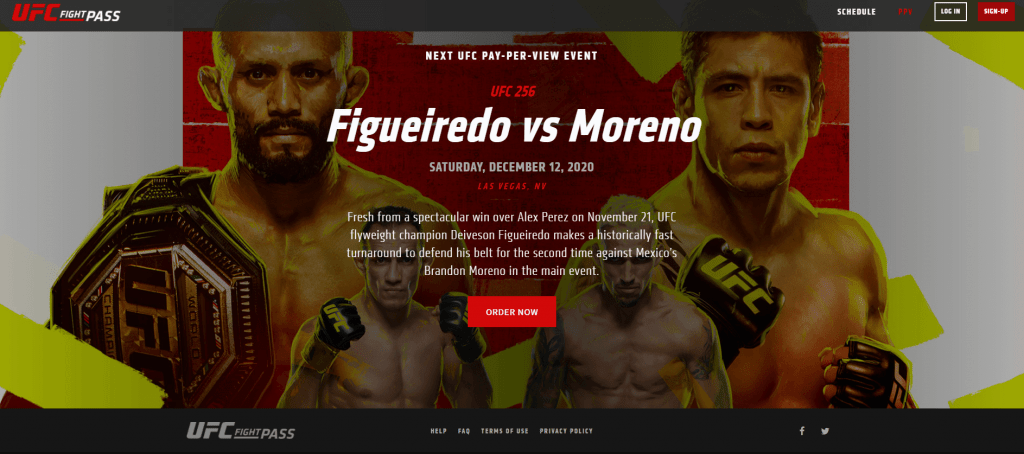
[4] Sign in with your UFC account or create a new one by subscribing to the UFC fight pass.

Pricing
- Free – Limited Access
- Monthly – $9.99 per month
- Annual – $95.99 per year
[5] Launch the UFC app on Xbox 360/One, and log in with your UFC Fight pass account.
[6] Start streaming the UFC PPV on your Xbox device.
Other Compatible Devices
ESPN is compatible with other devices that include
FAQ
You can get a 3-day free trial with ESPN to stream UFC for free.
![How to Watch UFC 282 on Xbox One [Procházka vs. Teixeira] UFC on Xbox One](https://www.techplip.com/wp-content/uploads/2020/12/UFC-on-Xbox-one-1-1024x536.png)