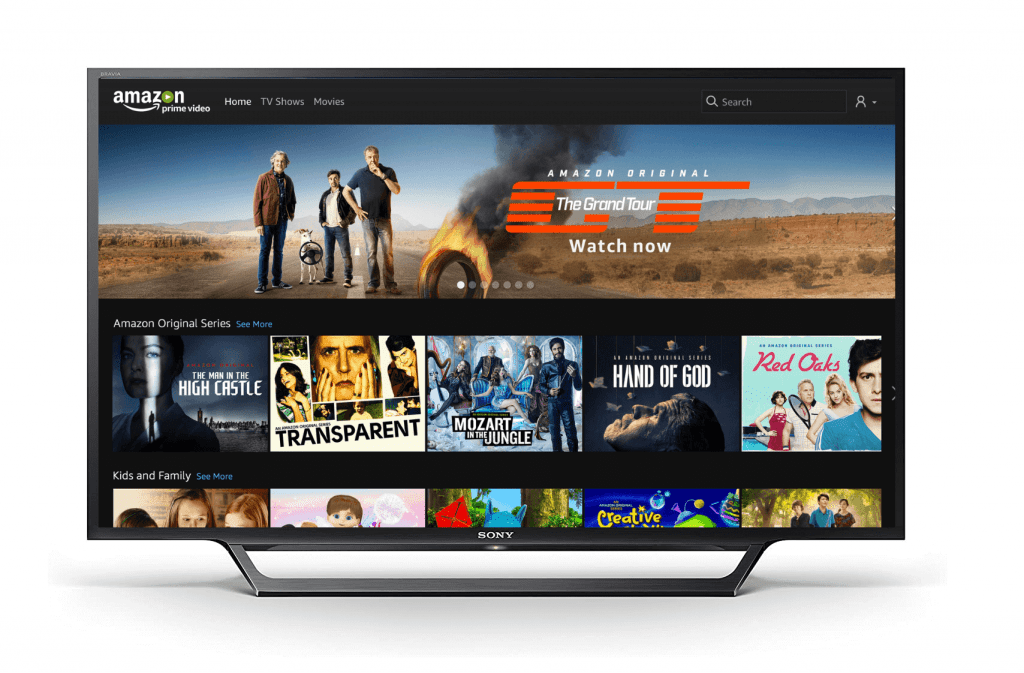Summary
- Install Amazon Prime Video: Turn ON Sony TV → Go to Apps section → Select Play Store → Tap Search → Type Amazon Prime Video → Select the app → Click Install.
- You can also cast Amazon Prime Video on Sony Smart TV.
Amazon Prime Video is a streaming service that allows you to stream movies, TV shows, and more with an active monthly or yearly subscription. In addition, you can also buy or rent your desired content on Prime Video. Amazon Prime Video supports streaming content in 4K quality. This application is pre-installed on all Sony Smart TVs. If this app is unavailable on your Sony TV, you can download the Prime Video app from the Play Store. Alternatively, you can also cast the Amazon Prime Video on Sony TV from your smartphone.
💵 Subscription Plans 💵
To watch videos on the Amazon Prime app, you must need Amazon Prime subscription, which costs $14.99 per month or $139 per year. You can subscribe only to Prime Video for $8.99/month. You can also cancel the Prime membership whenever you want.
How to Install Amazon Prime on Sony Smart TV
As said earlier, most streaming apps, including Amazon Prime, are pre-installed on Sony Smart TVs. Even if you can’t find the app, you can get it quickly from the Play Store.
#1. Turn On your Sony Smart TV and connect it to a strong WiFi network.
#2. Tap the Apps tab located at the top.
#3. Look for the Play Store app and select it.
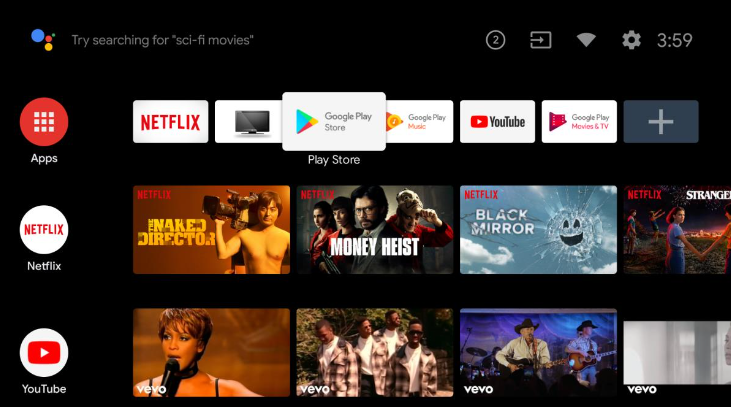
#4. Navigate to the search bar and type Amazon Prime Video.
#5. Locate the Prime Video app in the search suggestions and click it.
#6. Hit the Install button to add the app on Sony TV.
How to Activate Amazon Prime Video on Sony TV
#1. Press the Home button or Menu button on your Sony TV remote.

#2. Navigate to the Apps section.
#3. Launch the Amazon Prime Video app.
#4. On the app page, choose “Sign in and Start Watching.”

#5. A registration code will appear on your TV.

#6. On your smartphone or PC, go to the Prime Website [primevideo.com/mytv]. It will take you to the Amazon activation page.

#7. Sign in with your login credentials.
#8. Enter the code displayed on the TV screen and click Register Device.
#9. After registering the device, play any content on the Prime Video app and watch it on your Sony TV.
How to Cast Amazon Prime Video on Sony TV
Most Sony TVs have built-in Cast technology to receive the contents from smartphones. If your Sony TV doesn’t have cast support, connect a Chromecast Ultra or later devices to the Sony TV.
#1. Connect your Sony TV and smartphone to the same WiFi Network.
#2. Download the Amazon Prime Video app from the Play Store or App Store on your smartphone.
#3. Launch the Prime Video app and log in to your Amazon Prime Membership account.
#4. Play any content on the Prime Video app and hit the Cast icon at the top.

#5. Select your Sony Smart TV to cast the content.
#6. Enjoy streaming Prime Video content on your Sony TV.
7 Solutions to Fix Amazon Prime Video not Working on Sony TV
If you have any issues while streaming Prime Video on Sony TV, use the following troubleshooting techniques.
- Check whether the internet connection is working correctly or not.
- Close and relaunch the Amazon Prime Video app.
- Restart your Sony TV.
- Update the Amazon Prime Video app (if available).
- Update your Sony TV firmware to the latest version.
- Uninstall and reinstall the Amazon Prime Video app.
When the above solutions haven’t cleared the issue, reset your Sony TV.
Frequently Asked Questions
Yes. You need to activate the Amazon Prime Video app on Sony TV.
The subscription price of Amazon Prime Video is $8.99 per month.
Yes. Amazon Prime Video has in-built cast support. So, you can cast any Prime Video content on Sony TV.