Summary
- GitHub Website: Sign in >> Profile icon >> Settings >> Appearance >> Dark.
- Dark Mode Extension: Install the Dark Mode Extension to use GitHub in the dark theme.
GitHub is a code hosting service mainly used for version control. In addition, it provides several collaboration features. With this platform, you can create projects more efficiently. It is a website specially designed for programmers and developers. GitHub is used in many software companies. If you are using GitHub for a long time in light mode, you may feel tired, and you will have slight pain in your eyes. This is caused due to excessive exposure to white light. The dark mode is the best solution to fix this problem. GitHub has in-built dark mode support. You can turn On the dark theme from the Settings of the GitHub website. Alternatively, you can use dark mode extensions to use GitHub in the dark theme.
How to Enable Dark Theme on GitHub
(1) Launch a browser on your computer.
(2) Go to the official GitHub website.
(3) Hit the Sign in button and enter your GitHub login credentials.
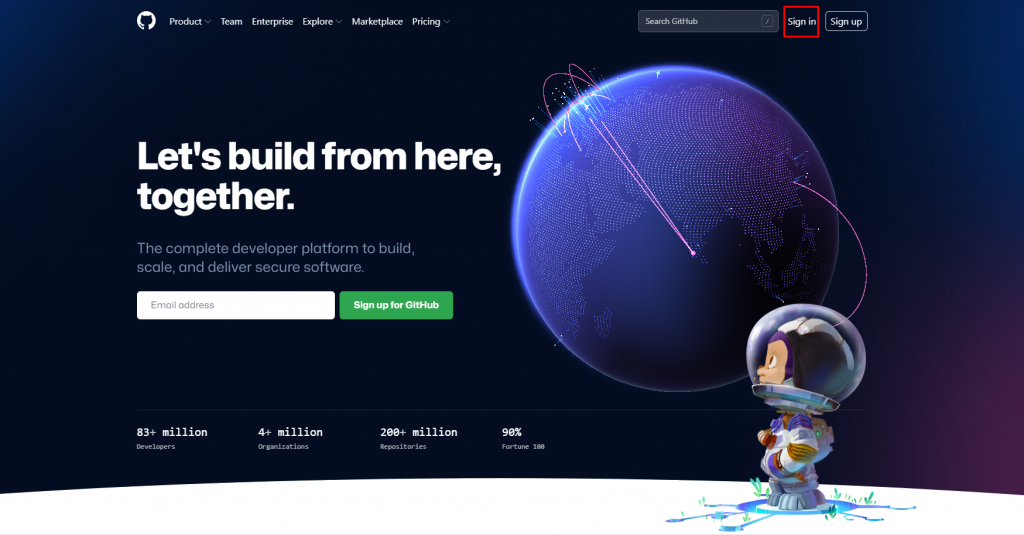
(4) On your home page, click on the Profile icon at the top right and select Settings.
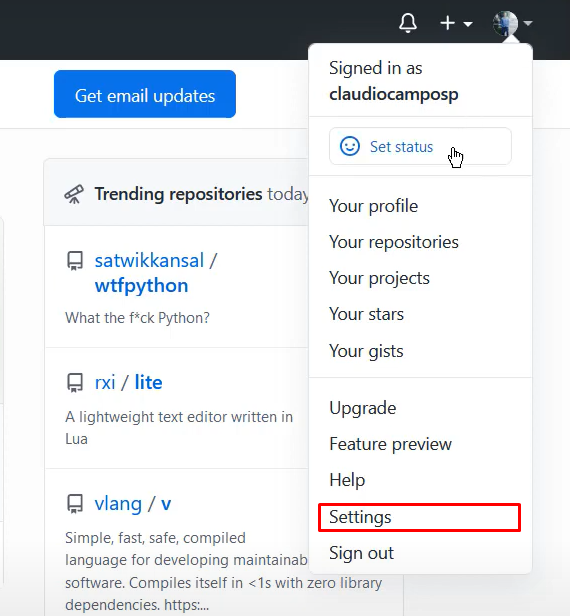
(5) Click on the option Appearance on the left menu bar.
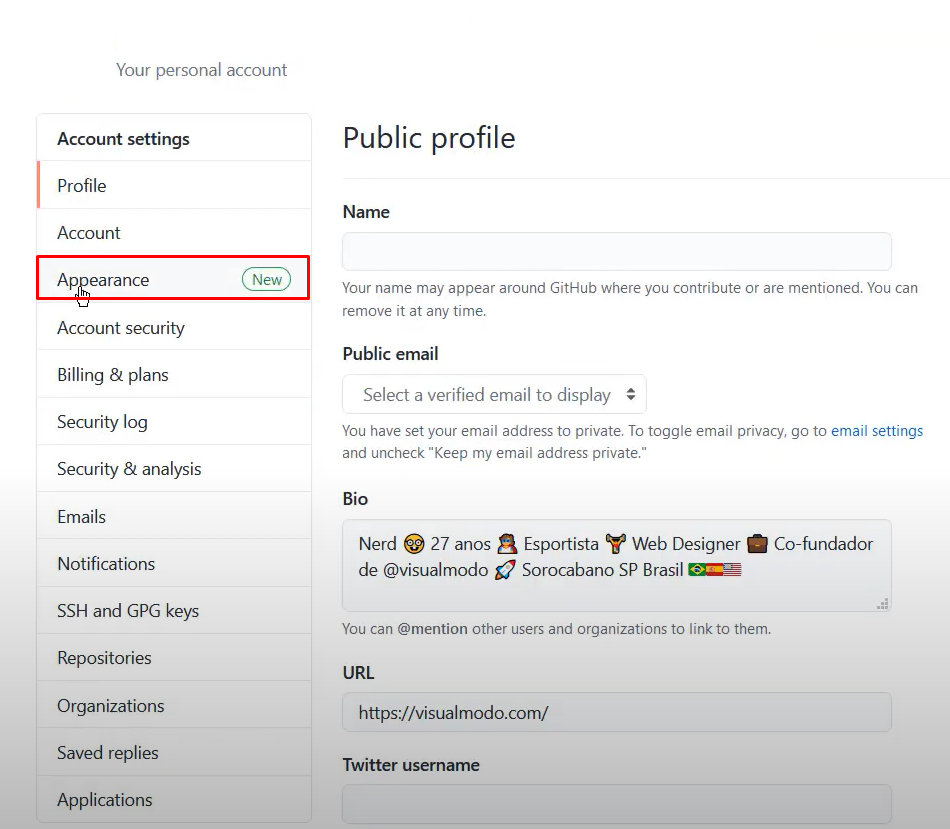
(6) Select the option Dark displayed under the Theme menu.
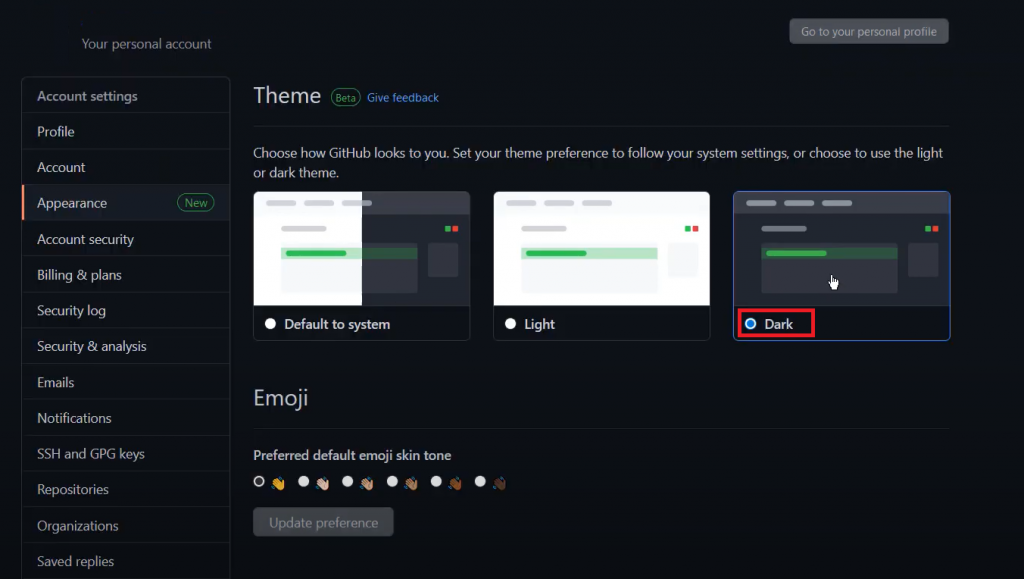
(7) Now, use the GitHub website in the night mode.
Alternative Way to Enable Dark Mode on GitHub
In addition to the above method, you can also enable the dark mode on GitHub using a dark mode extension.
(1) Open Chrome on your computer.
(2) Type Chrome Web Store on the search bar and select the first website from the search results.

(3) Navigate to the search bar and search for a dark mode extension.
(4) Select any dark mode extension from the search results.
(5) Tap the Add to Chrome button and select Add Extension to install the extension on Chrome.
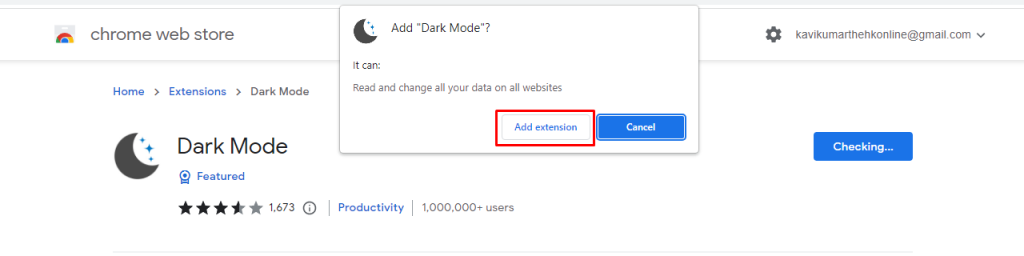
(6) After adding the extension, go to the GitHub website and log in to your account.
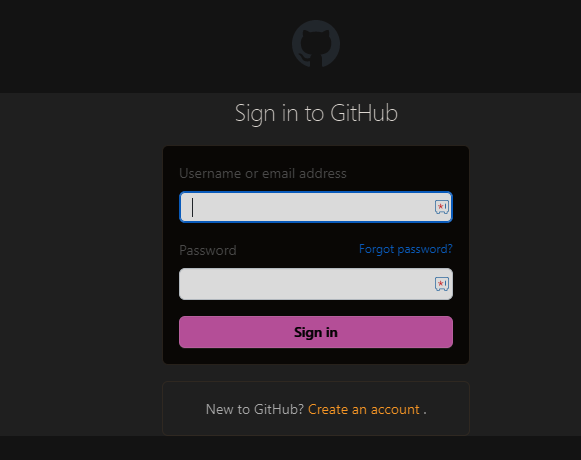
(7) Tap the dark mode extension icon exhibited near the address bar.
(8) That’s it. You can use the entire Chrome browser, including the GitHub website in the dark theme.
We have used the Chrome browser only to explain the procedure. You can also turn On the dark theme on browsers like Safari, Firefox, Brave, etc., to use GitHub in the dark theme.
Frequently Asked Questions
To turn off the dark theme on GitHub, tap Profile icon >> Settings >> Appearance >> Light mode.
Yes. GitHub has dark theme support. You can enable the dark theme on GitHub from the Settings section.
Yes. You can use GitHub for free.
![How to Activate Dark Mode on GitHub [2 Ways] Enable Dark Mode on GitHub](https://www.techplip.com/wp-content/uploads/2022/08/How-to-Enable-Dark-Mode-on-GitHub.png)