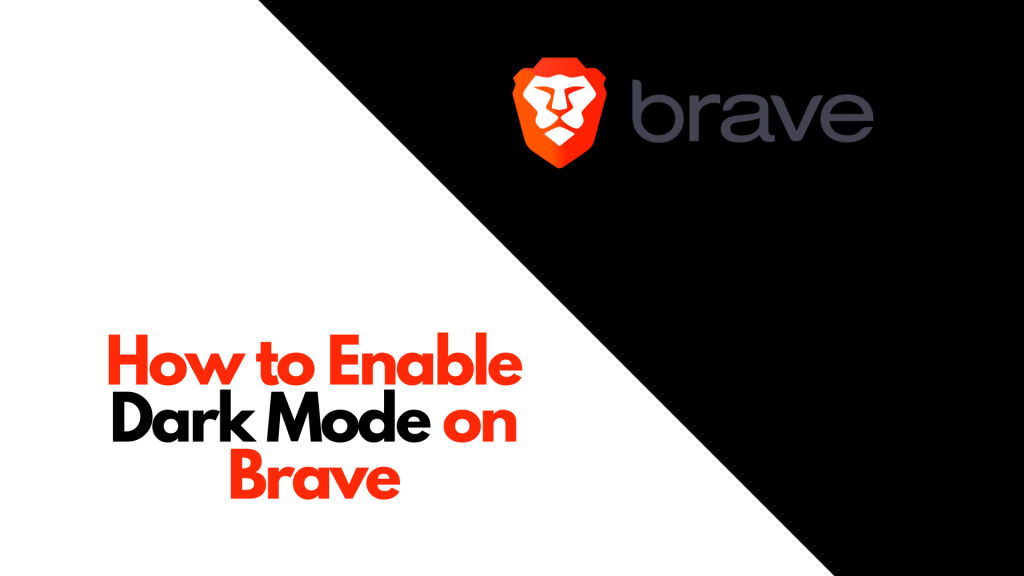Brave is a popular web browser that is free to download and use. It is packed with several security features to block trackers and hackers. Brave is the best web browser for iPhone, Android, etc. You can download the Brave browser from the respective app store on your device. The dark mode is a modern feature that reduces the blue light emissions and reduces the strain on the user’s eyes. By enabling the dark mode on Brave, you can browse the websites comfortably without straining your eyes. You can enable the dark theme in the Brave browser itself or by using a dark mode extension.
How to Turn On Dark Mode in Brave [Windows]
(1) Open the Brave browser on your Windows PC.
(2) Click on the Hamburger icon at the top right corner.
(3) Scroll down and select the option Settings.
(4) On the left panel, select the Appearance tab.
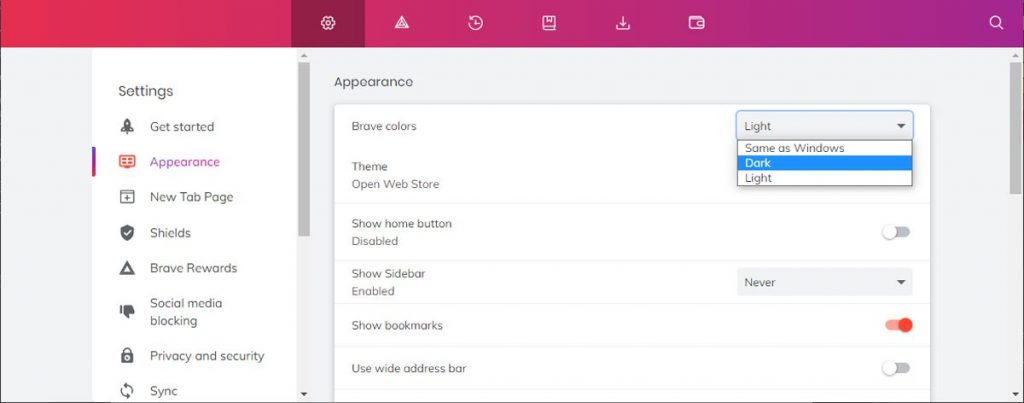
(5) Click on the dropdown menu straight to Brave colors and select the option Dark to apply the dark theme.
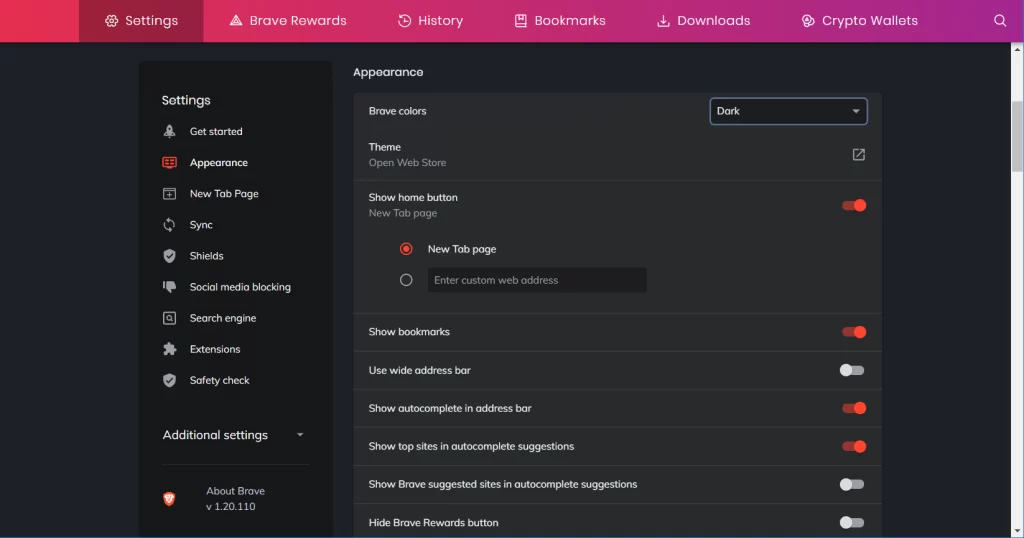
Turn On Force Dark Mode using Brave Flags
(1) Open the Brave browser on your PC.
(2) Navigate to the search bar and type brave://flags/.
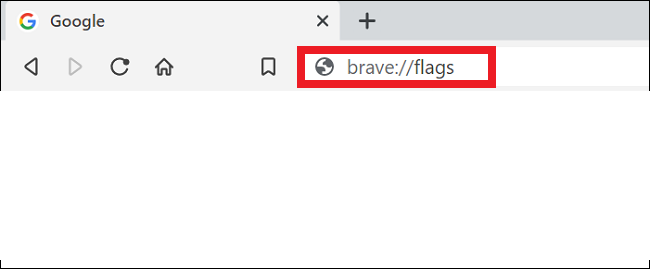
(3) Enter Dark on the search flags field and hit Enter.
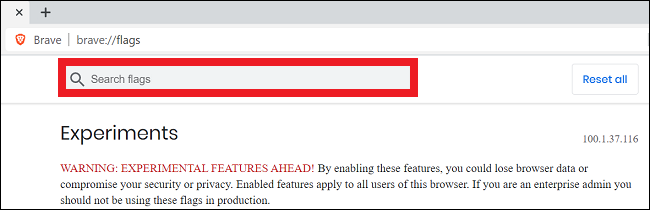
(4) Click on the dropdown menu near the option Auto Dark Mode for Web Contents and select Enabled.
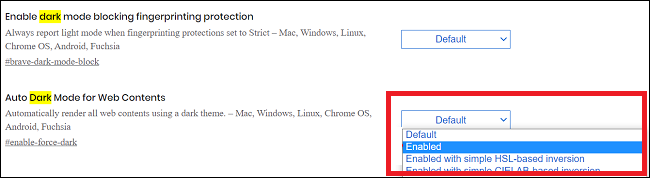
(5) Now, click on the button Relaunch to enable the dark theme on the Brave browser.

In addition to the above methods, you can also apply the dark theme on Brave by enabling dark mode on your Windows system.
How to Enable Dark Mode on Brave [MacBook]
The Brave browser for Mac does not have options to set the dark theme. You need to enable the dark mode on Mac to change the theme of the Brave browser.
(1) Click the Apple logo displayed on the menu bar.
(2) Select System Preferences under the pop-up menu.
(3) Locate the option General and click it.
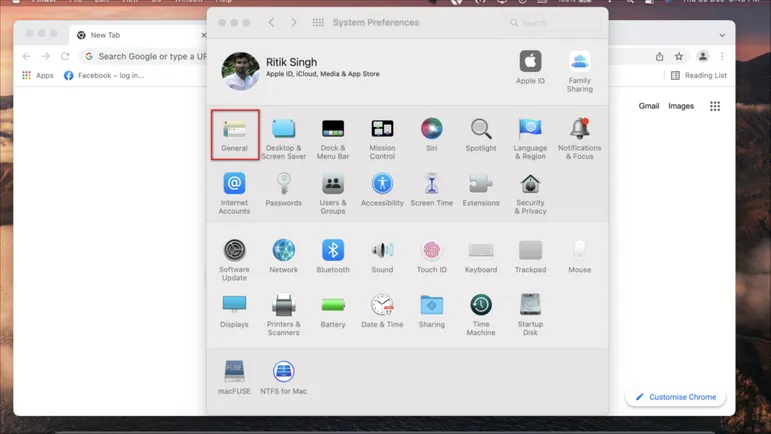
(4) Select Dark under the Appearance section. Now, the entire Mac will be in dark mode.
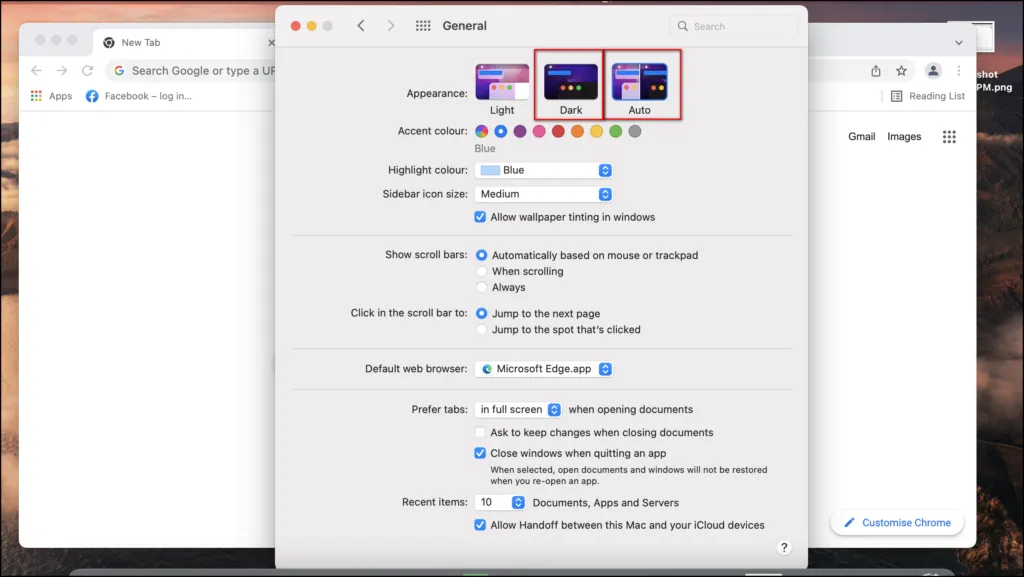
(5) Launch the browser and surf sites in dark mode.
How to Turn On Dark Theme in Brave [Dark Mode Extension]
You can also enable the dark theme on Brave by using the extensions. You can download the extension from the Chrome web store.
(1) Search for a dark mode extension on Chrome Web Store.
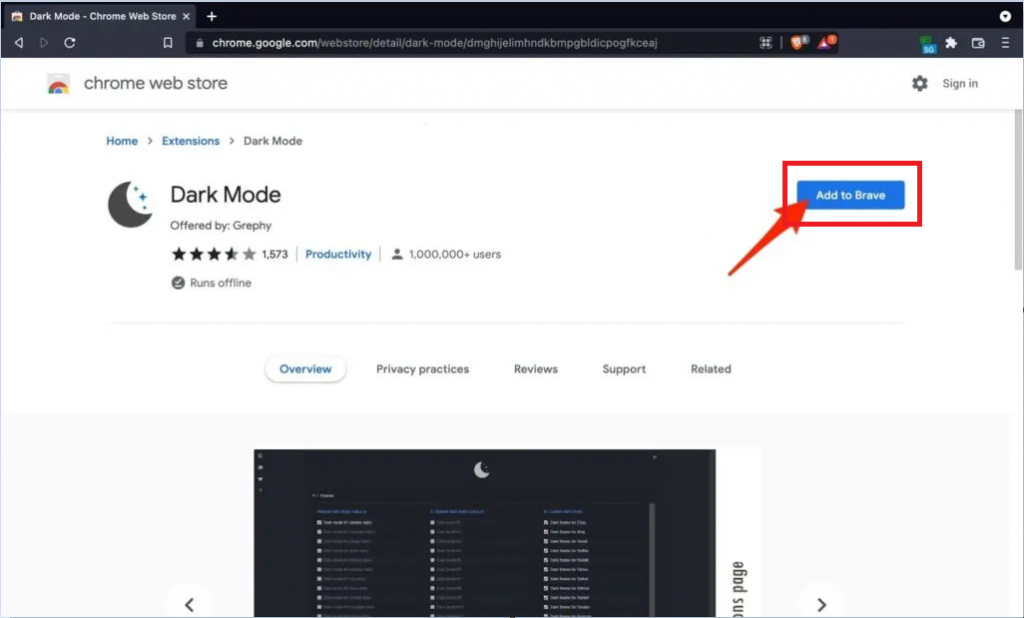
(2) Select the button Add to Brave and click Add extension.
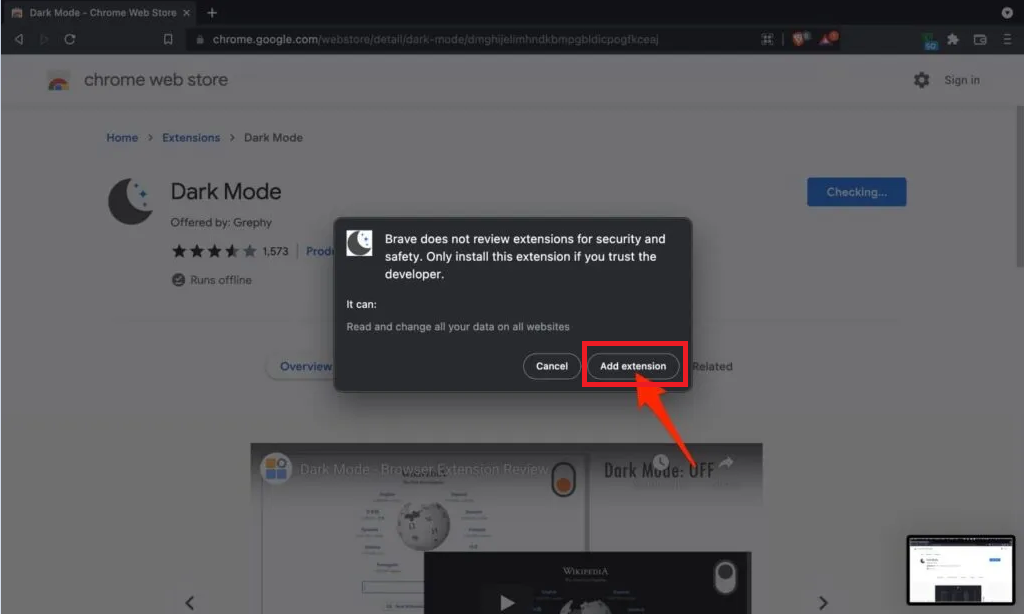
(3) After downloading the extension, click the Extension icon in the toolbar to enable dark mode.
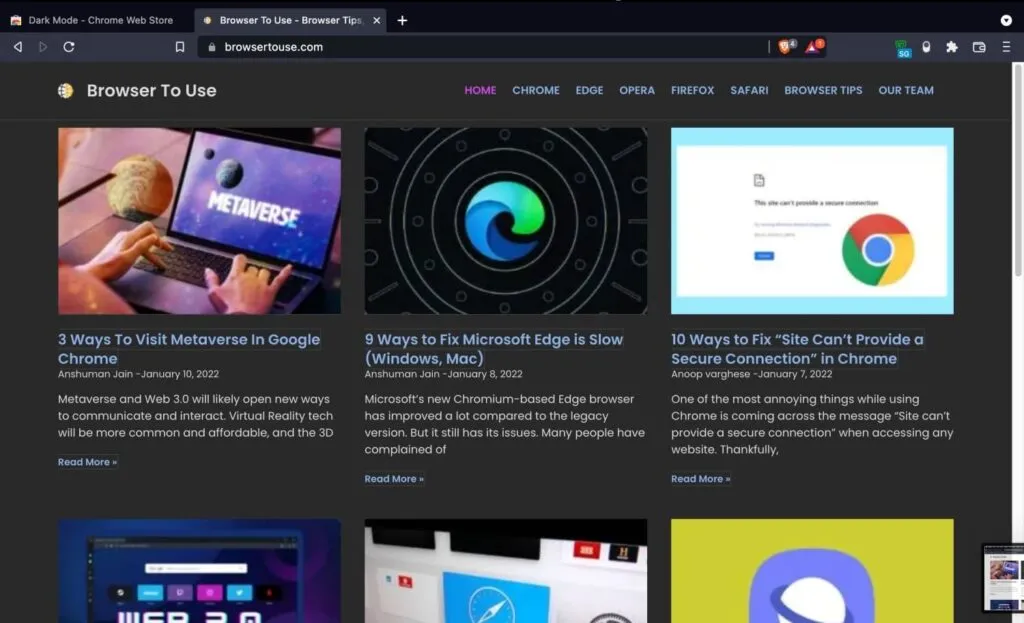
How to Set Dark Theme on Brave Browser [Android Smartphone]
(1) Install and launch the Brave browser on your Android.
(2) Click on the three-doted icon at the bottom right corner and select Settings.

(3) Select the option Appearance exhibited under the heading Display.
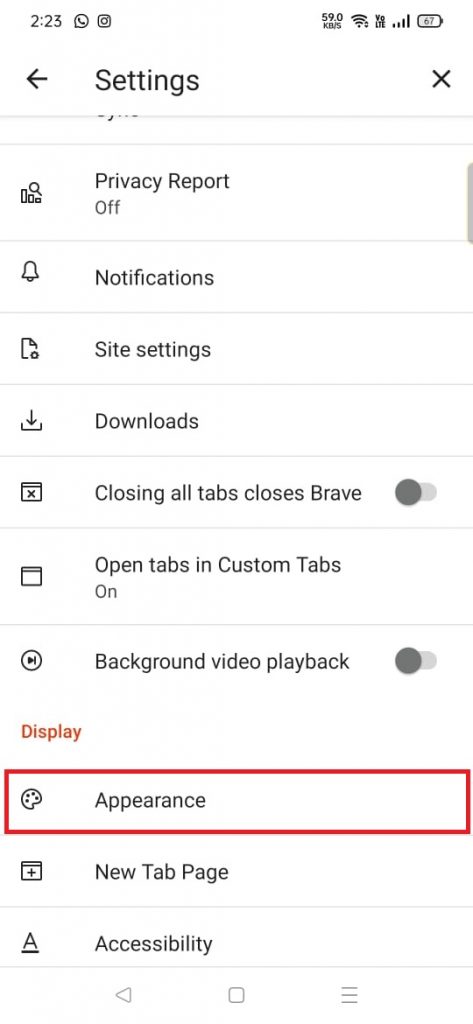
(4) Hit the option Theme on the Appearance section.

Note: You can also apply the dark theme on Brave by enabling dark mode on your Android device.
(5) Scroll down and tap Dark to enable the dark theme on the Brave browser.
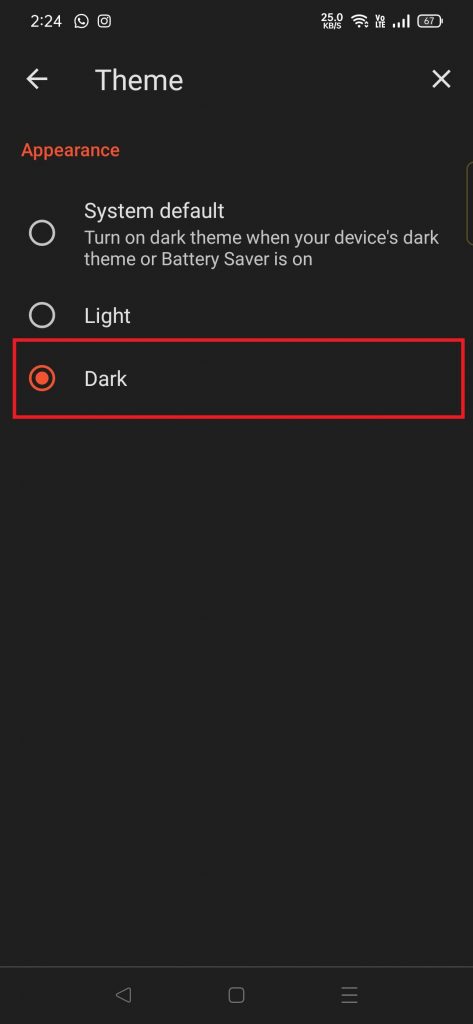
How to Enable Dark Theme on Brave Browser [iPhone/iPad]
If you are an iOS user, you cannot enable dark mode on the browser itself. You need to set the dark mode on your iPhone or iPad to change the theme of the Brave browser.
(1) Open the Settings app on your mobile.
(2) Click on Display and Brightness.

(3) Select the Dark theme available under Appearance.

(4) Now, Open the browser and use it in dark mode.
Frequently Asked Questions
Open Brave browser >> Click the Hamburger icon >> Settings >> Appearance >> Tap Dark to apply dark theme on Brave.
Yes. You can set a custom background by choosing any template in the Brave browser or set your own background by importing it.
You can enable the dark theme on Mac settings to apply the dark theme on Brave.