ESPN is an American-based sports streaming channel that covers live sports, sports exclusive articles with in-depth analysis, ESPN+ original series, and studio shows. It is an excellent service to use during the gaming seasons. Apart from sports, ESPN+ provides other content too. ESPN Plus or ESPN+ is a subscription-based streaming service that charges $9.99 per month or $99.99 per year. ESPN increases the subscription price every year. If you think the cost of the subscription is too high and decide to cancel it, then this guide is for you. We can cancel ESPN+ subscriptions in different ways, and it totally depends on the medium you have used to purchase the subscription.
How to Cancel ESPN+ Subscription on ESPN Website
#1. Go to the ESPN website from a browser on your PC.
#2. Sign in to your account using the necessary login credentials.
#3. Tap the Profile icon at the top and click ESPN+ Subscription.

#4. Next, select the option Manage.

#5. Hit the option Cancel Subscription and tap Cancel Now to cancel the ESPN subscription.
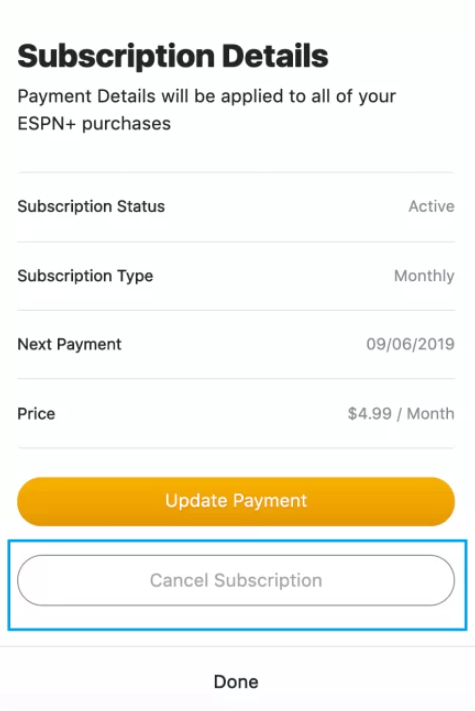
How to Cancel ESPN Plus on Smartphone
You can easily cancel the ESPN+ subscription via the App Store or Play Store of your smartphone.
On Android (Play Store):
If you subscribed to ESPN+ on your Android device via the Play Store, then use the following method to cancel it.
#1. Launch the Play Store on your Android mobile.
#2. Tap the Profile image at the top right corner.

#3. Scroll down and hit the option Payments & subscriptions.
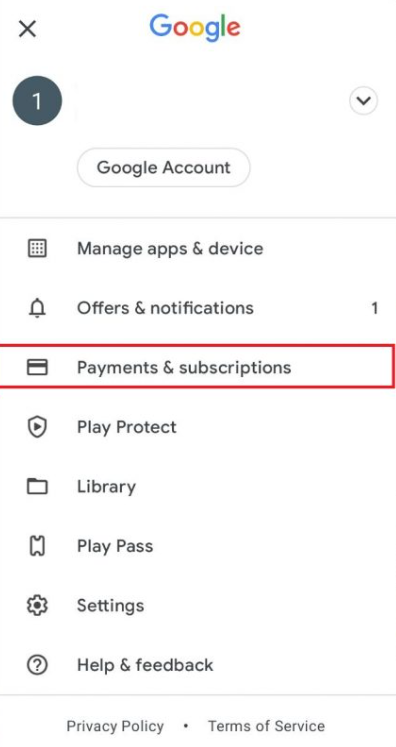
#4. Then, tap Subscriptions on the next screen.

#5. Locate and select the ESPN Plus app.
#6. Navigate to the bottom and click Cancel Subscription.
#7. Finally, tap Confirm to complete the cancellation.
On iPhone or iPad (App Store):
#1. Open App Store on your iOS device.
#2. Select the Profile icon on the home screen.
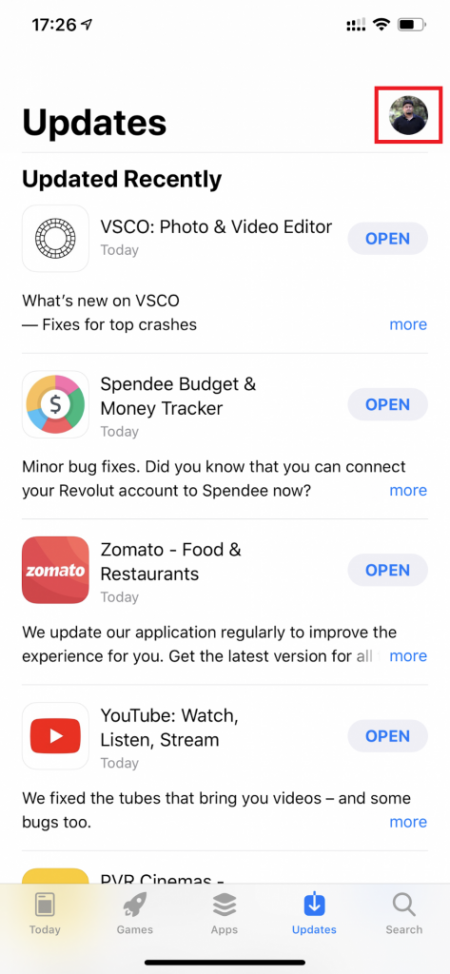
#3. Look for the option Subscriptions and click it.

#4. Locate the ESPN+ app from the list of apps and select it.
#5. Tap Cancel Subscription and select Confirm to cancel the ESPN+ subscription.
How to Cancel ESPN+ Premium on Roku Website
1. Go to the Roku website from a browser on your mobile or PC.
2. Log in to your account and select Account Settings.
3. Tap Manage Your Subscriptions.
4. Choose ESPN + from the app’s list.
5. Click the Unsubscribe option and follow the on-screen prompts to confirm the cancellation.
How to Cancel ESPN+ Subscription on Amazon Website
#1. Open a browser and navigate to the Amazon website.
#2. Enter your account credentials and sign in to your account.
#3. Select the Accounts & Lists option displayed at the top.
#4. Tap Memberships & Subscriptions from the drop-down menu.
#5. On the Subscriptions page, select the ESPN+ app.
#6. Hit the option Cancel Your Subscription and follow the on-screen instructions to cancel it.
How to Cancel ESPN+ Subscription via ESPN Customer Support
Contact the customer service of ESPN+ using the number 1(800) 727-1800 and give your account details to cancel it, or write an Email to [email protected] to cancel the subscription. Make sure that your mail is clear and has all the required details.
Similarly, if you have purchased ESPN+ as a bundle package with Hulu or Disney+, you need to cancel the Hulu or Disney Plus premium to cancel ESPN+.
Other Subscription Cancellation Guides:
- How to Cancel NFL Game Pass Subscription
- How to Cancel PlayStation Vue Subscription
- How to Cancel UFC Fight Pass Subscription
Frequently Asked Questions
If you have subscribed to ESPN Plus via third parties like App Store, Play Store, etc., then you won’t be able to cancel the ESPN subscription on the website.
ESPN does not provide any refunds. But, you can access the content until the next billing period.
No. ESPN Plus service does not offer a free trial.
![How to Cancel ESPN Plus Subscription [5 Ways] Cancel ESPN Plus](https://www.techplip.com/wp-content/uploads/2020/12/Add-a-heading.png)