Summary
- Delete duplicate photos: Launch Photos → Tap Album → Select Duplicates → Select → Choose the Duplicate photos → Click Delete icon.
- Merge duplicate photos: Open Photos → Select Album → Tap Duplicates → Select → Choose the photos → Tap Merge.
Recently, Apple launched its major update, iOS 16, for iPhone 8 and later models. This iOS 16 update includes several advanced features. One of the features added in iOS 16 is the ability to delete duplicate photos. iPhone automatically recognizes the duplicate photos on your device and classifies them under the Duplicates folder in the Photos app. You can delete or merge the duplicate images anytime. Deleting unwanted duplicate images allows you to save storage space. Before moving into the steps, update the iPhone to the latest iOS version.
How to Delete Duplicate Photos on iPhone
(1) Launch the Photos app on your iPhone.
(2) Navigate to the Album tab displayed at the bottom.

(3) Select the option Duplicates exhibited under Utilities.
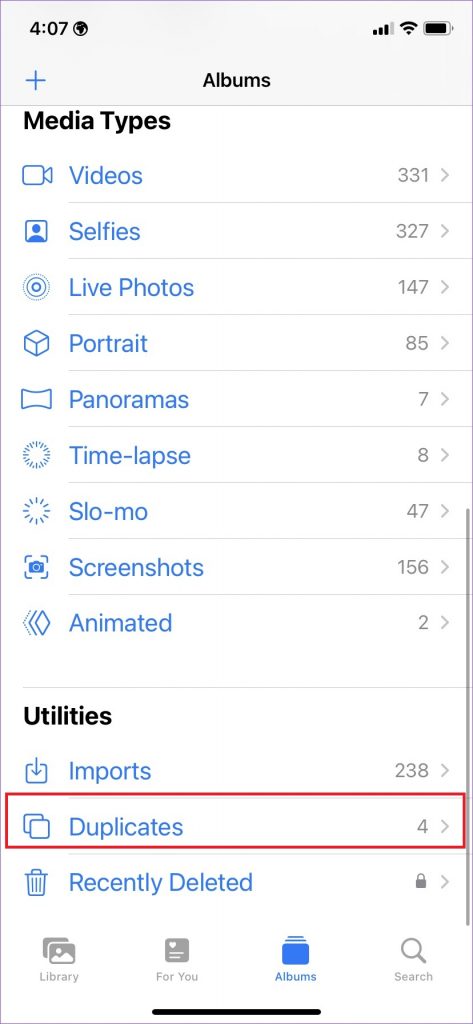
(4) You can view all the duplicate photos on your iPhone.
(5) Click on the Select option at the top right.
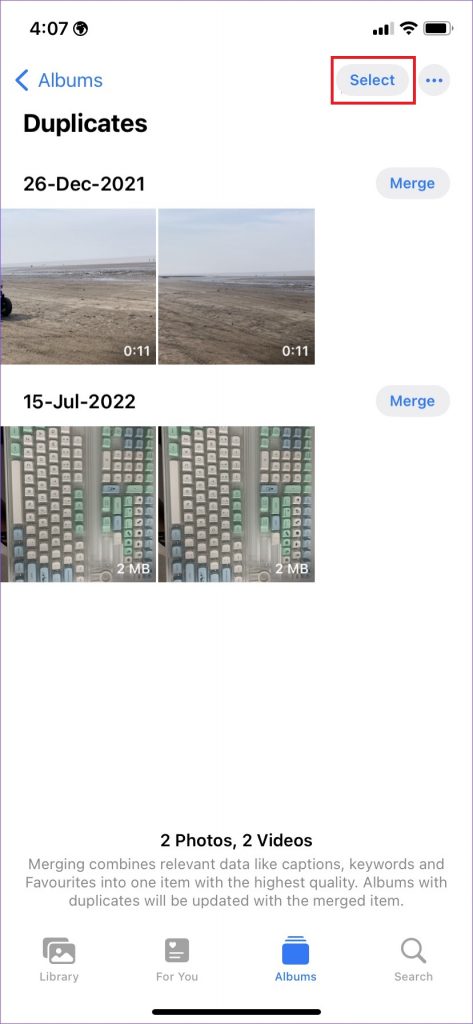
(6) Tap the duplicate photos you want to delete.
(7) Hit the Delete icon in the bottom right corner to delete the photos.

How to Merge Duplicate Photos on iPhone
If you have more similar photos or videos, you can select the Merge option. By selecting this option, your iOS device will choose the best quality photo or video with the same similarities and merges them. Then, the rest of the duplicates will be automatically moved to the Recently Deleted section.
(1) Launch the Photos app on your iOS device.
(2) Go to the Album tab.
(3) Scroll down and click the option Duplicates under Utilities.
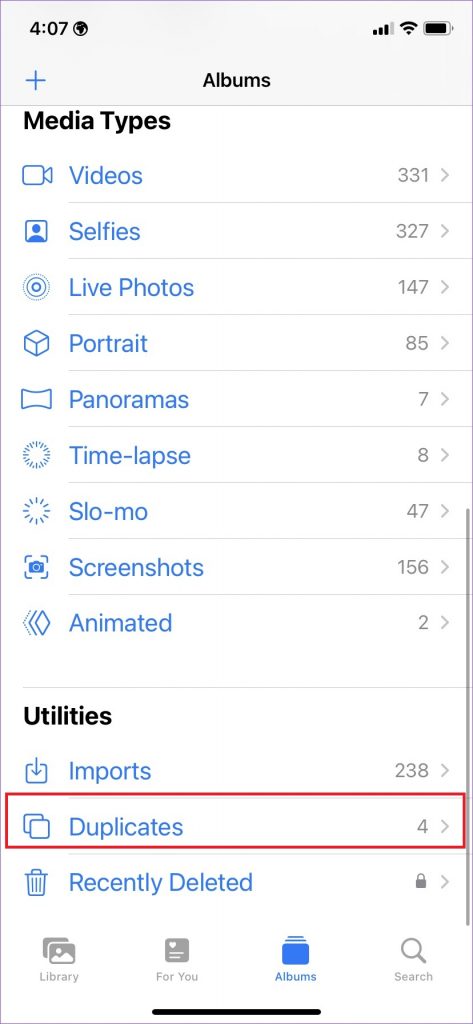
(4) Tap the Select option at the top right and choose the photos or videos you want to merge.
(5) Finally, click the option Merge at the bottom.

All the duplicate photos deleted can be recovered from the Recently Deleted folder. To permanently delete the duplicate photos, navigate to the Recently Deleted section and delete it.
Other iOS 16 Features:
- How to Unsend Messages on iPhone.
- How to Use Apple Lockdown Mode.
- How to Enable Haptic Feedback on iPhone Keyboard.
- How to Bypass CAPTCHA Verification on iPhone.
Frequently Asked Questions
If the photos are synced with your iTunes, you can’t delete the duplicate photos on your iPhone.
The deleted duplicate photos will be moved to the Recently Deleted folder.
To create duplicate photos on iPhone, capture a photo → Tap the three-doted icon → Select Duplicate.
![How to Delete Duplicate Photos on iPhone [iOS 16] Delete Duplicate Photos](https://www.techplip.com/wp-content/uploads/2022/09/How-to-Delete-Duplicate-Photos-on-iPhone.png)