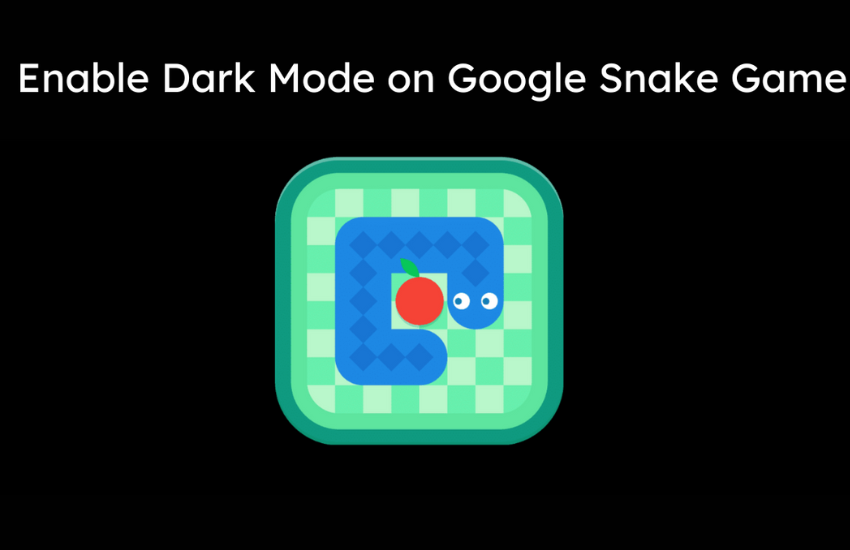Google snake game is a google doodle game that can be played online without downloading any app. You can play the game on Google Chrome or any other web browser by simply searching for the Google Snake game. It is a game in which a snake eats the tomato or fruits and gets enlarged. The snake should be circulated within the box using the arrow keys on your keyboard. Dark mode helps to reduce the strain on the eyes of the users. You can also enable dark mode on the Google Snake game. The process is simple and easy to do. Enable the dark mode and play the game with a low-light background.
How to enable dark mode on the google snake game
(1) Open the Chrome browser or any web browser on your PC.

(2) Search for Google snake game.

(3) Locate the game from the search results and click on the Play button to start the game.

(4) To enable dark mode, click on the three-doted icon displayed at the top right corner of the chrome browser.
(5) Scroll down and tap the option More Tools.
(6) Click on Developer Tools to enter into developer mode.

Note: You can also enter the Developer Mode by pressing Ctrl + Shift + I on your keyboard.
(7) Select the Console tab and enter the command window.snake.dark();
(8) Then, hit the Enter button.

(8) Now, click the Play button and start playing the game with a dark background.
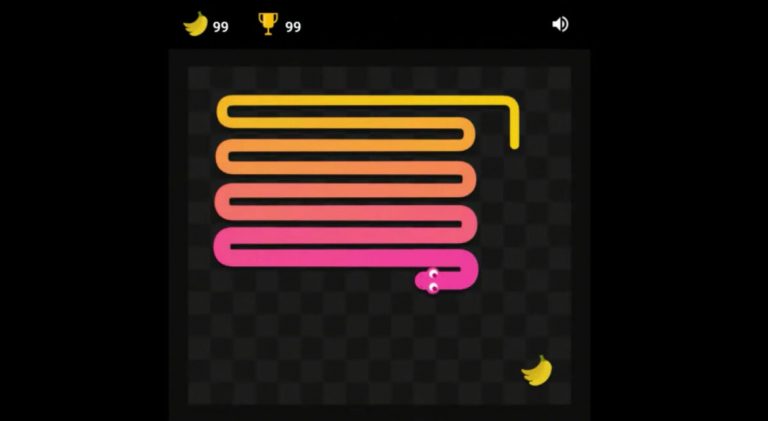
Frequently Asked Questions
Yes. You can change the snake color in the Settings of the Google Snake game.
To enable Dark mode on Google messages, Open the Messages app >> Click the three-dots icon >> Tap Enable dark mode.
Just press the P button to pause the game.
Yes. You can enable dark mode on Google Maps.